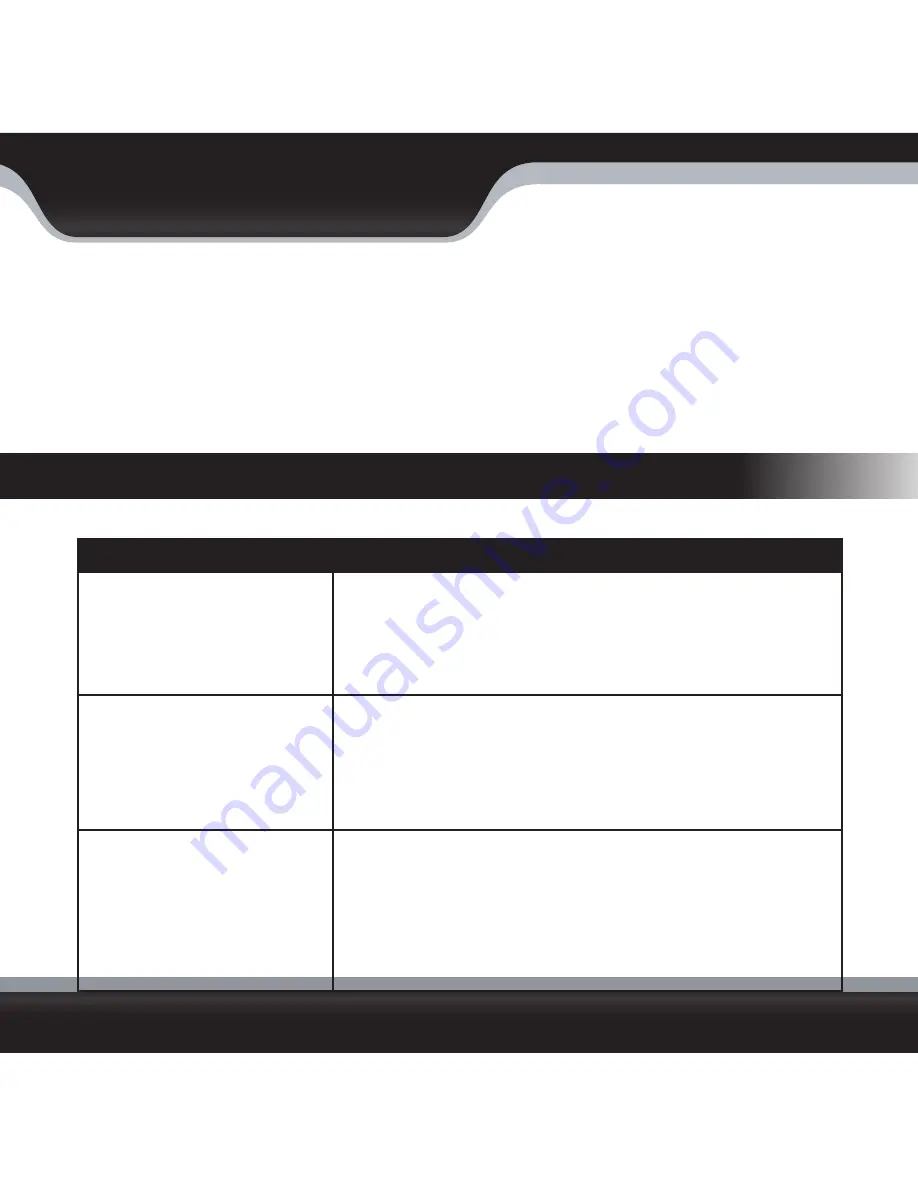
PHOENIX1
16
PHOENIX1
CONNECTING TO TV, MONITOR, VCR, OR DVR
1. Plug the black end of the 3.5mm to RCA adapter into the AV OUT port on the LCD monitor.
2. Plug the yellow and white ends of the 3.5mm to RCA adapter into the VIDEO IN ports on the back of your TV,
Monitor, VCR, or DVR.
3. Set your TV to the proper Video Input channel to view video from the PHOENIX1 monitor. If you do not know how
to switch to the Video Input channel, refer to your TV’s instruction manual.
TROUBLESHOOTING
If you are having trouble operating this product, please consult the guide below.
PROBLEM
SOLUTION
The monitor has no power. When
pressing the ON button there is no
camera display and no lights blink.
1. Check that the monitor is turned on.
2. The battery may have no charge. Plug the AC adapter directly in to the
DC IN 9V jack on the monitor.
3. If using the charging base, check to make sure it is connected to AC
power and that the monitor is sitting in the base properly.
No camera picture
1. Check all connections and AC adapters.
2. Make sure the camera is within range of the receiver.
3. Ensure camera(s) and receiver are set to corresponding channels. For
help setting channels, refer to Operating Modes>Multi-Camera
Operations .
Interference on the camera picture
1. Make sure each camera is within range of the monitor and that no larger
obstructions are blocking the signal.
2. Try repositioning the camera, monitor, or both to improve the reception
quality.
3. Reposition other nearby equipment transmitting on the 900MHz frequency.
Содержание PHOENIX1
Страница 7: ...PHOENIX1 3 PHOENIX1 FEATURES...
Страница 13: ...PHOENIX1 9 PHOENIX1 OPERATION MONITOR FUNCTIONS...
Страница 26: ...Model PHOENIX1 www defender usa com...







































