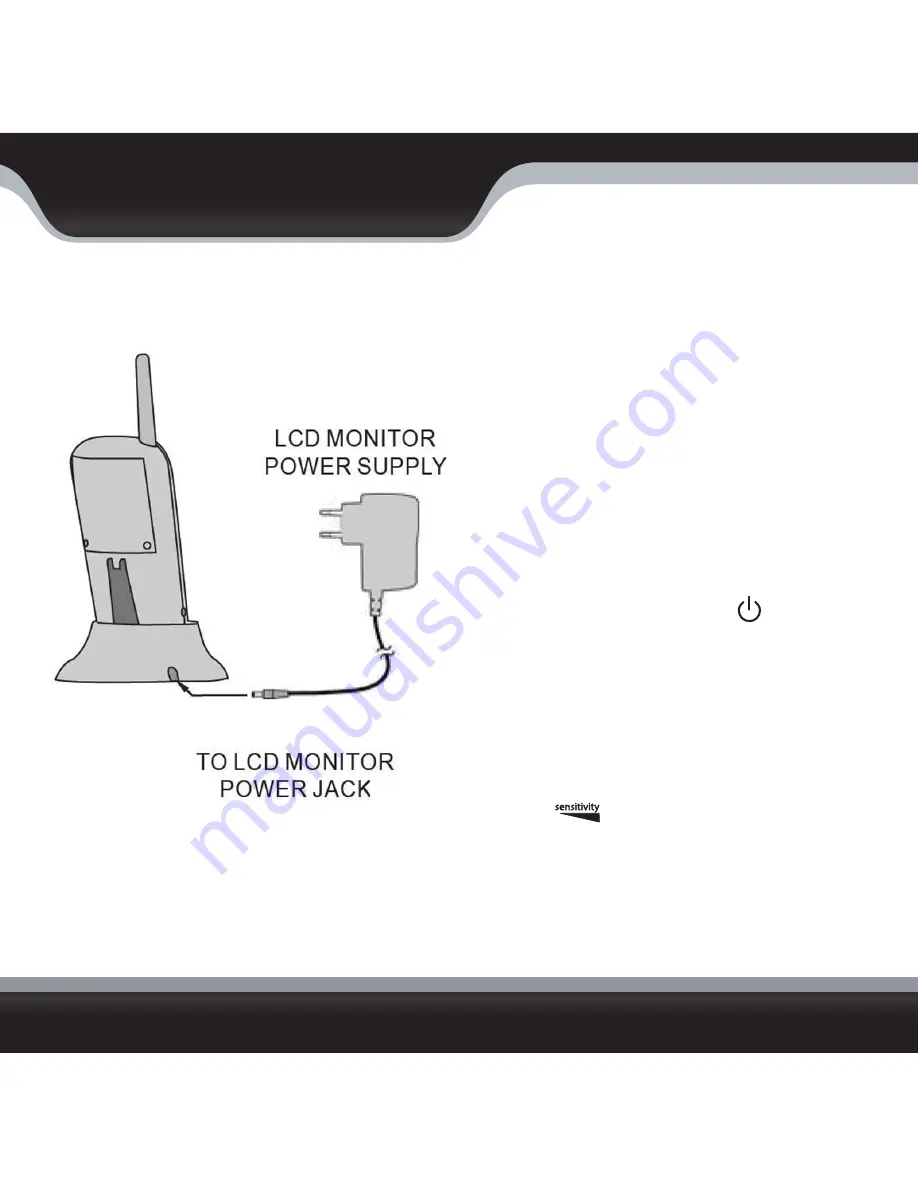
PHOENIX1
7
PHOENIX1
SETTING UP THE LCD MONITOR (RECEIVER)
There are two methods to power the LCD monitor and to charge the batteries:
USING THE CHARGING BASE
1. Plug the power adapter into an AC power outlet.
2. Connect the LCD monitor power adapter to the DC IN 9V
jack on the back of the charging base.
3. Place the charging base so that the green light on the
base is facing towards you. Place the monitor into the
base with the monitor’s antenna pointing up and the
LCD screen facing towards you. A red LED light on the
side of the monitor will turn on to show that the unit is
connected to power and the battery is charging.
4. Turn on the PHOENIX1 by pressing the button. You
will hear an audible beep and the sound indicator
lights on the monitor will blink. The screen will display
video from your mounted camera.
Note: If the LCD monitor beeps continuously, it means that the
camera’s microphone is detecting sounds loud enough
to trigger the audio alarm. To disable this alert, turn
down the
(audio sensitivity) dial on the side of
the monitor by turning the dial down all the way, or until
the beeping stops.
Содержание PHOENIX1
Страница 7: ...PHOENIX1 3 PHOENIX1 FEATURES...
Страница 13: ...PHOENIX1 9 PHOENIX1 OPERATION MONITOR FUNCTIONS...
Страница 26: ...Model PHOENIX1 www defender usa com...


























