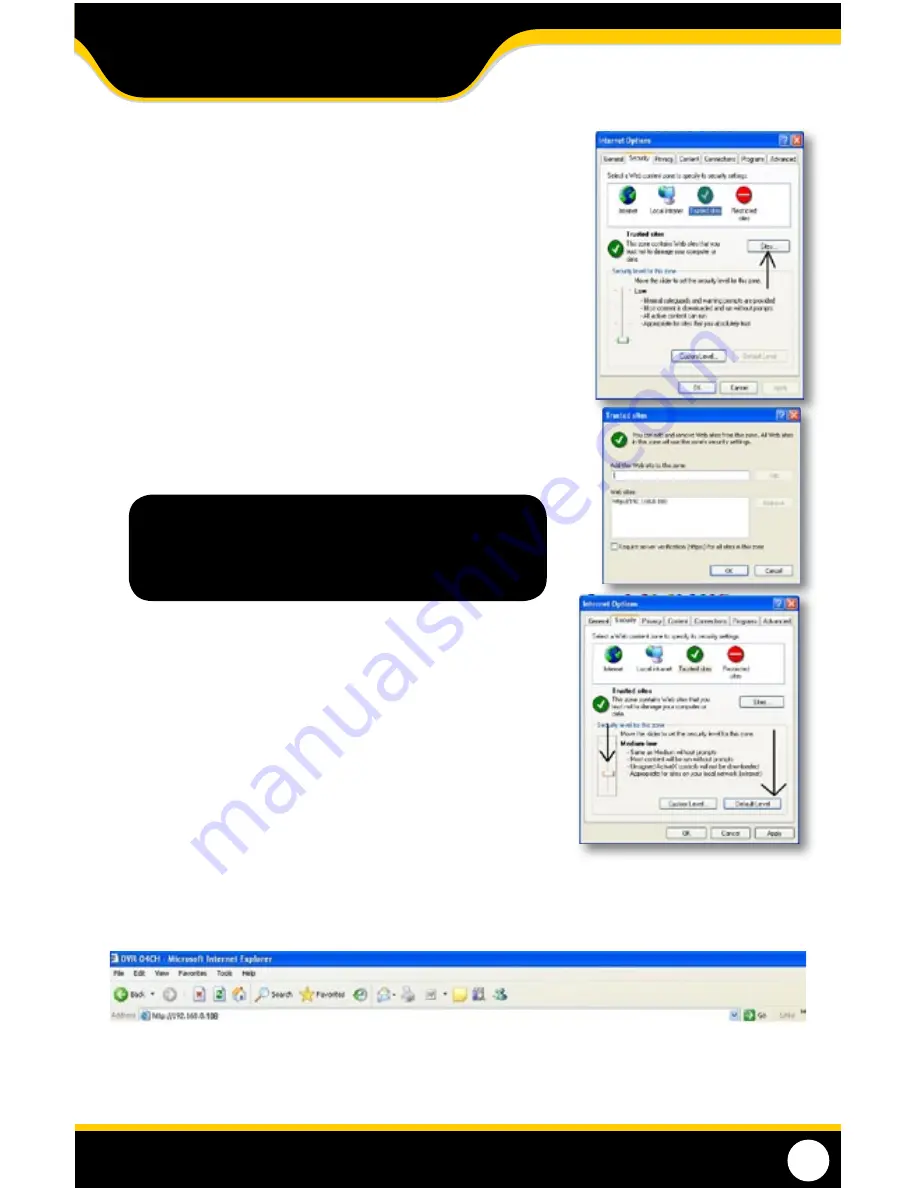
52
Method 2:
Add the DVR’s IP address to the Trusted Sites in Internet Explorer.
1. Open up Internet Explorer.
2. Click on TOOLS.
3. Click on INTERNET OPTIONS.
4. Click on the SECURITY Tab.
5. Click on TRUSTED SITES.
6. Click on the SITES button.
7. Type in the IP address of the DVR in the following format:
http://192.168.0.108 and click ADD.
8. If "Require server verification (https:) for all sites ..." is selected you will
need to uncheck the selection box.
9. Change the default settings for the TRUSTED SITES zone to low. Click on
DEFAULT LEVEL and change the security level of the zone to LOW. This
can be done by running the slider to the bottom. This will allow ActiveX
controls from the DVR to be downloaded and the DVR to be viewed on
the computer.
10. Click APPLY.
11. Click OK.
VIEWING YOUR DVR ON YOUR COMPUTER
Now that the computer is installed with the necessary ActiveX changes listed above, you are ready to start viewing
the DVR using your computer. Open Internet Explorer and type the IP address of the DVR into the address bar using
the following format: http://192.168.0.108 then press ENTER.
If the computer and the DVR are connected to the same router you can use the internal IP address to view the DVR.
If the computer is not connected to the same router and is at a remote location you will need to use the external IP
address of the DVR to view it from that computer.
The iP address used in the example above is for internal
network viewing. if you are trying to access the dvr from a
remote location you will add the External iP Address to the
Trusted Sites list. See Finding your External iP Address
NETWORK GUIDE
Содержание 21101
Страница 1: ......
Страница 11: ...11 Wiring for Cameras BASIC SETUP ...
















































