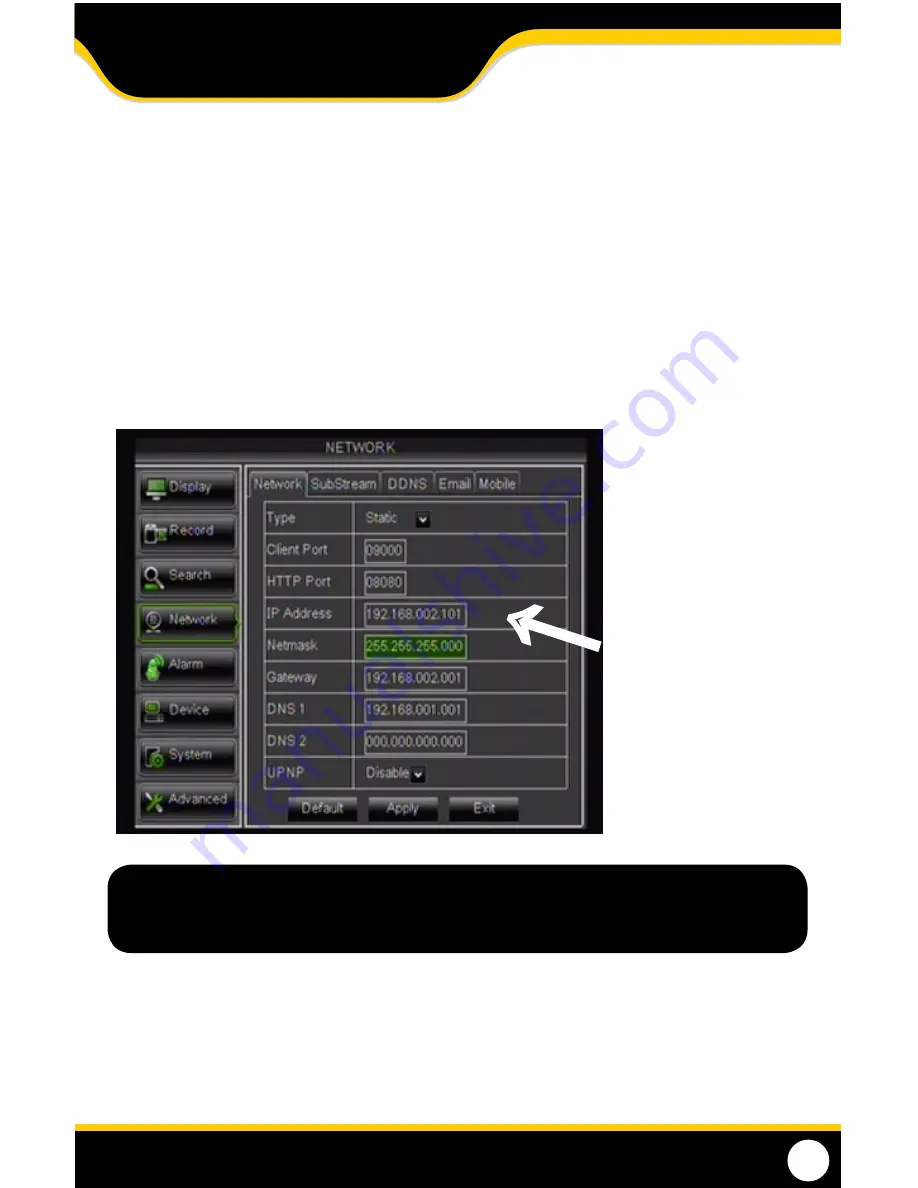
50
FINDING YOUR DVR’S IP ADDRESS
By default, the DVR IP mode is set to DHCP. This means the DVR will automatically retrieve an IP address from the router
that it is connected to. Unless your network requires a static IP address leave the DVR IP mode set as DHCP.
1. From the MAIN MENU, select NETWORK.
2. Confirm that the IP MODE is set to DHCP. This setting is acceptable for most users.
• If the IP mode is not set to DHCP, use the drop down list next to
TYPE and change the type so that it is set to
DHCP. Click APPLY and EXIT to restart the DVR and retrieve an IP address.
3. Write down your IP address, CLIENT PORT, HTTP PORT and GATEWAY. This information will be used in the next
few steps to view the DVR on your computer as well as for viewing the DVR over the Internet.
PREPARING YOUR COMPUTER FOR VIEWING THE DVR
Every computer that is accessing the DVR will need to be configured to download and run ActiveX controls. This
change only needs to be made one time on the computer that is accessing the DVR. This can be done by performing
one of the two following methods. See Viewing your DVR outside your network.
Note: if your router does not support dhCP, contact your network administrator to supply you with
the proper iP information. if the dvr needs to store PPPoE (dSL/AdSL) settings contact your iSP
(internet Service Provider) for the proper iP address settings.
→
ONCE ACQUIRED,
YOUR IP ADDRESS
WILL APPEAR HERE
NETWORK GUIDE
Содержание 21101
Страница 1: ......
Страница 11: ...11 Wiring for Cameras BASIC SETUP ...






























