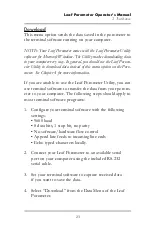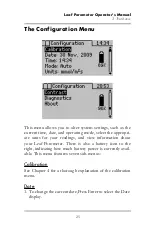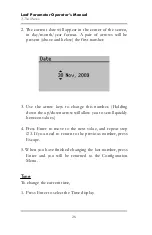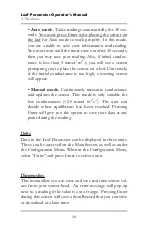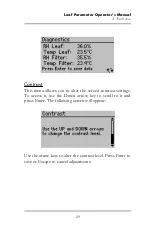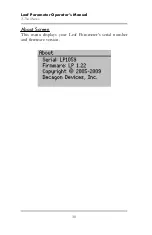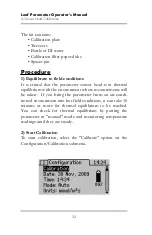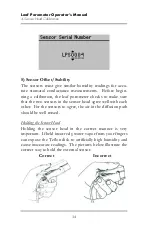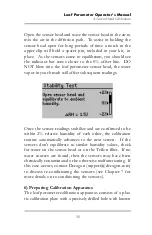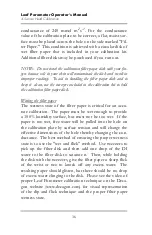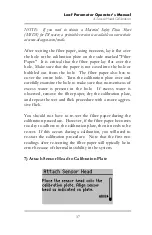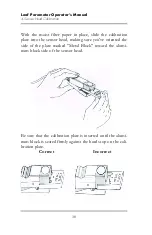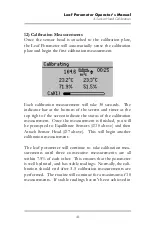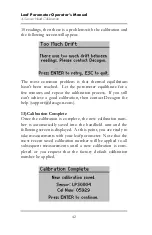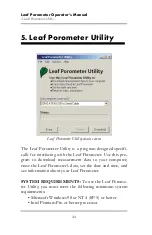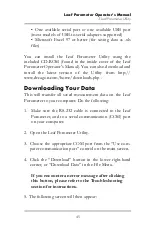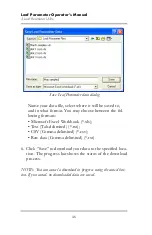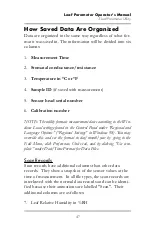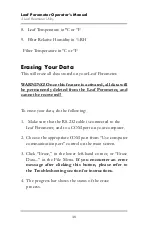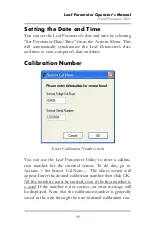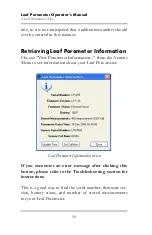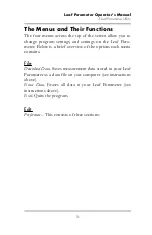Leaf Porometer Operator’s Manual
4. Sensor Head Calibration
37
NOTE: If you need to obtain a Material Safety Data Sheet
(MSDS) for DI water, a printable version is available on our website
at www.decagon.com/msds.
After wetting the filter paper, using tweezers, lay it flat over
the hole in the calibration plate on the side marked "Filter
Paper." It is critical that the filter paper lay flat over the
hole. Make sure that the paper is not caved into the hole or
bubbled out from the hole. The filter paper also has to
cover the entire hole. Turn the calibration plate over and
carefully examine the hole to make sure that no meniscus of
excess water is present in the hole. If excess water is
observed, remove the filter paper, dry the calibration plate,
and repeat the wet and flick procedure with a more aggres-
sive flick.
You should not have to re-wet the filter paper during the
calibration procedure. However, if the filter paper becomes
too dry to adhere to the calibration plate, then it needs to be
re-wet. If this occurs during a calibration, you will need to
re-start the calibration procedure. Note that the first two
readings after re-wetting the filter paper will typically be in
error because of thermal instability in the system.
7) Attach Sensor Head to Calibration Plate