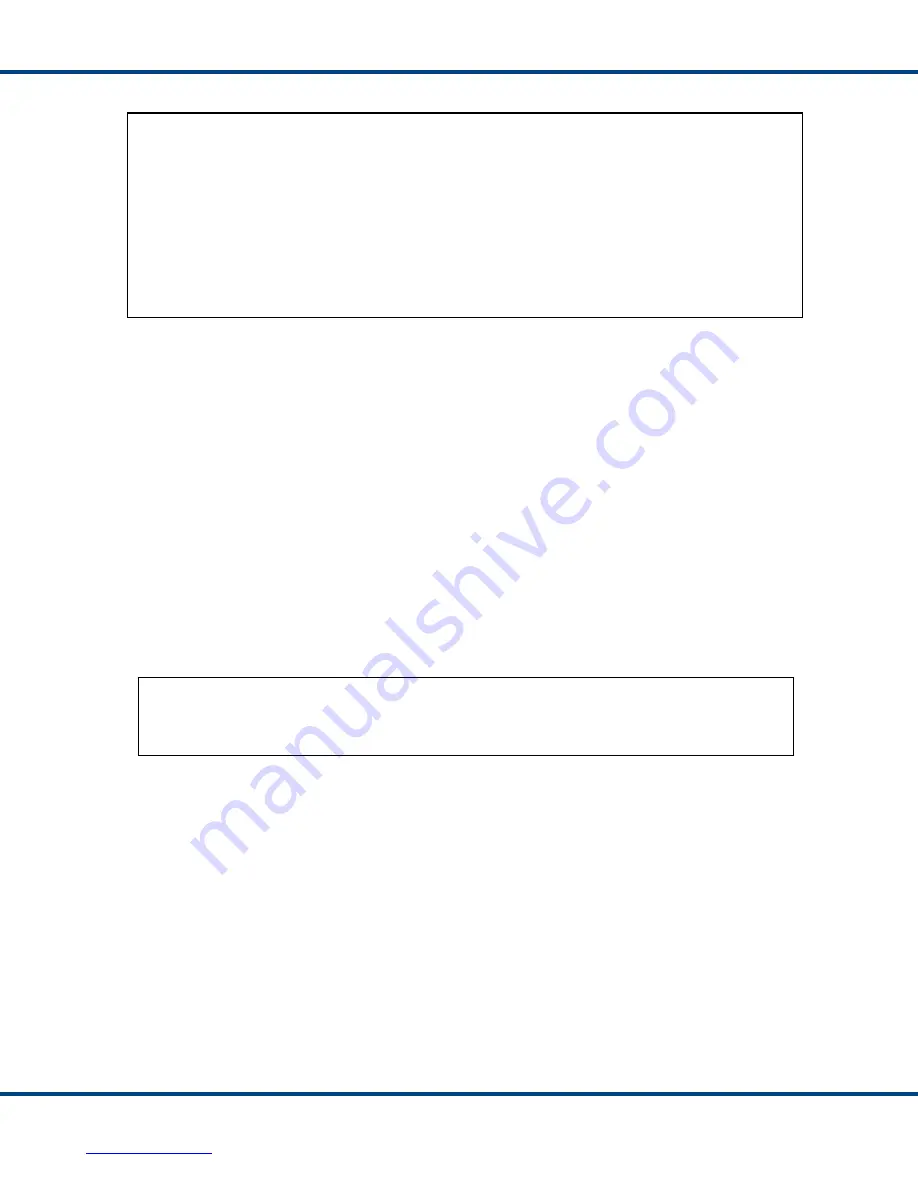
M A N A G E M E N T C O N S O L E
Data Device Corporation
FC-76000 Manual
www.ddc-web.com
Rev A-01/10-0
40
Figure 36. Fabric Chip Flash Programming Screen
4.2.8.2 Port Chip
The screen in Figure 37 displays after the Download Port Chip choice is selected
from the main Flash Programming menu. If the user enters “Y” the port chip portion of
the flash is erased and then the screen prompts the user to start the Xmodem upload
at the terminal emulator. Note that both port chips use the port chip flash area, so this
procedure is only done once to update both port chips.
Warning:
Do not turn off power to the switch after the Flash section has been
erased. If power is lost after the flash section is erased and before the
new code is downloaded, the switch will have to be jumpered to use its
back-up flash area to recover.
Figure 37. Port Chip Erase Prompt
The screen in Figure 38 shows the results of a successful Xmodem transfer. The
transfer handshake start was initiated by the switch when the user pressed the
“Enter” key after the “Press Enter to continue>” prompt. The transfer handshake start
is indicated by the multiple lines of the rectangular control characters. The user then
started the Xmodem upload from the terminal emulator: this took a number of
seconds which is inferred from the amount of the rectangular control characters
shown on the screen.
Once the download to the switch starts, the control characters stop. Note that the
download will take approximately 10 minutes through the serial port but a much
shorter period of time through the Ethernet port.
*** PROGRAM FLASH - FABRIC CHIP FILE ***
This function ERASES Flash memory...continue(Y/N)?
y
Erasing Flash Sectors
........................................Done
Press Enter to continue>
Calling Xmodem function....Please select a .bin file
to send using the 1K Xmodem protocol
*** PROGRAM FLASH - PORT CHIP FILE ***
This function ERASES Flash memory...continue(Y/N)?
Artisan Technology Group - Quality Instrumentation ... Guaranteed | (888) 88-SOURCE | www.artisantg.com

























