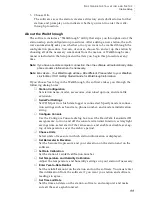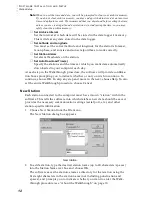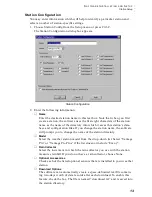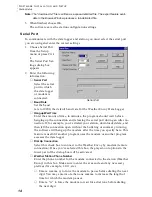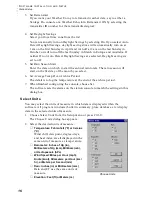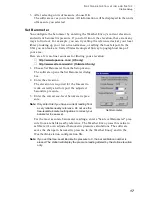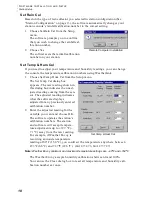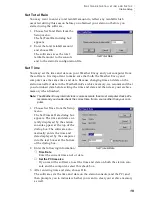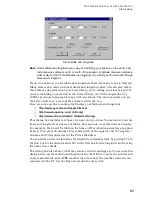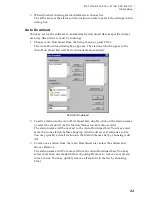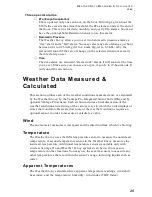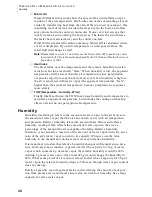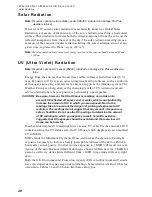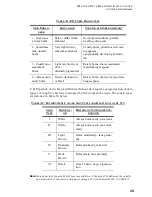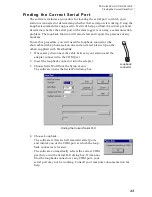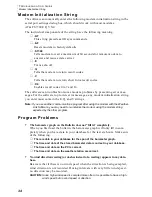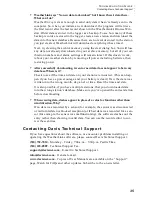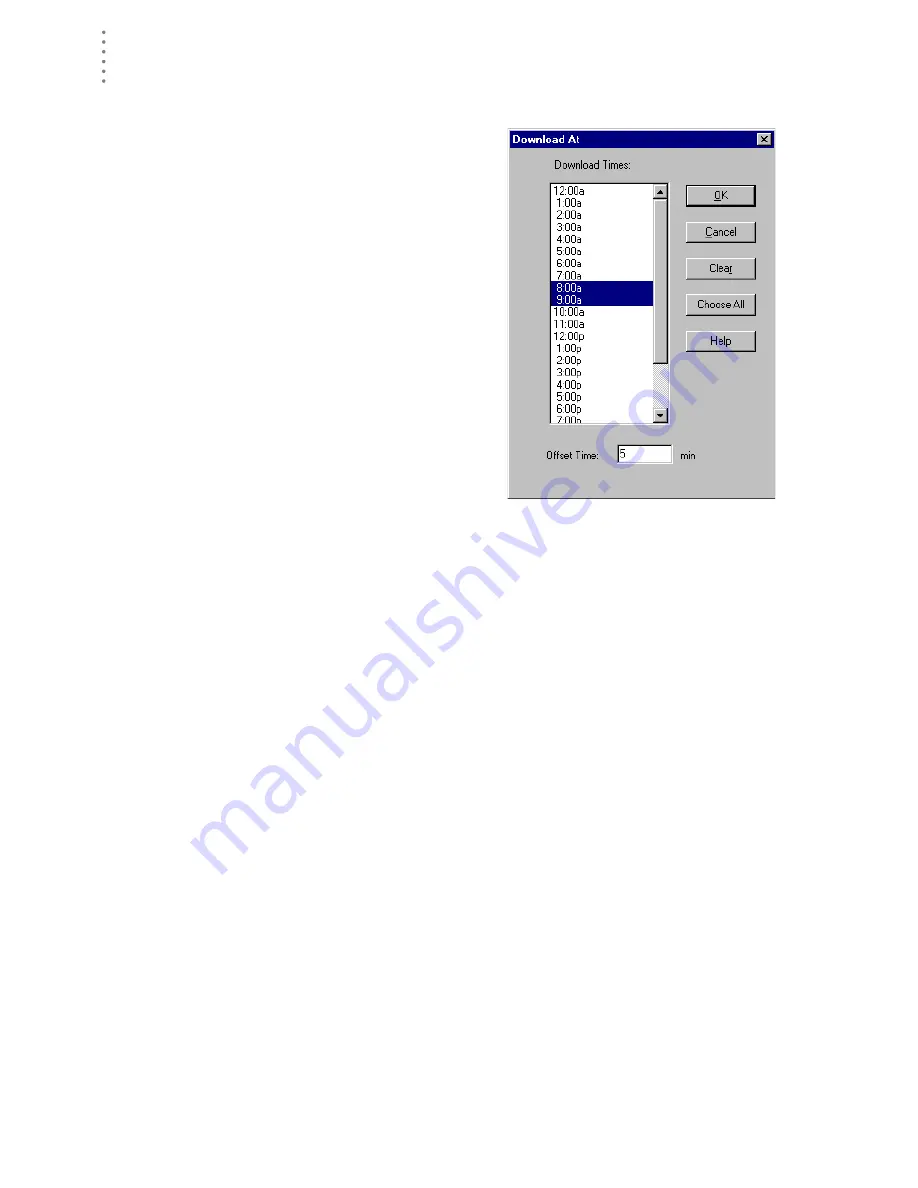
A
L A R M S
Station Setup
24
4. To set the time(s) at which the selected station should be downloaded, choose
Download At.
The Download At dialog box appears.
5. Enter the following information:
▲
Download Times
Select the hour(s) at which the soft-
ware should automatically down-
load information from this station by
clicking on the desired hour in the
list. You may select as many down-
load hours as you want; the software
will download data from your sta-
tion during each of the specified
hours. To de-select a previously
selected hour, click on it again. To
quickly select all hours, choose
Choose All. To quickly clear all
selected hours, choose Clear.
▲
Offset Time
To force the software to automati-
cally download a specific number of
minutes after the selected hour(s), enter the number of minutes here. For
example, in the illustration above the software would automatically
download at 8:05 and 9:05 am.
6. After setting the download time(s), choose OK.
The software saves the automatic download time settings.
A l a r m s
The Weather Envoy features more than 30 alarms that can be programmed to
sound whenever a reading exceeds a set value. With the exception of barometric
pressure and time, all alarms sound when a reading reaches the alarm threshold.
For example, if the high outside temperature alarm threshold is set at 65 ºF, the
alarm will sound when the temperature rises to 65.0 ºF.
Low alarms work the same way. For example, if the wind chill threshold is set for
30 ºF, the alarm begins sounding when the temperature drops to 30.0 º and will
continue until the temperature again rises above 30.0º.
If you’re on battery power, the alarm will sound for two minutes only. If you’re
using the AC adapter, the alarm will continue as long as the condition exists. The
alarm will also sound again for each new alarm.
To silence a sounding alarm, edit the Alarm setup screen to either delete the alarm
threshold or to modify the threshold so that the current conditions don’t cause an
alarm.
Set Download Times