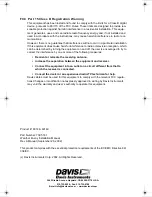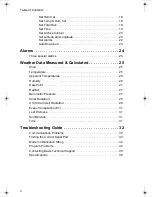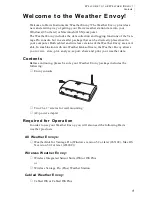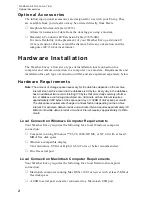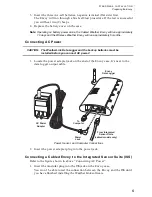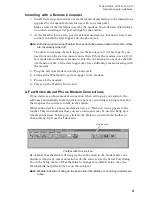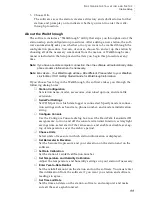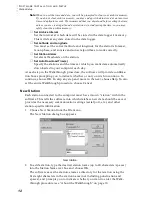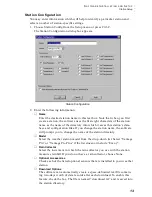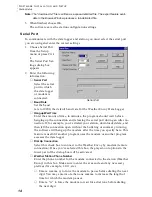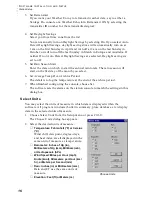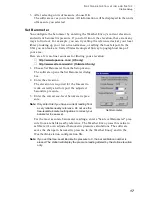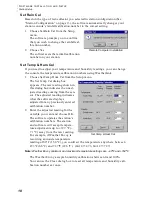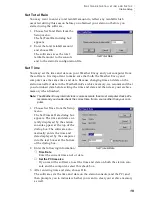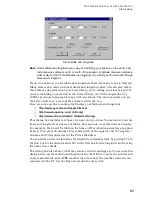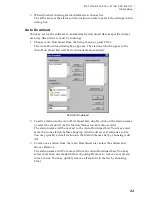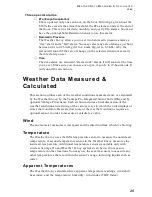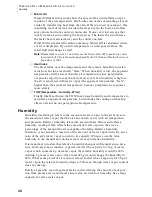S
O F T W A R E
I
N S T A L L A T I O N
A N D
S
E T U P
Station Setup
11
3. Choose OK.
The software saves the station, creates a directory and subdirectories for that
station, and prompts you to indicate whether you want to enter the walk-
through procedure.
About the Walkthrough
The software includes a “Walkthrough” utility that steps you through most of the
station setup and configuration procedures. After adding a new station, the soft-
ware automatically asks you whether or not you want to be walked through the
configuration procedure. You can, of course, choose No and set up the station by
choosing all of the necessary commands from the menus. A Walkthrough com-
mand is included in the Setup menu that lets you begin this procedure at any
time.
Note: If you have a remote computer connection, then the software will automatically dial a
phone modem station when it is necessary.
Note: Mac Users - Your Walkthrough will be a little different. Please refer to your Weather-
Link for Mac OS X Getting Started Guide for Walkthrough information.
If you choose Yes to begin the Walkthrough, the software takes you through the
following dialog boxes:
▲
Station Configuration
Set station name, model, accessories, download options, and data file
extension.
▲
Serial Port Settings
Set COM port to which data logger is connected. Specify modem connec-
tion settings such as baud rate, phone number, and modem initialization
string.
▲
Configure Console
Use the Configure Console dialog box to set the DavisTalk transmitter ID
assignments, turn on and off the console retransmit function, set daylight
savings time, select start of the rain season, and enable or disable averag-
ing of temperatures over the archive period.
▲
Choose Units
Select units of measure in which station information is displayed.
▲
Set Barometer & Elevation
Set the barometric pressure and your elevation on the station and on the
software.
▲
Set Rain Calibration
Set the station’s rainfall calibration number.
▲
Set Temperature and Humidity Calibration
Adjust the temperature and humidity settings on your station if necessary.
▲
Enter Year-to-Date Rainfall
Set the rainfall amount on the station and on the software. You must enter
this information from the software if you want you station and software
readings to agree.
▲
Set Time and Date
Set the time and date on the station, software, and computer and make
sure all three are synchronized.