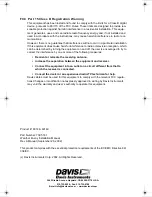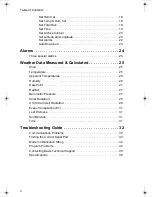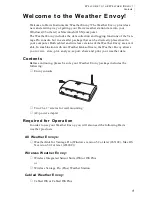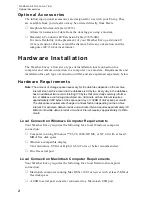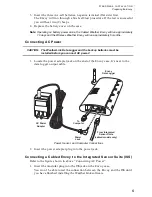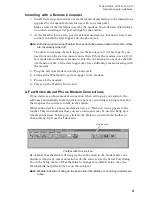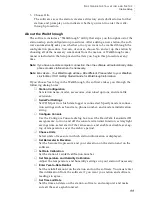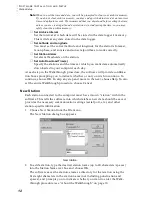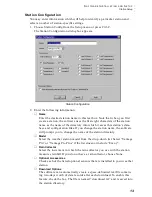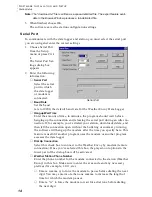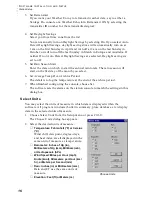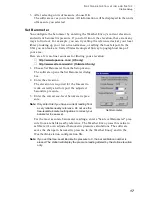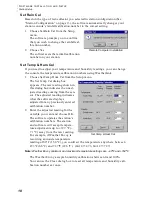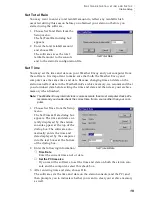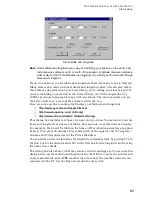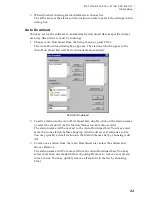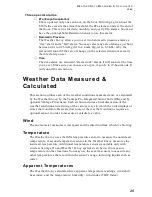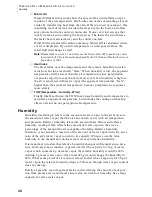S
O F T W A R E
I
N S T A L L A T I O N
A N D
S
E T U P
Station Setup
12
Note:
When you set the time and date, you will be prompted to clear your archive memory.
If you do not clear archive memory, you may end up with data stored at an incorrect
time or duplicate records. We recommend that you download before setting the time,
unless you are creating a brand new station or just adjusting the time, so you may
safely clear the archive memory.
▲
Set Archive Interval
Set the interval at which data will be stored in the data logger’s memory.
This will clear any data stored in the data logger.
▲
Set Latitude and Longitude
You must set the correct latitude and longitude for the station’s forecast,
moon phase, and sunrise and sunset algorithms to work correctly.
▲
Set Station Alarms
Set alarm thresholds on the station.
▲
Set Auto Download Time(s)
Specify the stations and the times at which you want data automatically
downloaded to your computer each day.
At each step in the Walkthrough procedure, the software will provide confirma-
tion boxes prompting you to indicate whether or not you wish to continue. To
continue, choose OK. To skip any step and move to the next, choose Skip. To can-
cel the entire Walkthrough procedure, choose Cancel.
New Station
Each station connected to the computer must have its own “station” within the
software. This tells the software into which database new data should be saved,
provides the necessary communication settings (serial port, etc.), and other
station-specific information.
1. Choose New Station from the File menu.
The New Station dialog box appears.
2. To add a station, type the desired station name (up to 40 characters/spaces)
into the Station Name text box and choose OK.
The software saves the station, creates a directory for that station using the
first eight characters in the station name (not including punctuation and
spaces), and prompts you to indicate whether you want to enter the Walk-
through procedure (see “About the Walkthrough” on page 11).
New Station