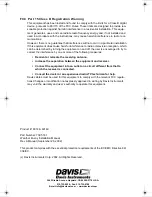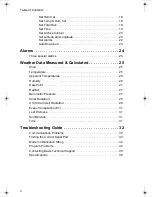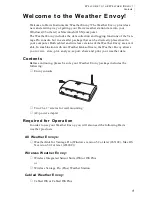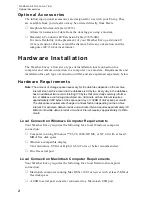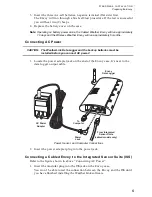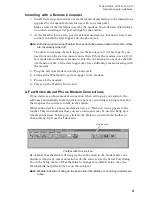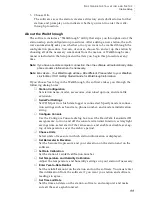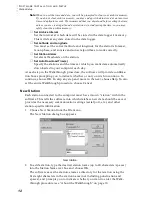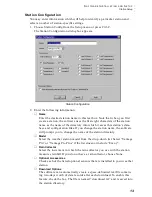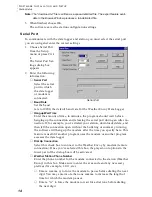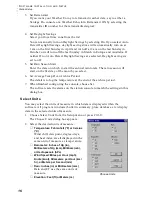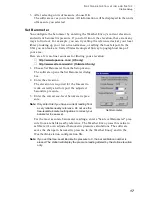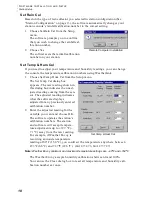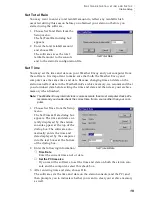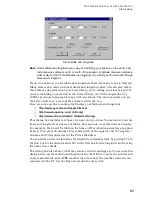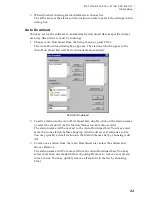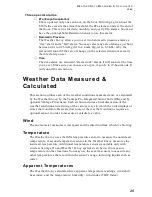S
O F T W A R E
I
N S T A L L A T I O N
A N D
S
E T U P
Installing the Software
10
S o ft w a r e I n s ta l l a t i o n a n d S e t u p
Refer to the following procedure to install WeatherLink software on your
computer.
I n s ta l l i n g t h e S o ft wa r e
Windows Computer
1. Place the Install Disk in your CD ROM drive.
2. The install program should start automatically. If the install program does not
start, choose Run from the Start menu, type D:\SETUP (or E:\SETUP, substi-
tuting the correct drive letter for D or E), and choose OK to begin the installa-
tion.
3. Follow the on-screen prompts to complete the installation.
Macintosh Computer
1. Place the Install Disk in your CD ROM drive.
2. Copy “install.sit” from the CD to your destop and open it.
The installation software will automatically extract itself.
3. Run “install”.
4. Follow the on-screen prompts to complete the installation.
R u n n i n g t h e S o ft w a r e
To run the software, double-click on the WeatherLink icon. If you have no stations
in the program directory when you run the software, the software will prompt
you to add a station (see below for details). If you have more than one station in
the program directory when you run the software, the software will open the last
station accessed.
Sta t i o n S e t u p
To interact with your station, you must add your station to WeatherLink’s database,
which means naming the station, configuring the software to work with that station
and with your computer hardware, and setting station values such as time,
barometric pressure, total rainfall, and calibration numbers.
Adding a Station
1. Choose New Station from the File menu.
The software opens the Add New Station dialog box.
2. Type the station name into the text box.
The station name may be up to 40 characters/spaces long. Note that the soft-
ware uses the first eight characters of the station name (not counting spaces or
punctuation marks) as the name of the directory into which it saves this sta-
tion’s database and configuration files. The first eight characters of each sta-
tion name must, therefore, be unique.