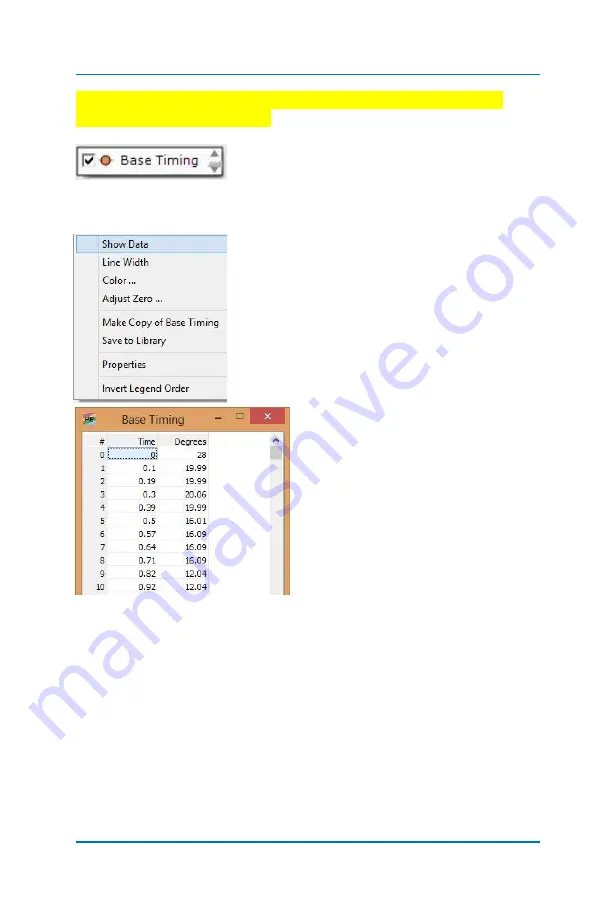
Profiler User Guide
4-20
could possibly cause engine damage from too much timing with
incorrect parameter settings.
The
Base Timing
region
of the screen has it’s
own Legend. Right mouse clicking on any
entry will open a property window similar to the one for Profile.
Selecting
Show Data
will display the timing
data in a table format like the Driveshaft
data in the Profile window.
The
Base Timing
window displays
both Time and Degrees of timing.
The data can be edited if desired in
the table to make exact time &
timing changes.
There are several other Tabs at the top of the Profiler window. The
Profile
tab you just discovered is where most of the work is done to
build driveshaft and timing profiles.
Adding Profile and Timing Grips
When you are editing the Profiles moving Grips around, you will see
the space between grips increase. To increase the resolution of the
data you will want to
add
grips in the area(s) where there is a lot of
space such as the example below.
Содержание Profiler
Страница 1: ......
Страница 76: ...Profiler User Guide 4 30...
Страница 124: ...Profiler User Guide Appendix 15 6 Click Advanced Options 7 Click Windows Startup Settings...
Страница 138: ...Profiler User Guide Appendix 29...
Страница 139: ...Profiler User Guide Appendix 30...
Страница 140: ...Profiler User Guide Appendix 31...
Страница 141: ...Profiler User Guide Appendix 32...
Страница 142: ...Profiler User Guide Appendix 33...
Страница 144: ...Profiler User Guide Appendix 35...
Страница 145: ...Profiler User Guide Appendix 36...
Страница 146: ...Profiler User Guide Appendix 37...
Страница 147: ...Profiler User Guide Appendix 38...
Страница 148: ...Profiler User Guide Appendix 39...
Страница 149: ...Profiler User Guide Appendix 40...
Страница 150: ...Profiler User Guide Appendix 41...
Страница 151: ...Profiler User Guide Appendix 42...
Страница 152: ...Profiler User Guide Appendix 43...






























