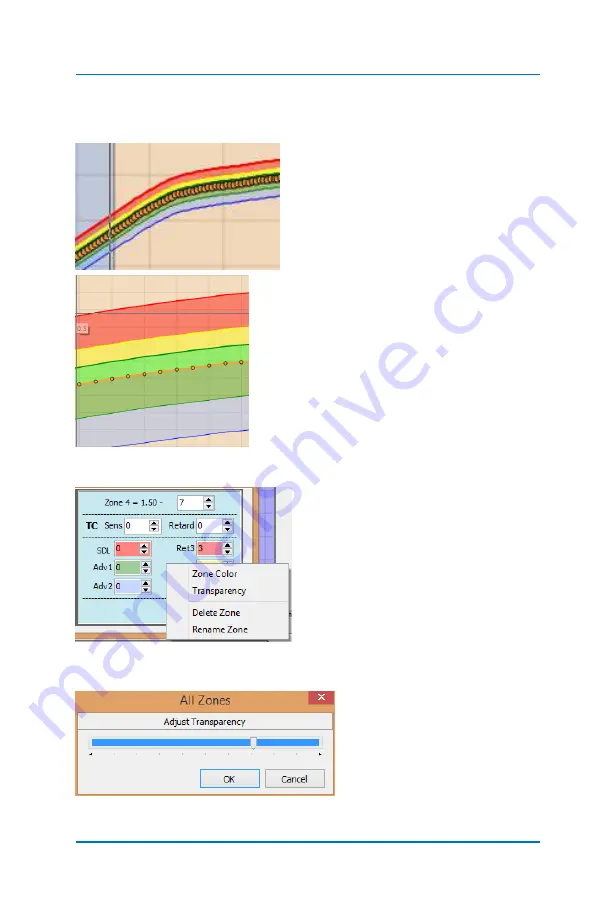
Profiler User Guide
4-13
Once your zones are programmed, the
Show Ranges
button will
display the
Zone Settings
along with the Profile trace.
Zooming in, you can see much
greater detail of how the zones
appear in comparison with the
Profile.
Each color corresponds to the colors in
the
Zone Settings
window. The line with
the orange Grips is the actual Profile line.
Each Zone has its own set of Properties.
Right Hand click with the mouse inside
the Zone you wish to change. You will
see the properties drop-down menu
appear.
Zone Color
allows you to change
the color of each zone. Selecting it
will pop up a color palette to
choose from.
Transparency
changes the zone
color saturation transparency level
of all the zones on the PC display.
The slider adjusts the level.
Set to what appeals to you.
Содержание Profiler
Страница 1: ......
Страница 76: ...Profiler User Guide 4 30...
Страница 124: ...Profiler User Guide Appendix 15 6 Click Advanced Options 7 Click Windows Startup Settings...
Страница 138: ...Profiler User Guide Appendix 29...
Страница 139: ...Profiler User Guide Appendix 30...
Страница 140: ...Profiler User Guide Appendix 31...
Страница 141: ...Profiler User Guide Appendix 32...
Страница 142: ...Profiler User Guide Appendix 33...
Страница 144: ...Profiler User Guide Appendix 35...
Страница 145: ...Profiler User Guide Appendix 36...
Страница 146: ...Profiler User Guide Appendix 37...
Страница 147: ...Profiler User Guide Appendix 38...
Страница 148: ...Profiler User Guide Appendix 39...
Страница 149: ...Profiler User Guide Appendix 40...
Страница 150: ...Profiler User Guide Appendix 41...
Страница 151: ...Profiler User Guide Appendix 42...
Страница 152: ...Profiler User Guide Appendix 43...






























