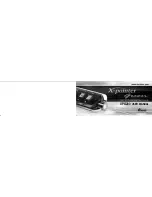ENG & FREESTANDING TELEPROMPTER KIT TP-700
36
Using Optional Hardware Remote Controls
Please
see the ‘Optional Teleprompter Remote Controls’ section of this manual for more information.

ENG & FREESTANDING TELEPROMPTER KIT TP-700
36
Using Optional Hardware Remote Controls
Please
see the ‘Optional Teleprompter Remote Controls’ section of this manual for more information.