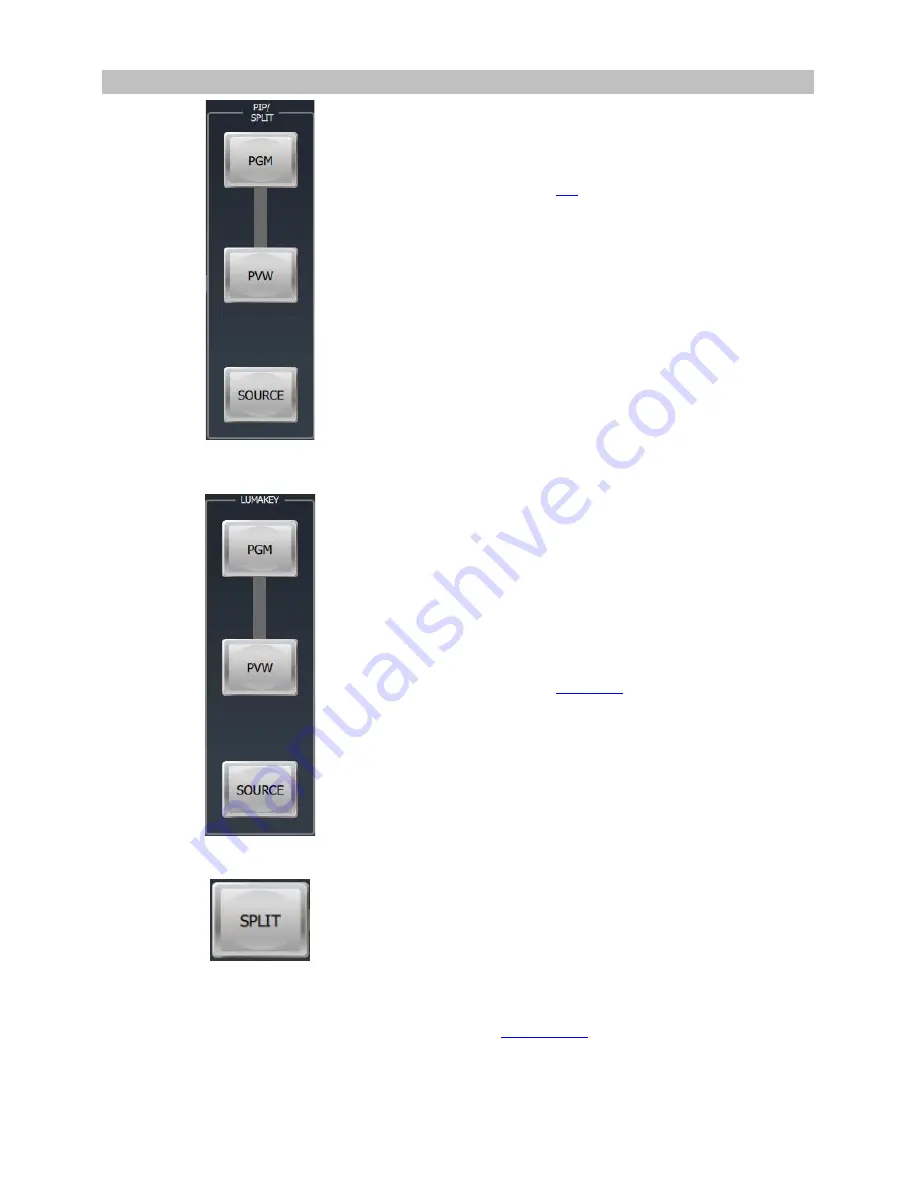
17
PIP / Keyer
Enable/Disable buttons for PIP Keyer
Picture in Picture puts the selected Sub Video Source in
a window on the Main Program view, with control over
window size and placement. For PIP configuration,
please refer to the
PIP
section.
PIP PGM:
Shows the configured PIP on the PGM
output after transition, however, the PIP cannot be
previewed on the QUAD split view display.
PIP PVW:
Sets the configured PIP on the next
transition.
SOURCE
: Clicking the source button allows the user to
select the
PIP
source from the Preview row.
Luma Keyer Enable/Disable buttons
Luma Key PGM:
Shows the luma key source on the
PGM output and enables the luma key effect,
however, the luma key effect cannot be previewed on
the QUAD split view display.
Luma Key PVW:
Enables luma key source for the PGM
output on the next transition.
Please refer to the
Luma Key
section for luma key
configurations.
SOURCE
: Pressing the source button allows the user to
select the
Lumakey
source from the Preview row.
Split Activation Button
After the PIP window is activated
, clicking the
Split
button will split the PROGRAM output display into two
with the program out view on the left and the PIP view
on the right.
To select the Split source, i.e. the program out view,
please see
section 3.2.5
.
















































