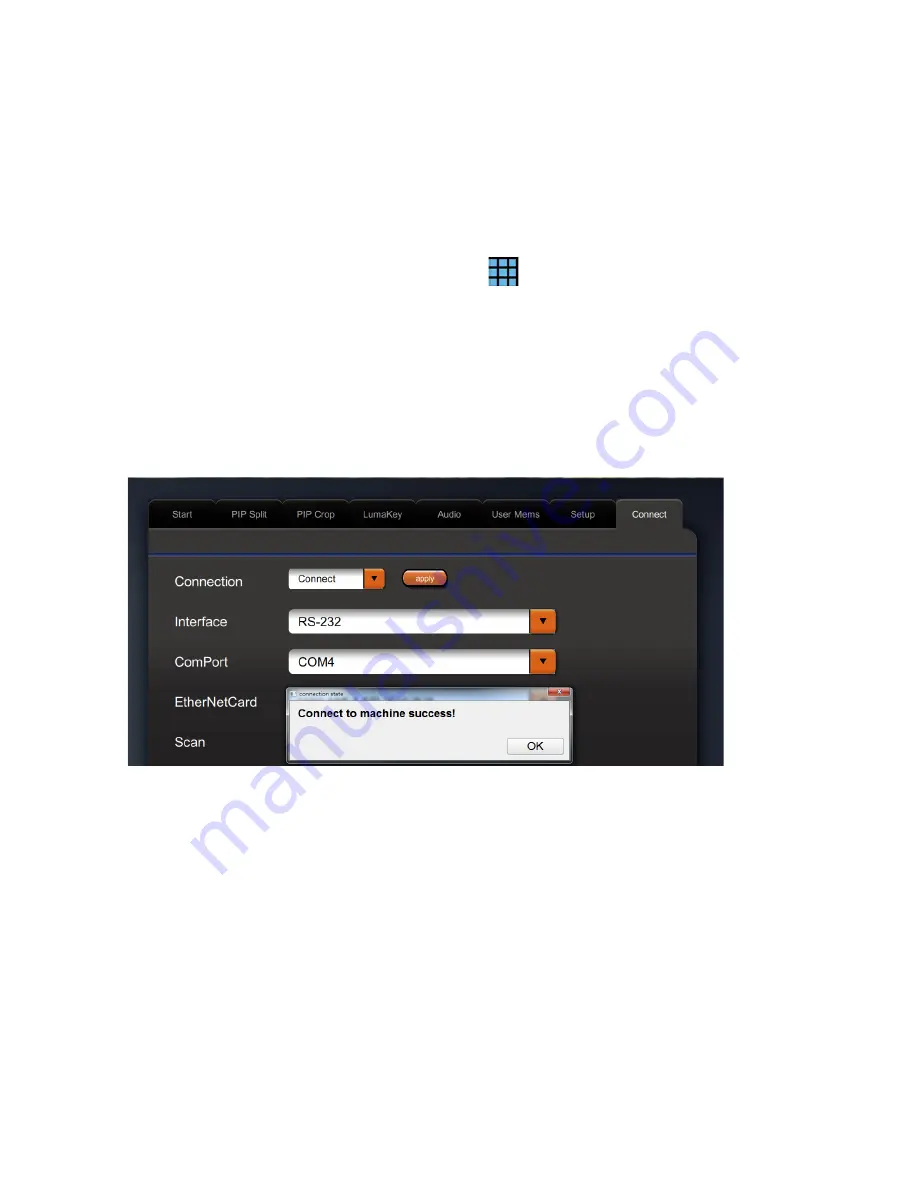
14
2.3.3 Connect on RS-232 Interface
Another alternative to connect to the SE-500MU is via the RS-232 interface. Follow the procedure
below to establish connection.
1.
Connect one end of the RS-232 cable to the SE-500MU and another end to the PC. Make sure the
SE-500MU is powered ON.
Note: You will need an RS-232-to-USB adapter on the PC end.
2.
Run se500MuControl.exe to launch the User Interface.
3.
At the top right of the interface, click the menu icon
to open the Settings window.
4.
On the Settings window, click the
Connect
tab.
5.
Click the
Interface
pull-down menu to select RS-232.
6.
On the
ComPort
pull-down menu, select a COM port to which the SE-500MU is connected.
7.
Finally, scroll the
Connect
tab page back up to the top and select
Connect
; click the
Apply
button
to establish the connection between the PC and the SE-500MU. A dialog box displaying the
message of “Connection to machine success” will appear if the connection is successfully
established.
8.
Click
OK
to close the dialog box and on the main screen, the “
Connected
” status will be displayed
at the bottom right corner, indicating that the SE-500MU is ready for control.
Note: the RS-232 settings will be remembered and the PC will automatically connect to the SE-
500MU upon the next start up.
2.3.4 Functions
Once you have successfully connected to the switcher, you can then start operating it on the Software
Control UI. Each individual functions are described and discussed in this section in detail.





























