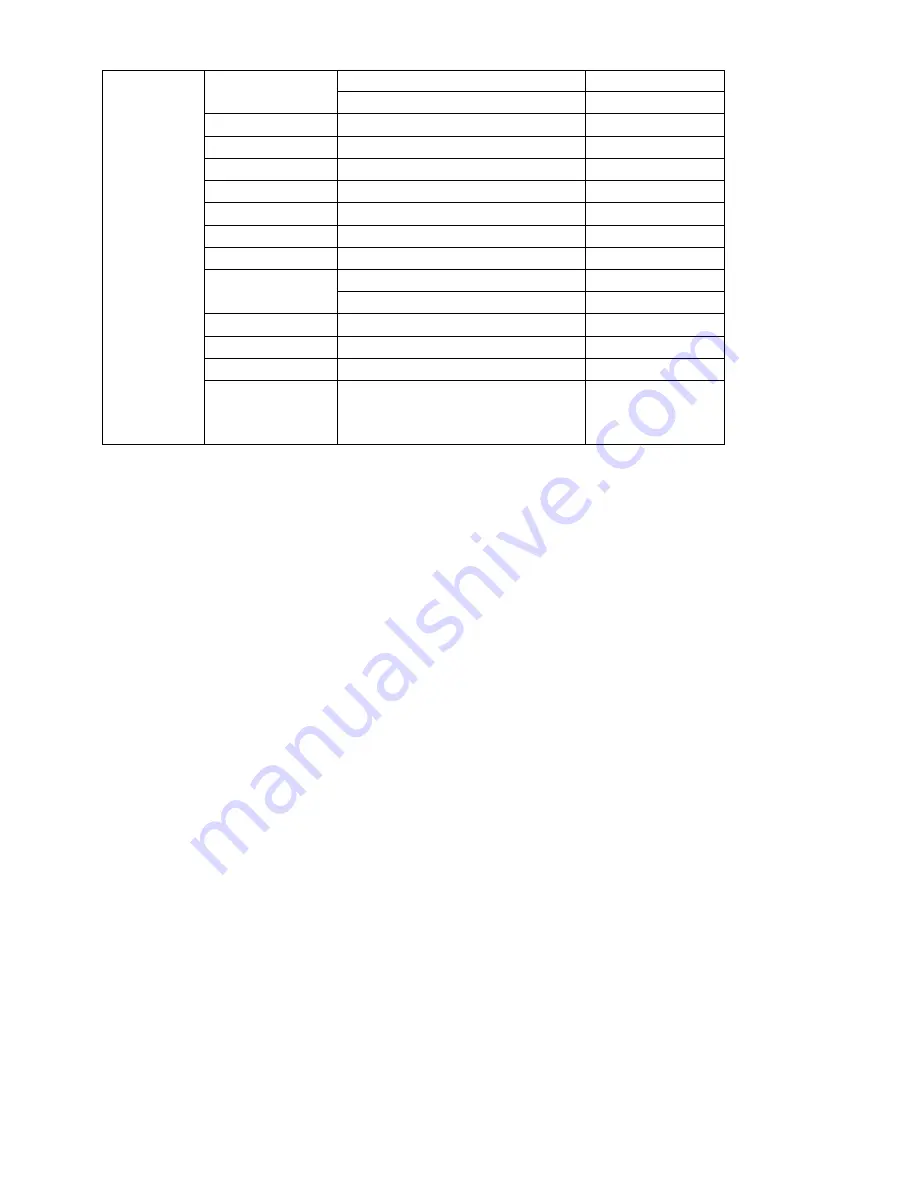
33
Interface
DVIP
RS-232
Com Port
Pull-down menu
Ethernet Card
Pull-down menu
Scan
Click to scan the network
IP Select
Pull-down menu
Host Name
SE-500MU
Model Name
SE-500MU
MAC Address
Address Mode
Fixed IP
DHCP
IP Address
Enter manually
Network Mask
Enter manually
Gateway
Enter manually
IP Save
Click to save the entered IP
address, network mask and
gateway settings.
3.8.1 Connection
Select “
Connect
” to enable the remote connection and “
Disconnect
” to disable the remote
connection.
3.8.2 Interface
The available interfaces are “
DVIP
” and “
RS-232
.”
3.8.3 Com Port
Click the pull-down menu to select the desired COM port from the displayed list.
3.8.4 Ethernet Card
Click the pull-down menu to select an Ethernet Card from the displayed list.
3.8.5 Scan
Click the
SCAN
button to scan the network to which the switcher is connected to.
3.8.6 IP Select
After scanning the network, click the “
IP Select
” pull-down menu to select the IP address of the
switcher that you would like to access.
After selecting the switcher’s IP address, the device information such as
Host Name
,
Model Name
and
MAC Address
will be displayed immediately.
3.8.7 Address Mode
The
Address Mode
option allows the user to configure the switcher’s network settings. The available
address modes are
FIXED IP
and
DHCP
. If the
FIXED IP
mode is selected, the user will be allowed to
enter the network settings (
IP Address
,
Network Mask
and
Gateway
) manually. Once the correct
network settings are entered, click the
IP SAVE
button to save the settings.






















