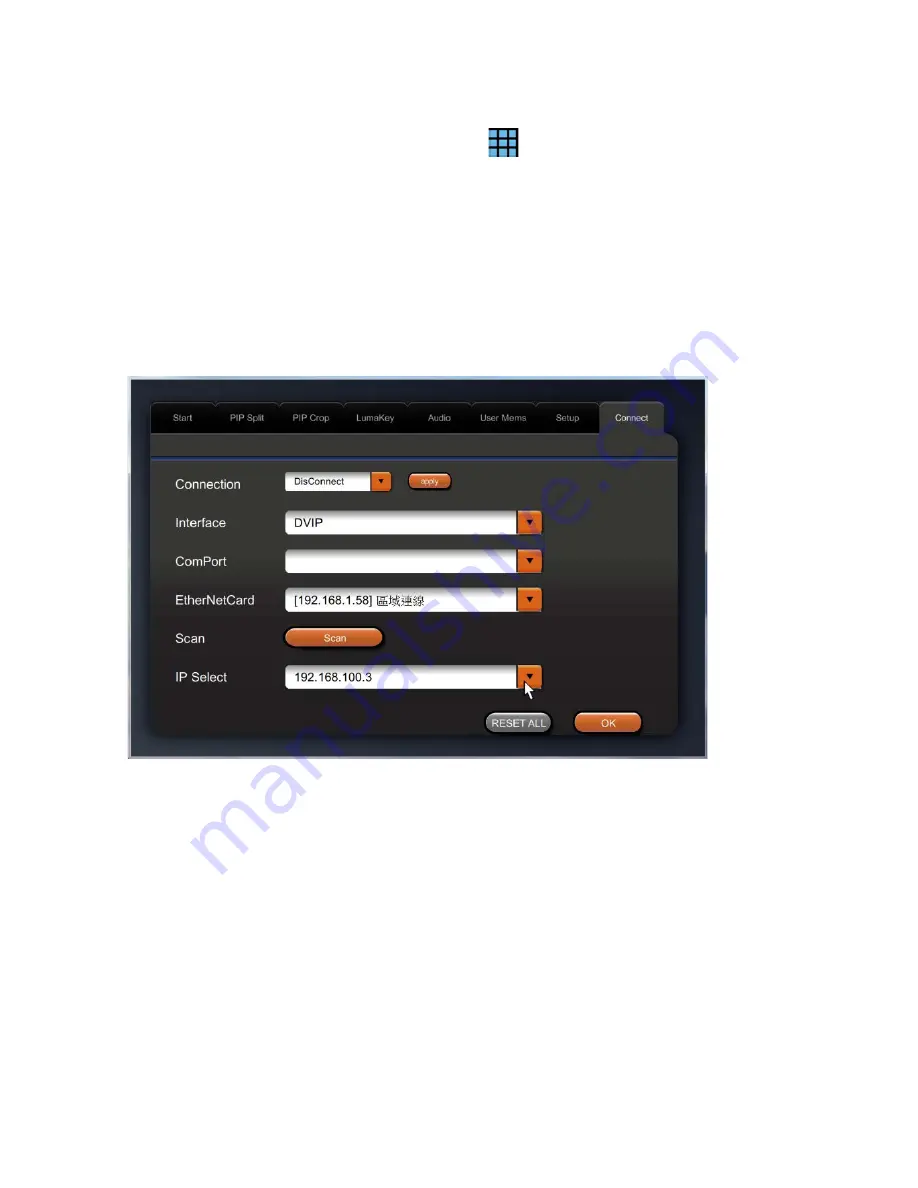
12
3.
Power ON SE-500MU.
4.
Run se500MuControl.exe to launch the User Interface.
5.
At the top right of the interface, click the menu icon
to open the Settings window.
6.
On the Settings window, click the
Connect
tab.
7.
Click the
Interface
pull-down menu to select
DVIP
.
8.
Click the
EtherNetCard
pull-down menu to select the IP of the Network Interface Card connected
to the SE-500MU’s DVIP port. After that,
click the Scan button to scan the network for all the
connected DVIP devices
.
9.
On the
IP Select
pull-down menu, select the SE-500MU’s IP address.
Note: On the rear panel of the SE-500MU, push the IP RESET button to display the device’s
physical IP and MAC addresses on MV out.
10.
Now scroll down the
Connect
tab page to view the switcher’s IP information and check if the
Model Name displayed is “
SE-500MU
.”
Note 1:
If the
Address Mode
is “Fixed IP,” please make sure the IP address is in the same IP range
as the
EtherNetCard
, i.e. their first three octets are the same.
Note2:
In a router connection scenario, if the switcher’s IP address is in a different IP range from
that of the EtherNetCard, you can simply change the Address Mode to DHCP so that the router will
be allowed to automatically assign an IP address to the switcher. After the new IP address has
been assigned, please repeat Steps 8 and 9 to scan the network and select the corresponding IP
address. Please remember to click the
IP Save
button to save the IP settings.
PS:
Depending on the router settings, the IP assignment time may vary. You may experience 10 to
50 seconds of delay. However, most routers should assign an IP address to your device
immediately. If necessary, you may have to reset your IP address and confirm the IP assignment
on the Multiview.



























