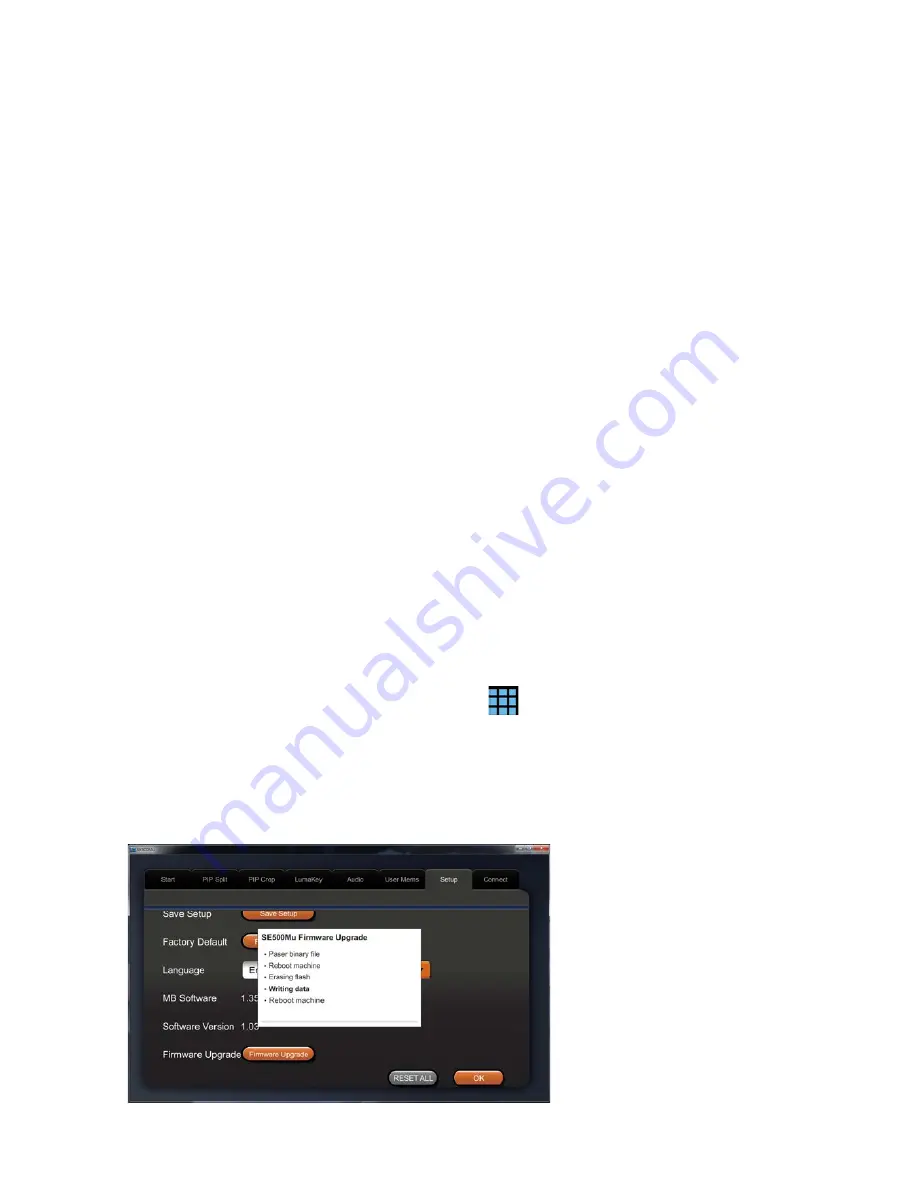
36
Appendix 2
Firmware Upgrade
Datavideo usually releases new firmware containing new features or reported bug fixes from time to
time. Customers can either download the SE-500MU firmware as they wish or contact their local
dealer or reseller for assistance.
This section outlines the firmware upgrade process which should take
approximately few minutes to
complete
. The existing SE-500MU settings should persist through the
firmware upgrade process,
which should not be interrupted once started
as this could result in a non-responsive unit.
During the firmware upgrade process, please make sure power and RS-232 connections are not
interrupted.
Remark 1: If the firmware upgrade process is interrupted, you may see nothing displayed on your
screen after the machine is rebooted but connection to the SE-500MU can still be established. On
the PC APP, you will see that the switcher is working in the Bootloader mode. At this point, do not
operate the switcher but click the Firmware Upgrade button to re-run the firmware upgrade
process.
Remark 2: If your RS-232 connection is transmitting at 115,200 bps, please restrict the cable length
to less than two meters as long cable connection may deteriorate signal quality, leading to unstable
connection.
Note 1: Please disconnect all HDMI IN ports to prevent firmware upgrade failure.
Note 2: Firmware upgrade can only be done via the RS-232 connection.
1.
Follow the procedure outlined in the section on “
Connect on RS-232 Interface
” to connect the PC
to the SE-500MU.
2.
Run se500MuControl.exe to launch the User Interface.
3.
At the top right of the interface, click the menu icon
to open the Settings window.
4.
On the Settings window, click the
Setup
tab.
5.
On the
Setup
tab page, scroll down to the bottom and then click the
Firmware Upgrade
button.
6.
Select the firmware SE500MUM_Vx.xx.x.xx.bin to start the upgrade.
7.
An SE500MU Firmware Upgrade dialog box will pop up to display the upgrade progress.



















