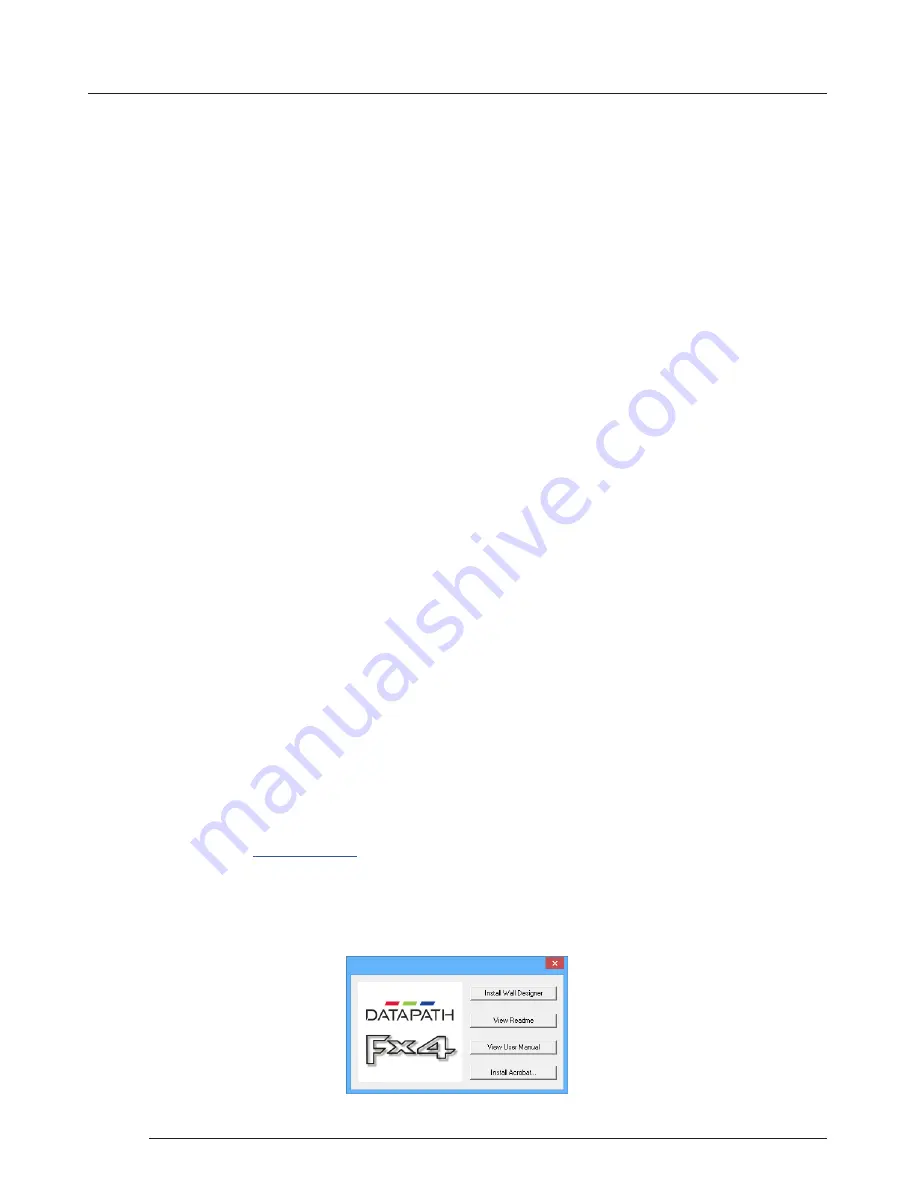
Software
10
Chapter 5 - Software
This chapter will cover:
Introduction to Wall Designer
Installing the Wall Designer application
Running the Wall Designer application
A summary of Wall Designer features
5.1 Wall Designer
Multi-Monitor Display Wall installations can be challenging to design, build, configure and implement. Highly creative display
projects often require multiple monitors arranged in unconventional formations with a myriad of bezel sizes, gaps and monitor
positions. Project designers, installers and integrators require simple yet effect Video Wall creation tools in order to manage the
project from start to finish.
The software includes a community driven database of monitors from popular manufacturers which continues to grow as users
add their own monitor specifications and submit them back to Datapath for inclusion in the next database update.
5.3.1 Software CD
The Datapath Software CD supplied with your Fx4 display controller contains the Wall Designer application. It is recommended
that users regularly visit the
Datapath website
for information on new software releases.
Insert the software CD into a CD/DVD drive and the installation wizard should begin automatically. Should the installation
wizard not start, browse the CD, locate and double click
SetUp.exe
and the following dialogue is displayed.
5.2 Wall Designer Features
Wall Designer is the perfect solution to creating and managing your display wall project from start to finish, giving you total
creative control reliably and efficiently.
•
Datapath’s monitor database is regularly updated with new manufacturers and models. Users can add and submit their
own monitor information and once validated, will be added to the master database.
•
Monitors can be arranged landscape and portrait with gaps.
•
Add content into your project and place it across the virtual canvas filling the monitors with content.
•
Automatically configure the Fx4 assigning each output to a monitor.
•
Print out design schematics to aid physical monitor installation.
•
Language support for German. Spanish, French, Japanese, Polish, Portuguese, Russian and Simplified Chinese.
•
Comprehensive help files to guide you through the application.
5.3 Installing the Wall Designer











































