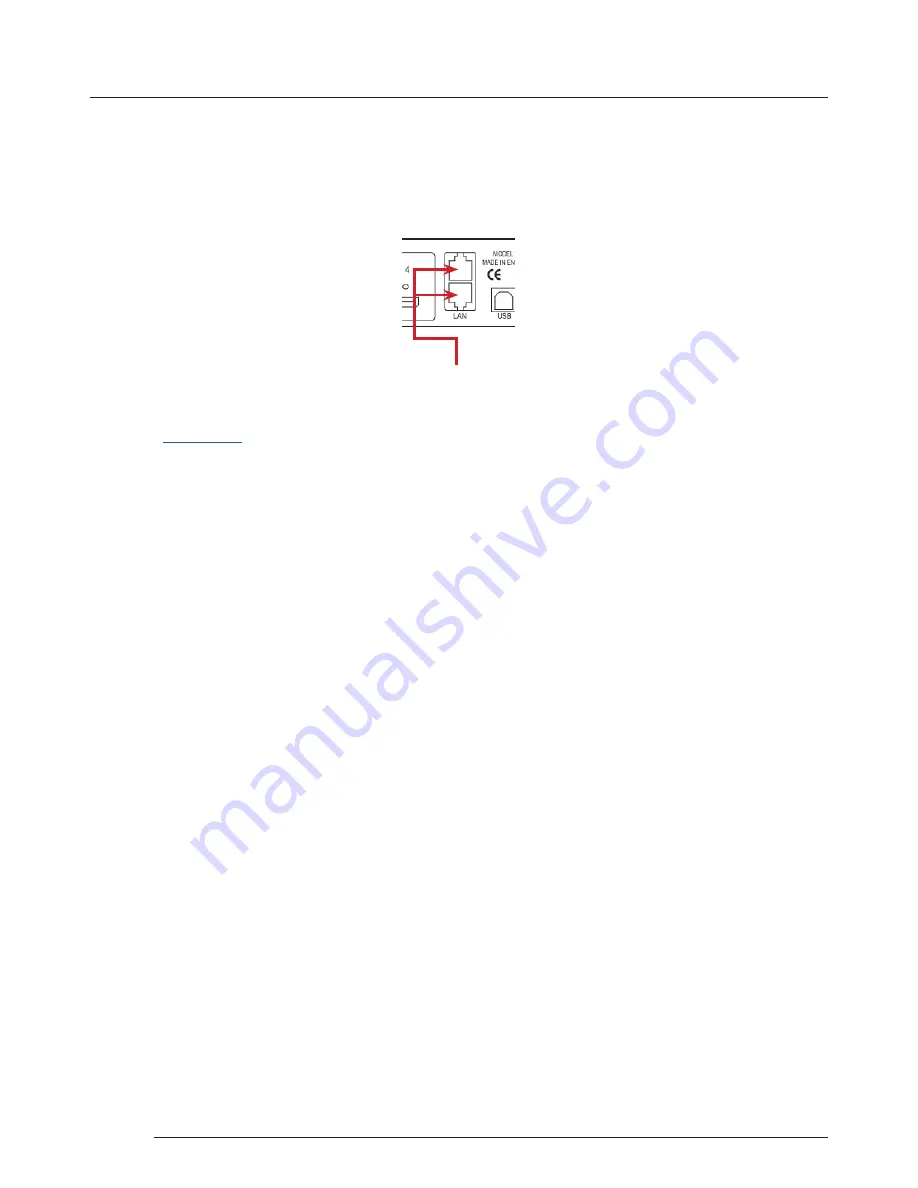
Operation
18
Operation
7.4.1 Network Settings
The
Network Settings become active once you have successfully connected to an Fx4 either by USB or Ethernet.
The Fx4 allows you to switch between Dynamic (DHCP) and
Static IP’s. Out of the box, the Fx4 is configured to accept DHCP.
When DHCP is selected the network will assign the Fx4 with an IP address, this IP address can change depending on how the
network allocates IP addresses.
If the Fx4 is assigned a Static IP address it will keep that address until it is changed by the user.
The IP Address, Subnet Mask and Gateway fields are not available to edit if DHCP is selected and the display settings are
assigned via a DHCP server.
In Static mode the IP Address, Subnet Mask and
Gateway can be manually configured.
Dual Ethernet Ports
Connect the Fx4 to a network using the top LAN connector then open Wall Designer and create your display layout as
described in
Paragraph 7.3
.
At the point where you associate the virtual device with a physical device the list will display all Fx4’s currently connected to the
network either directly or daisy chained.
Click on the virtual device to display its properties, the
Device Properties
can be changed in the same way as if connecting via
USB. Once any changes have been made click on
Apply Settings
to save.
7.4 Configuring the Fx4 via a Network
The Fx4 has dual ethernet ports to allow users to add the device to their network. Only one Fx4 in any chain requires
connection to the physical LAN as ethernet loop through is supported on the second LAN Port, meaning multiple devices can
be connected.























