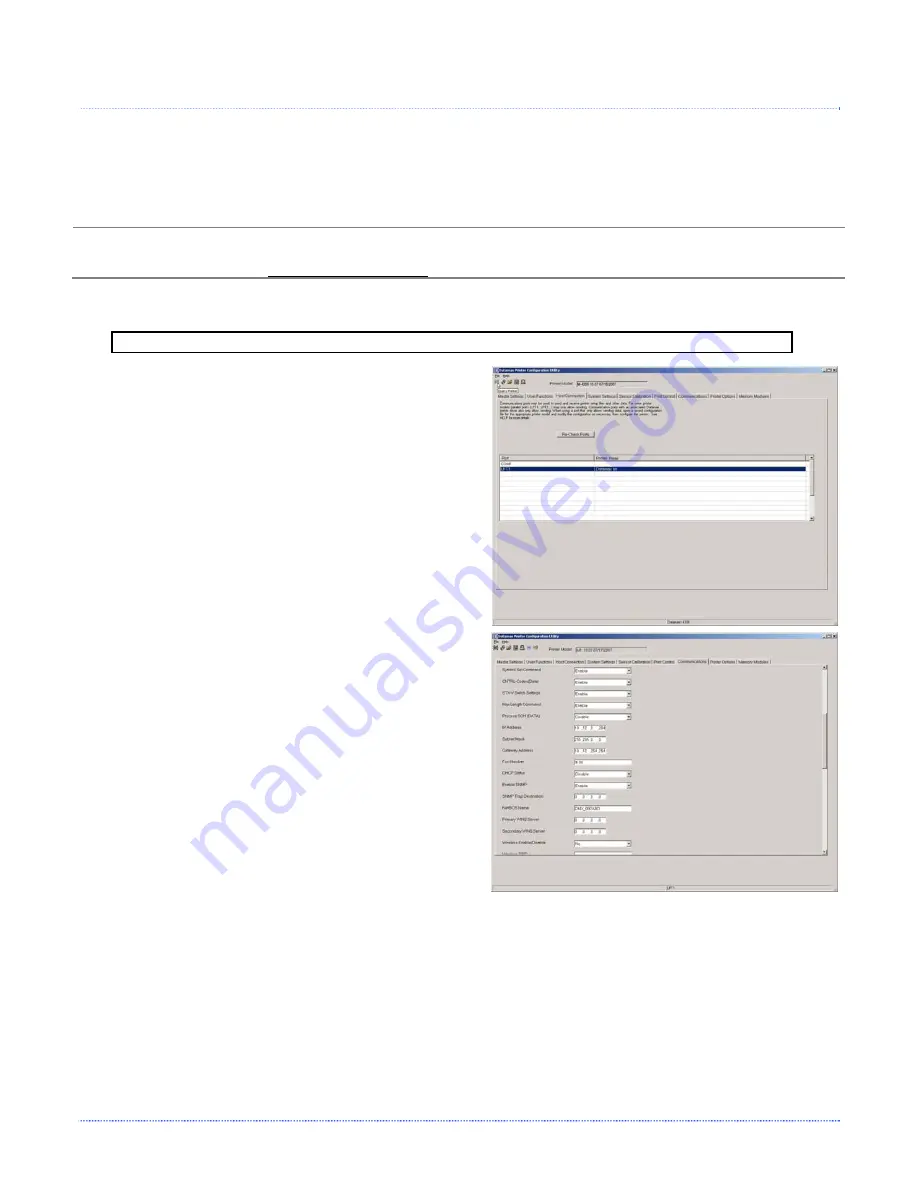
Appendix C – Ethernet Setup
57
C
C
C
.
.
.
5
5
5
D
D
D
M
M
M
X
X
X
C
C
C
o
o
o
n
n
n
f
f
f
i
i
i
g
g
g
U
U
U
t
t
t
i
i
i
l
l
l
i
i
i
t
t
t
y
y
y
DMXConfig (located on the Accessories CD-ROM) is a Windows
based configuration utility that
allows the user to make changes to the existing printer setup via a direct connection to the host
computers serial and parallel connection. This is a vital tool for the use and configuration of wired
and wireless printer setup (especially for printers without displays).
Be sure to use the DMXConfig utility located on the Accessories CD-Rom that is included with your
printer. Older versions might not operate correctly with some printers. For the latest version please
visit our web site at www.datamaxcorp.com.
Wired Configuration - Static IP Address:
Note:
The following example uses the DMXConfig software utility to configure the printer.
1. Connect the host to the printer with a
serial or parallel cable.
2. Turn on the printer.
3. Launch the DMXConfig utility.
Query the
printer by using the Query Printer
toolbar button (top-left). This will
connect to the printer and get the
current printer settings.
4. Next select the Communications tab,
scroll down to the network parameters.
Set
DHCP Status
to
Disable
, then set
following with appropriate values for
your network:
IP Address
Subnet Mask
Gateway Address
5. Send the settings to the printer using
the Configure Printer toolbar button.
6. The printer will reset and will connect to
your network.
Once the previous steps have been successfully completed you may now use the IP Address to:
> Install a printer driver, and start printing from your Windows
applications. See section,
C.6 Installing the
Printer Driver.
-or-
> Browse to the printer’s internal web pages for advanced configuration. See section,
C.4 Printer’s
Internal Web Pages.
Содержание Mark II E-4205e
Страница 1: ...Operator s Manual...
Страница 2: ......
Страница 8: ...2 Chapter 1 Getting Started...
Страница 41: ...Appendix A Specifications 35...
Страница 56: ...50 Appendix B Internal Menu...
Страница 72: ...Glossary...
























