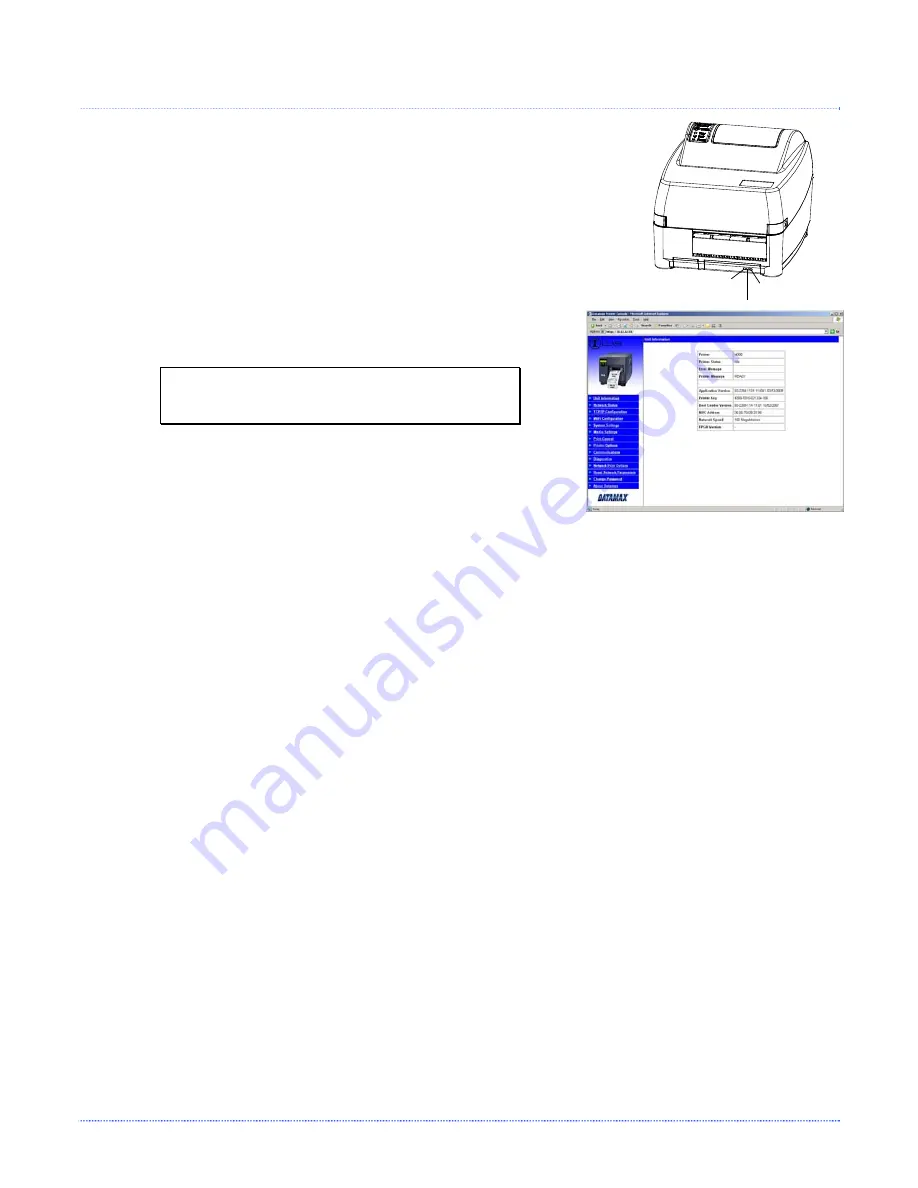
52
Appendix C – Ethernet Setup
Transmit/Receive
Wireless Active
Link
C
C
C
.
.
.
3
3
3
N
N
N
e
e
e
t
t
t
w
w
w
o
o
o
r
r
r
k
k
k
C
C
C
a
a
a
r
r
r
d
d
d
S
S
S
e
e
e
t
t
t
u
u
u
p
p
p
-
-
-
W
W
W
i
i
i
r
r
r
e
e
e
l
l
l
e
e
e
s
s
s
s
s
s
(
(
(
I
I
I
n
n
n
f
f
f
r
r
r
a
a
a
s
s
s
t
t
t
r
r
r
u
u
u
c
c
c
t
t
t
u
u
u
r
r
r
e
e
e
M
M
M
o
o
o
d
d
d
e
e
e
)
)
)
After a successful setup is made via a wired connection, the Wireless connection
(if equipped) can now be configured in infrastructure mode using an static or
DHCP issued IP address.
1.
Open your web browser. Type in the IP Address of the
printer. The Default IP is: 192.168.10.26.
Note:
If you have assigned different IP
Address to the printer, make sure to
enter the correct IP Address.
2.
The page to the right will appear:
3.
Click on the WiFi Configuration menu item. Locate and set the following items:
> Set the SSID field to match the SSID of your access point.
> Set WLAN Network Type drop down box to “Infrastructure”.
> Set any WLAN Security Settings if necessary.
For static IP setup:
> Set the “Static BSS Address”. This is the address assigned to the radio portion of the
network card, it must be an unique address.
Scroll down to the bottom of the page, enter the password (default is “sysadm”) and click apply.
4.
Click on the TCPIP Configuration menu item. Locate and set the following items:
> Activate the “Enable Wireless” setting by clicking on the check box.
For static IP setup:
> Enter valid static IP addresses for “IP Address”, “Subnet Mask”, and “Default Gateway”
> Un-check the “Enable IP Discovery” check box.
Scroll down to the bottom of the page, enter the password (default is “sysadm”) and click apply.
5.
Click on the Reset Network Parameters menu item, enter the password and click Reset.
Once the previous steps have been successfully completed you may now use the IP Address to:
> Install a printer driver, and start printing from your Windows
applications. See section,
C.6 Installing the
Printer Driver.
-or-
> Browse to the printer’s internal web pages for advanced configuration. See section,
C.4 Printer’s
Internal Web Pages.
Содержание Mark II E-4205e
Страница 1: ...Operator s Manual...
Страница 2: ......
Страница 8: ...2 Chapter 1 Getting Started...
Страница 41: ...Appendix A Specifications 35...
Страница 56: ...50 Appendix B Internal Menu...
Страница 72: ...Glossary...





























