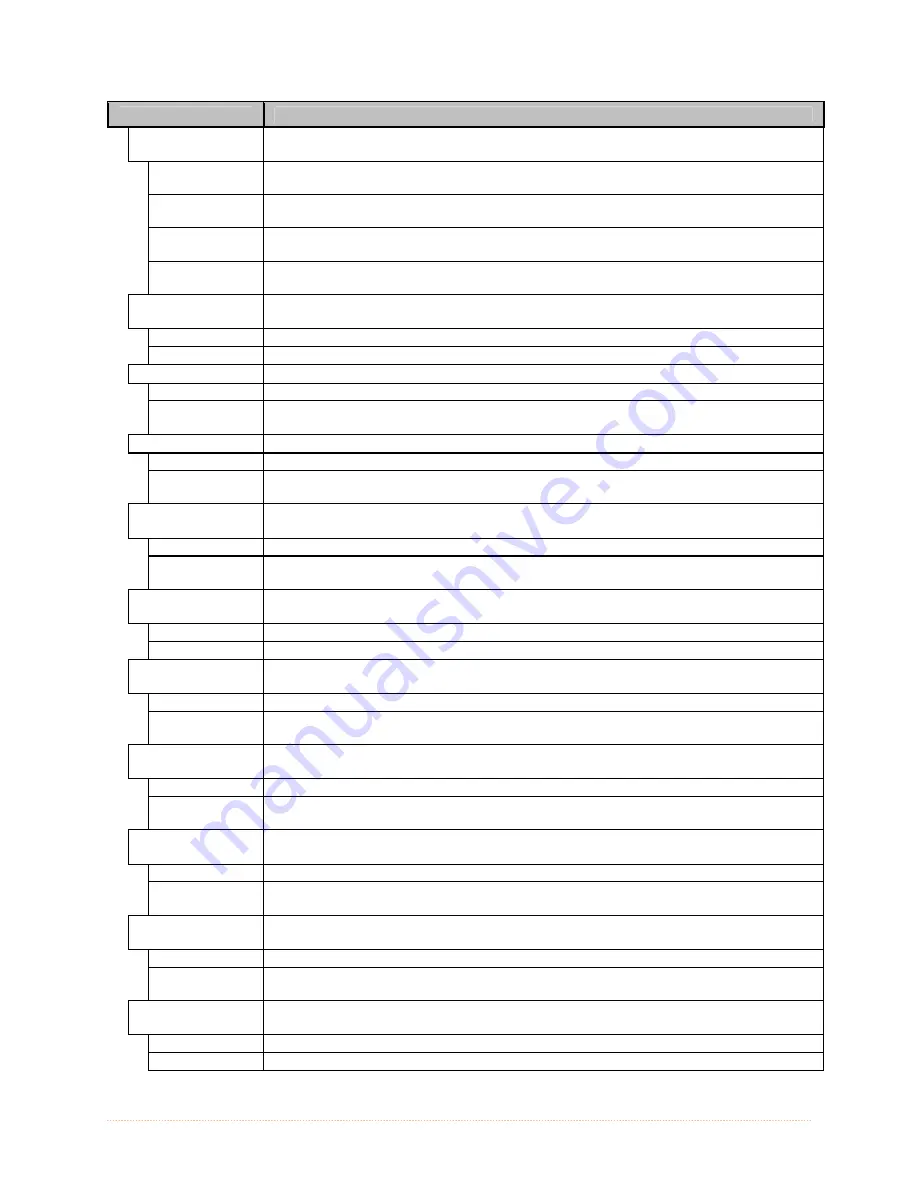
Chapter 4 – Menu System
53
DISPLAYED ITEM
ITEM DESCRIPTION
CONTROL
CODES
Allows changes to the prefix of the software commands interpreted by the printer,
where:
STANDARD
CODES
Use these characters: Hex 01 = SOH command; Hex 02 = STX command; count-
by = ^; Hex 1B = ESC; Hex 0x0D = Carriage Return. (Default Setting)
ALTERNATE
CODES
Use these characters: Hex 5E = SOH command; Hex 7E = STX command; count-
by = @; Hex 1B = ESC; Hex 0x0D = Carriage Return.
ALTERNATE
CODES 2
Use these characters: Hex 5E = SOH command; Hex 7E = STX command; count-
by = @; Hex 1B = ESC; Hex 0x7C = Carriage Return.
CUSTOM
CODES
Each DPL command (SOH, STX, CR, and count-by) may be selected by entering
the desired Hex code.
FEEDBACK
CHARACTERS
Allows the printer to return a Hex 1E (RS) after each label successfully prints, and
a Hex 1F (US) after each label batch successfully prints, where:
ENABLED
Sends feedback characters to the host.
DISABLED
Does not send feedback characters to the host. (Default Setting)
ESC SEQUENCES
Allows data containing invalid ESC control code sequences to be processed, where:
ENABLED
Processes commands normally. (Default Setting)
DISABLED
Ignores ESC sequences are during processing (since some systems send a
“banner” to the printer). Bitmapped font downloads are disabled in this mode.
HEAT COMMAND
Determines the way the DPL Heat command is handled, where:
ENABLED
Processes commands normally. (Default Setting)
DISABLED
Ignores DPL Heat commands; instead, the heat value is controlled via the menu
setting.
SPEED
COMMANDS
Determines the way DPL Print, Feed, Slew, and Reverse commands are handled,
where:
ENABLED
Processes commands normally. (Default Setting)
DISABLED
Ignores DPL speed commands; instead, the speeds are controlled via the menu
setting.
TOF SENSING
COMMANDS
Determines the way in which DPL Gap, Continuous, and Reflective commands are
handled, where:
ENABLED
Processes commands normally. (Default Setting)
DISABLED
Ignores DPL TOF commands; instead, TOF is controlled via the menu setting.
SYMBOL SET
COMMAND
Determines the way in which DPL Single and Double Symbol Set commands are
handled, where:
ENABLED
Processes commands normally. (Default Setting)
DISABLED
Ignores DPL Symbol Set commands; instead, the Symbol Set selection is controlled
via the menu setting.
CNTRL-CODES
(DATA)
Determines the way in which DPL SOH, STX, CR, ESC, and ^ codes are handled,
where:
ENABLED
Processes commands normally. (Default Setting)
DISABLED
Ignores DPL Control Codes; instead, the control code functions are established via
the menu setting.
STX-V SW
SETTINGS
Determines the way in which the DPL <STX>V command is handled, where:
ENABLED
Processes commands normally. (Default Setting)
DISABLED
Ignores the option-enable command; instead, the option selections are controlled
via menu settings.
MAX LENGTH
COMMAND
Determines the way in which the DPL <STX>M command is handled, where:
ENABLED
Processes commands normally. (Default Setting)
DISABLED
Ignores the maximum label length command; instead, Maximum Label Length is
controlled via the menu setting.
PROCESS SOH
(DATA)
Determines the way the printer responds to an Immediate Command (e.g., Get
Status, Module Storage, etc.), where:
ENABLED Operations
are
interrupted
upon receipt to process the command.
DISABLED
Processes commands normally. (Default Setting)
Содержание I-Class Mark II I-4212E/203
Страница 1: ...Operator s Manual...
Страница 2: ......
Страница 8: ...Chapter 1 Getting Started 2...
Страница 20: ...Chapter 2 Printer Setup 14...
Страница 38: ...Chapter 3 Printer Operation 32...
Страница 62: ...Chapter 4 Menu System 56...
Страница 76: ...Chapter 6 Troubleshooting 70...
Страница 80: ...Appendix A Specifications 74...
Страница 88: ...Appendix B Wireless and Wired LAN Setup 82...
Страница 94: ......






























