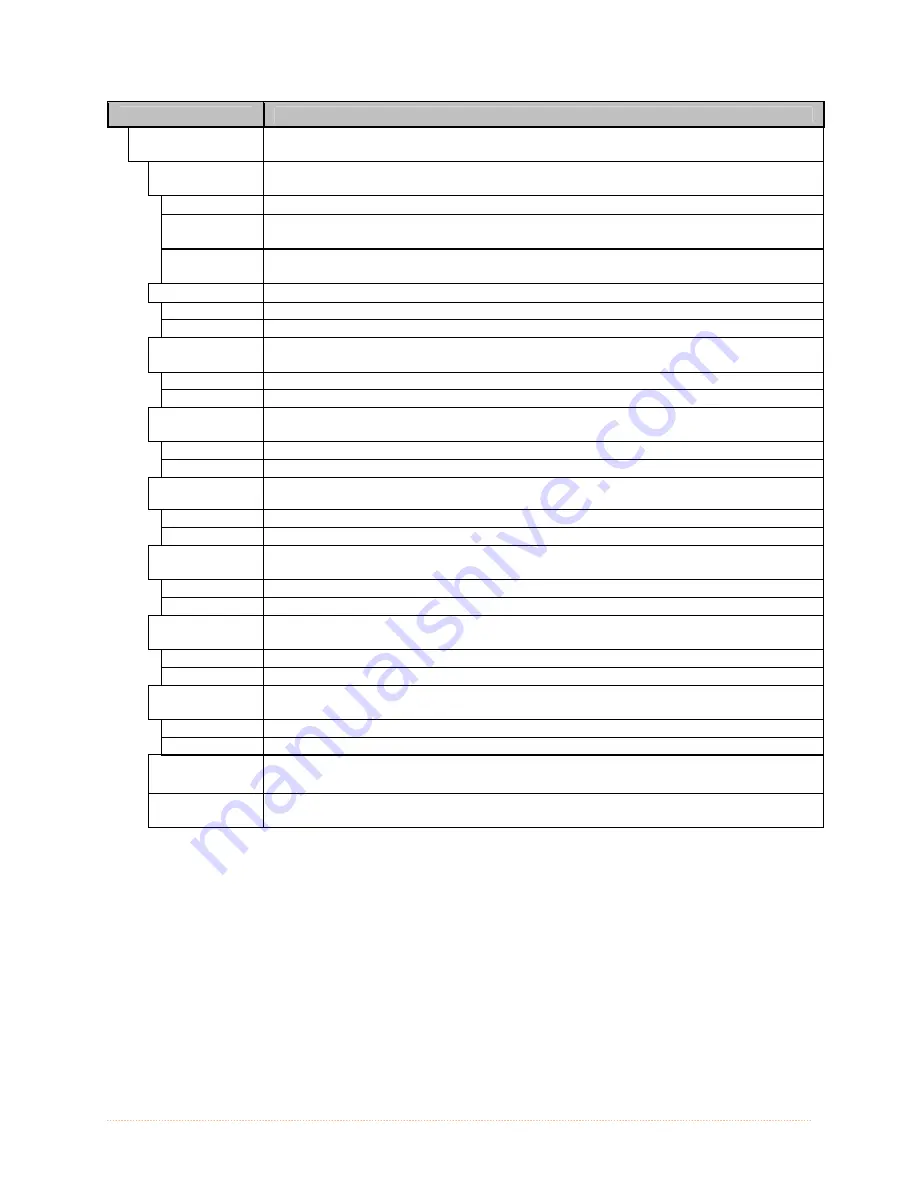
Chapter 4 – Menu System
50
DISPLAYED ITEM
ITEM DESCRIPTION
GENERIC
SETTINGS
Controls global communication settings shared by wired and wireless LAN
ACTIVE
INTERFACE
Selects the network interface currently in use by the printer, where:
NONE Disables
both
interfaces
WIRED
ETHERNET
Selects the Wired Ethernet interface
WIRELESS
ETHERNET
Selects the Wireless Ethernet interface
SNMP ENABLE
Sets SNMP
NO (Default
Setting)
YES
TELNET
ENABLE
Enable/Disable Telnet protocol
NO (Default
Setting)
YES
FTP SERVER
ENABLE
Enable/Disable FTP protocol
NO (Default
Setting)
YES
HTTP SERVER
ENABLE
Enable/Disable FTP protocol
NO
YES (Default
Setting)
LPD PRINT
ENABLE
NO
YES (Default
Setting)
TCP PRINT
ENABLE
NO
YES (Default
Setting)
NETCENTER
ENABLE
NO (Default
Setting)
YES
GRATUITOUS
ARP
Sets time interval for ARP transmission packets, where:
(0-100 minutes); Default is 0
NETWORK
REPORT
Prints or displays a report which lists the printer’s network settings.
Содержание I-Class Mark II I-4212E/203
Страница 1: ...Operator s Manual...
Страница 2: ......
Страница 8: ...Chapter 1 Getting Started 2...
Страница 20: ...Chapter 2 Printer Setup 14...
Страница 38: ...Chapter 3 Printer Operation 32...
Страница 62: ...Chapter 4 Menu System 56...
Страница 76: ...Chapter 6 Troubleshooting 70...
Страница 80: ...Appendix A Specifications 74...
Страница 88: ...Appendix B Wireless and Wired LAN Setup 82...
Страница 94: ......






























