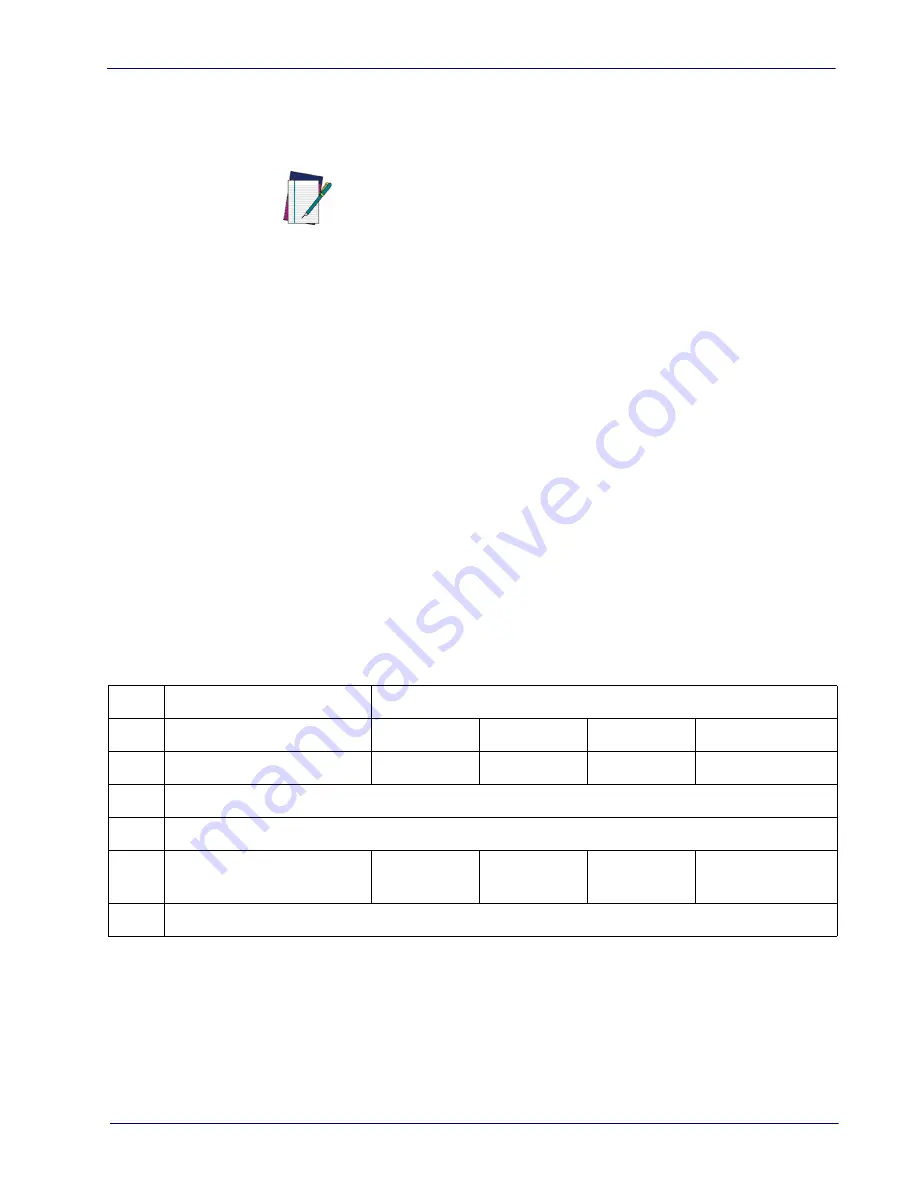
RS-232 Parameters
Product Reference Guide
237
NAK Character
This setting specifies an ASCII character or hex value to be used as the NAK
character. ASCII characters or any hex value from 0 to 0xFF can be selected.
To set this feature:
1. Determine the desired character or value.
2. Use the
on the inside back cover of this manual to
find the hex equivalent for the desired character/value.
3. Scan the ENTER/EXIT PROGRAMMING MODE bar code to enter Program-
ming Mode.
4. Scan the bar code: SELECT NAK CHARACTER SETTING.
5. Scan the appropriate two alpha-numeric characters from the keypad in
, that represent the desired character/value determined
above. The second character will cause a two-beep indication.
6. Scan the ENTER/EXIT PROGRAMMING MODE bar code to exit Programming
Mode.
This completes the procedure. See the table below for examples of how to set
this feature.
Table 4. NAK Character Setting Examples
NOTE
Setting to previously defined characters such as XON, XOFF, or
host commands conflicts with normal operation of these char-
acters. 8-bit data is not recognized when the option
STEP
ACTION
EXAMPLES
1
Desired Character/Value
NAK
$
@
>
2
Hex equivalent
0x15
0x24
0x40
0x3E
3
Scan ENTER/EXIT PROGRAMMING MODE
4
Scan SELECT NAK CHARACTER SETTING
5
Scan Two Characters From
‘1’ and ‘5’
‘2’ and ‘4’
‘4’ and ‘0’
‘3’ AND ‘E’
6
Scan ENTER/EXIT PROGRAMMING MODE
Содержание QuickScan Lite QW2400
Страница 12: ...Introduction 4 QuickScan Lite QW2400 NOTES...
Страница 74: ...Keyboard Interface 66 QuickScan Lite QW2400 NOTES...
Страница 90: ...Data Format 82 QuickScan Lite QW2400 NOTES...
Страница 252: ...References 260 QuickScan Lite QW2400 NOTES...
Страница 260: ...Technical Specifications 270 QuickScan Lite QW2400 NOTES...
Страница 272: ...Standard Defaults 282 QuickScan Lite QW2400 NOTES...
Страница 274: ...Sample Bar Codes 284 QuickScan Lite QW2400 Sample Bar Codes continued Code 32 Codabar 13579 Code 93 Code 11 123456789...
Страница 278: ...Keypad 288 QuickScan Lite QW2400 A B C D E F...






























