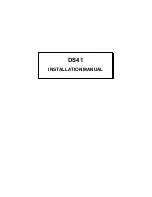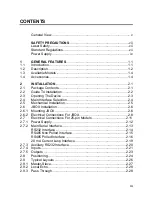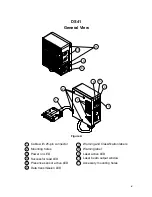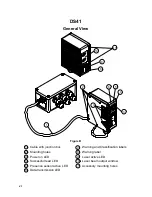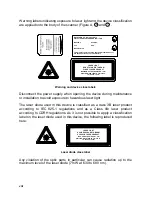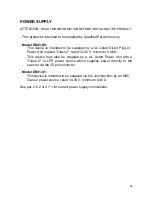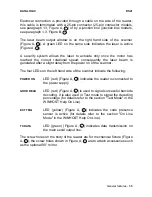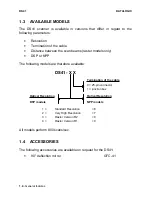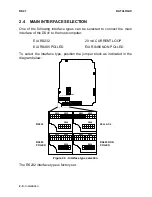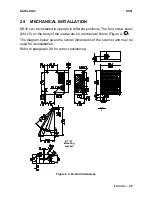iv
3
READING FEATURES ....................................................................3.1
3.1
Step Ladder Mode............................................................................3.1
3.2
Picket Fence Mode ..........................................................................3.2
3.3
Performance ....................................................................................3.3
3.4
Reading Diagrams ...........................................................................3.4
4
MAINTENANCE...............................................................................4.1
4.1
Cleaning ...........................................................................................4.1
5
TECHNICAL FEATURES ................................................................5.1
Содержание DS41-X0
Страница 1: ...DS41 Installation Manual ...
Страница 2: ...DS41 INSTALLATION MANUAL ...
Страница 11: ...x This page is intentionally left blank ...
Страница 51: ...DS41 DATALOGIC 4 2 Maintenance This page is intentionally left blank ...