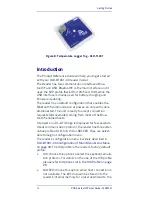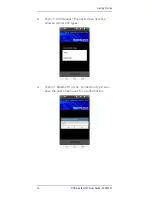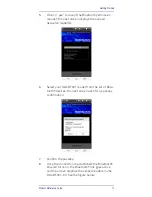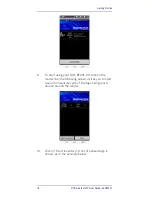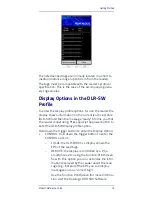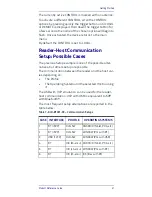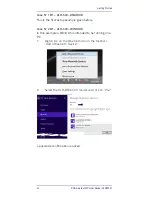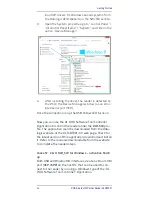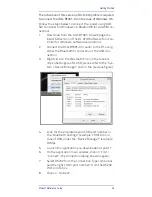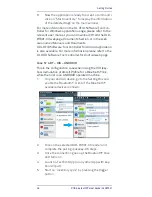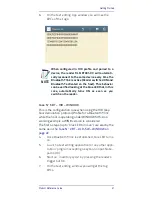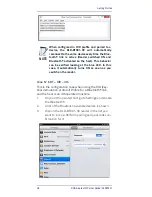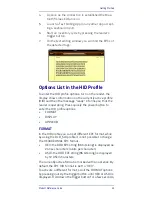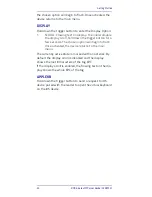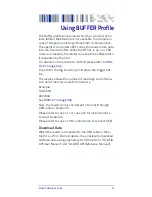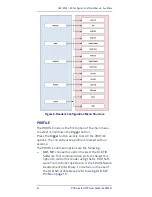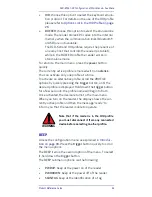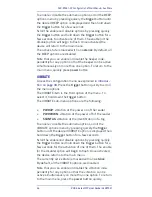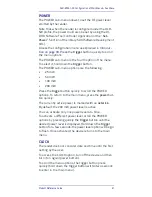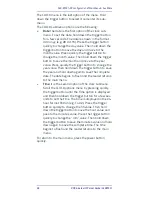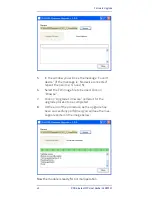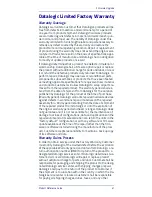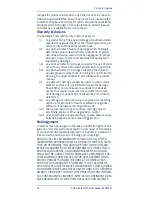Getting Started
Product Reference Guide
27
6.
On the text editing App window you will see the
EPCs of the tags:
Case N° 5 BT – HID – WINDOW
This is the configuration case when using the HID (key-
board emulation protocol) Profile for a Bluetooth® link,
while the host is operating under WINDOWS OS. As a
working example a WIN 8 version is considered.
The first 4 steps (up to “blue LED turns on”) are exactly the
same as in the
Case N° 2 BT – DLR-SW – WINDOW on
page 22
.
4.
Once Bluetooth® link is established, blue LED turns
on.
5.
Launch a text editing application (or any other appli-
cation/ program accepting a keyboard input: Note-
pad is OK).
6.
Start an “inventory cycle” by pressing the reader’s
trigger button.
7.
On the text editing window you will get the tag
EPCs.
NOTE
When configured in HID profile and paired to a
device, the reader DLR-BT001-XX will automati-
cally reconnect to the same device every time the
Bluetooth® link is active (Reader switched ON and
Bluetooth® activated on the host). This behavior
can be verified looking at the blue LED that, in this
case, automatically turns ON as soon as you
switch on the reader.
Содержание DLR-BT001 Series
Страница 1: ...DLR BT001 xx Family RFID UHF Bluetooth Pocket Reader EU US Product Reference Guide ...
Страница 4: ...ii RFID Bluetooth Pocket Reader DLRBT001 NOTES ...
Страница 7: ...RFID Reader DLR BT001 Product Reference Guide 3 Figure 1 DLR BT001 XX Front Panel ...
Страница 16: ...RFID Reader DLR BT001 12 RFID Bluetooth Pocket Reader DLRBT001 Figure 7 US Radiation Pattern V Plane ...