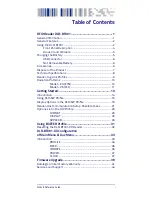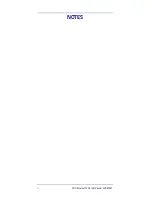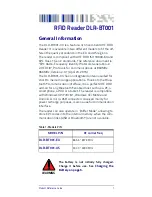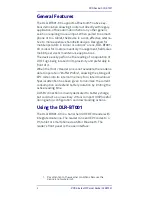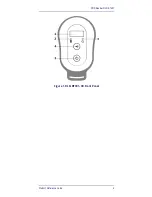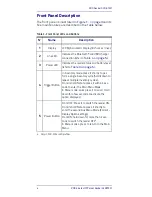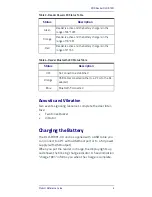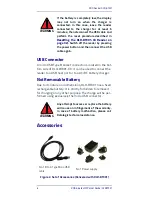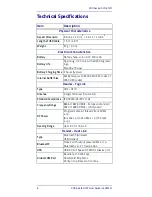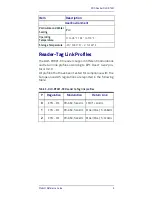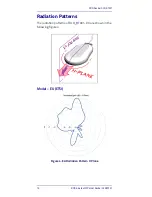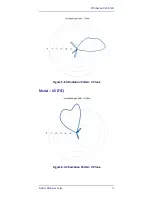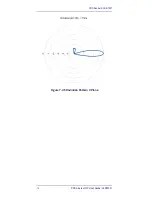Datalogic S.r.l.
Via San Vitalino 13
40012 Calderara di Reno (BO)
Italy
Telephone: +39 051 3147011
Fax: +39 051 3147288
©2017 Datalogic S.p.A. and/or its affiliates
• All rights reserved. • Without limiting the rights under copy-
right, no part of this documentation may be reproduced,
stored in or introduced into a retrieval system, or transmitted
in any form or by any means, or for any purpose, without the
express written permission of Datalogic S.p.A. and/or its affil-
iates ("Datalogic"). Owners of Datalogic products are hereby
granted a non-exclusive, revocable license to reproduce and
transmit this documentation for the purchaser's own internal
business purposes. Purchaser shall not remove or alter any
proprietary notices, including copyright notices, contained in
this documentation and shall ensure that all notices appear
on any reproductions of the documentation.
Should future revisions of this manual be published, you can
acquire printed versions by contacting your Datalogic repre-
sentative.
Electronic versions may either be downloadable from the Dat-
alogic website (
www.datalogic.com
) or provided on appropri-
ate media. If you visit our website and would like to make
comments or suggestions about this or other Datalogic publi-
cations, please let us know via the "Contact Datalogic" page.
Disclaimer
Datalogic has taken reasonable measures to provide informa-
tion in this manual that is complete and accurate, however,
Datalogic reserves the right to change any specification at any
time without prior notice.
Datalogic and the Datalogic logo are registered trademarks of
Datalogic S.p.A. in many countries, including the U.S.A. and
the E.U.
DLR-BT001-XX is a trademark of Datalogic S.p.A. and/or its
affiliates. The Bluetooth word mark and logos are owned by
Bluetooth SIG, Inc. and any use of such marks by Datalogic
Group companies is under license. All other trademarks and
brands are property of their respective owners.
Содержание DLR-BT001 Series
Страница 1: ...DLR BT001 xx Family RFID UHF Bluetooth Pocket Reader EU US Product Reference Guide ...
Страница 4: ...ii RFID Bluetooth Pocket Reader DLRBT001 NOTES ...
Страница 7: ...RFID Reader DLR BT001 Product Reference Guide 3 Figure 1 DLR BT001 XX Front Panel ...
Страница 16: ...RFID Reader DLR BT001 12 RFID Bluetooth Pocket Reader DLRBT001 Figure 7 US Radiation Pattern V Plane ...