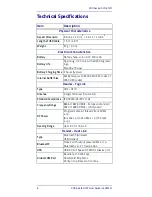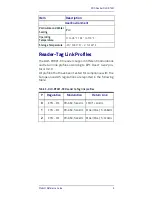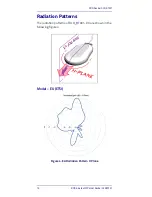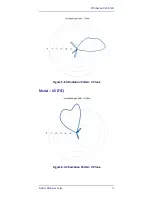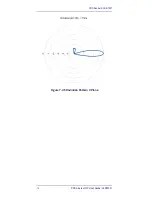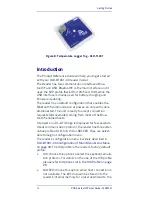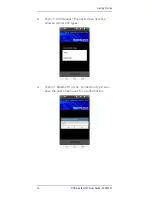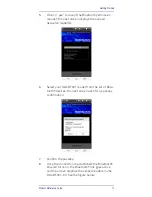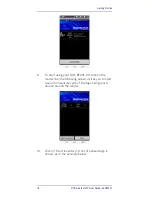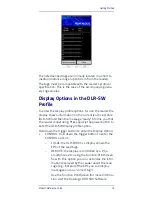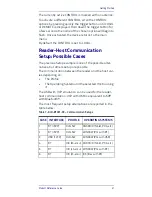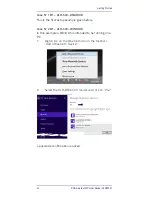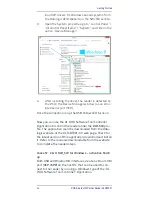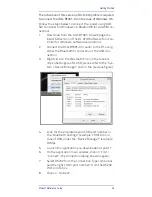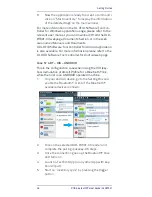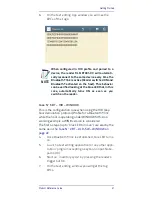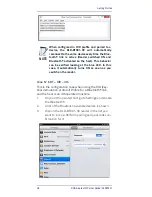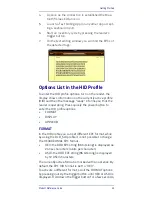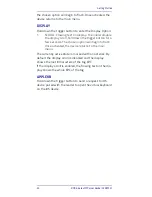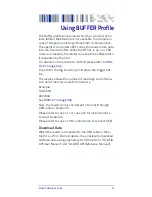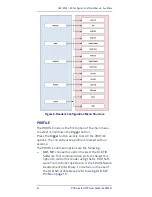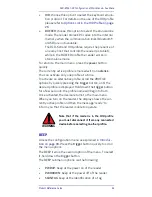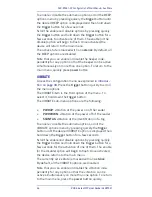Getting Started
Product Reference Guide
21
The currently active CONTROL is marked with an asterisk.
To activate a different CONTROL, scroll the CONTROL
options by pressing quickly the trigger button until LOCAL
or REMOTE is displayed. Hold down the trigger button for
a few seconds: the name of the chosen option will begin to
flash. Once activated, the device returns to the main
menu.
By default the CONTROL is set to LOCAL.
Reader-Host Communication
Setup: Possible Cases
The previous Setup example is one of the possible alter-
natives, but others setup are possible.
The communication between the reader and the host var-
ies depending on:
•
The Profile
•
The Operating System and the selected Host running
it
The USB with VCP emulation can be used for the reader-
host communication: VCP with USB is equivalent to SPP
with Bluetooth®.
The most frequent setup alternatives are reported in the
table below:
Table 7- DLR-BT001-XX – Communication Setups
CASE INTERFACE
PROFILE
OPERATING SYSTEMS
1
BT (/SPP)
DLR-SW
ANDROID (Tablet, PDA, etc)
2
BT (/SPP)
DLR-SW
WINDOW (PCs with BT)
3
USB (/VCP)
DLR-SW
WINDOW (PCs with USB)
4
BT
HID (kb-emu) ANDROID (Tablet, PDA, etc)
5
BT
HID (kb-emu) WINDOW (PCs with BT)
6
BT
HID (kb-emu) iOS (iDev with BT)
Содержание DLR-BT001 Series
Страница 1: ...DLR BT001 xx Family RFID UHF Bluetooth Pocket Reader EU US Product Reference Guide ...
Страница 4: ...ii RFID Bluetooth Pocket Reader DLRBT001 NOTES ...
Страница 7: ...RFID Reader DLR BT001 Product Reference Guide 3 Figure 1 DLR BT001 XX Front Panel ...
Страница 16: ...RFID Reader DLR BT001 12 RFID Bluetooth Pocket Reader DLRBT001 Figure 7 US Radiation Pattern V Plane ...