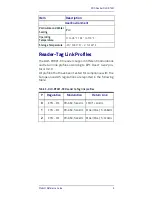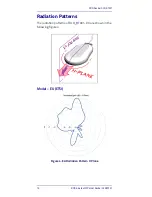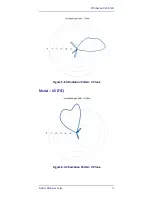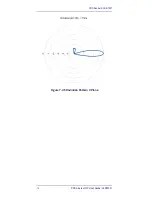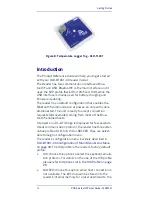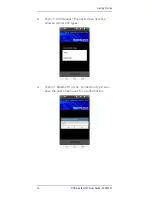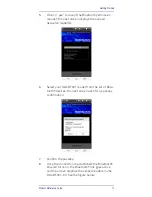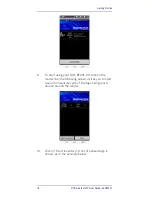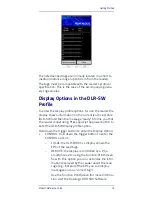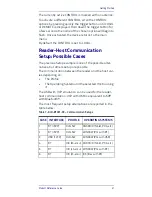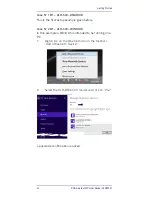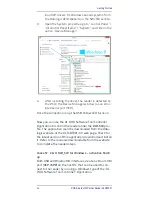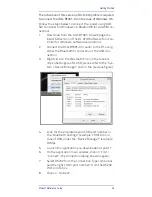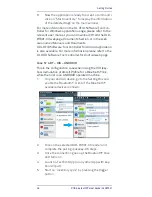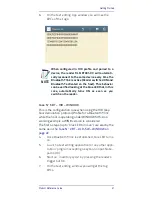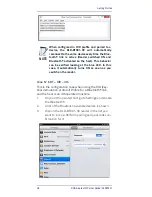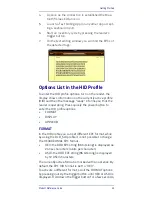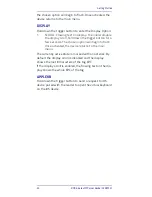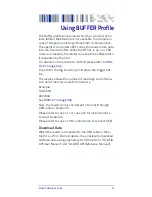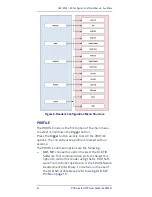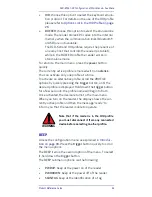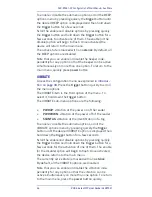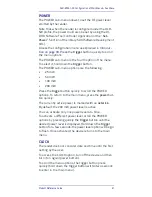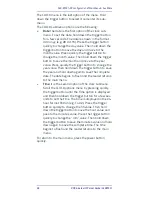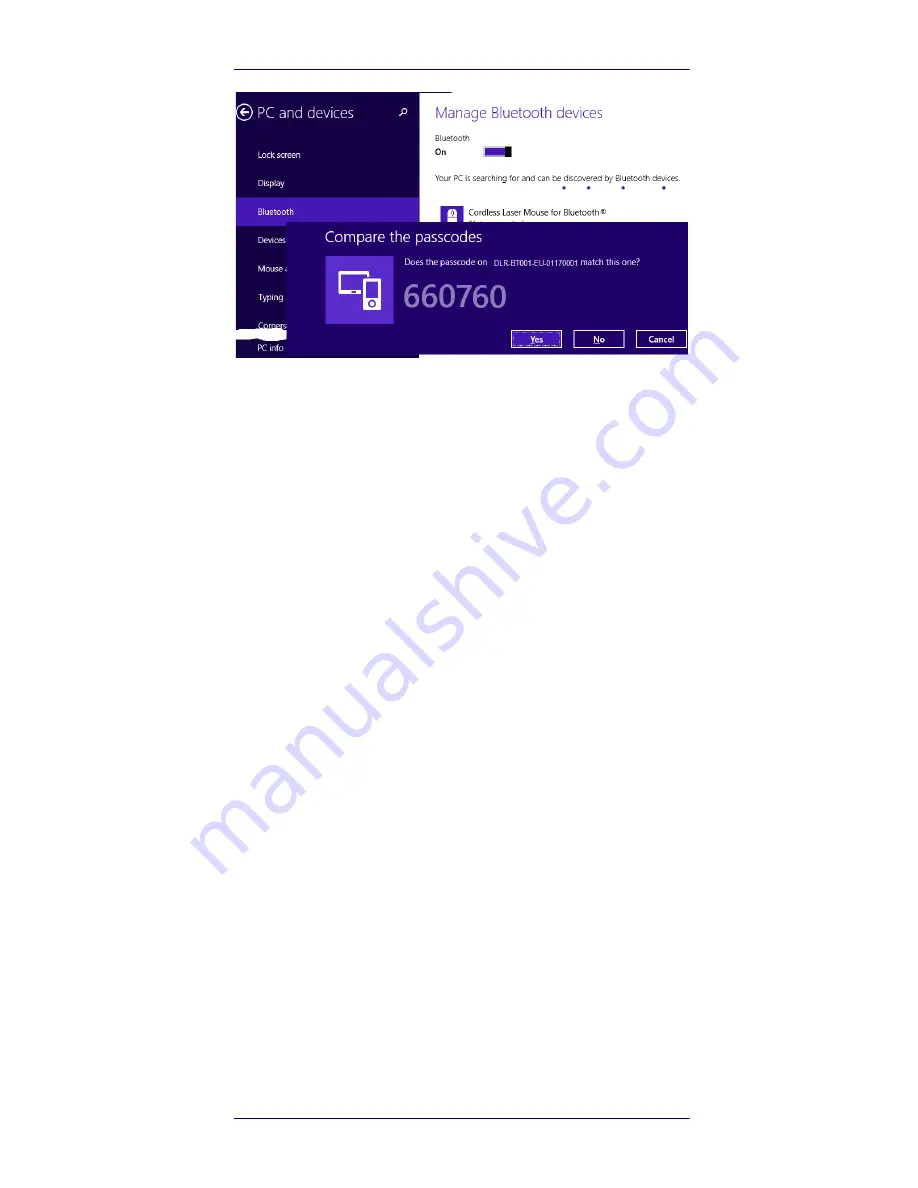
Getting Started
Product Reference Guide
23
3.
Click “yes” to confirm the passcode.
In the case of a
Win XP OS
, when discovered by the host,
your DLR-BT001-XX reader can be identified by its Blue-
tooth® device name, then paired using the pass-key; both
parameters are provided here below:
•
BT device name: “DLR-BT001“+ device serial number
•
Pass-key: 1234
4.
Once the connection is up, the Bluetooth® blue LED
turns on.
Now you can use the DL RFID Software Controller Applica-
tion to control the reader. The application could be down-
loaded from the Datalogic website at the DLR-BT001-XX
web page. Check the latest version of DL RFID Software
Tool Controller for Windows software and install it. Refer
to the manuals downloadable from the website to com-
plete the needed steps.
Case N° 3 USB – DLR-SW – WINDOW
The reader can be connected to a PC using the provided
USB cable and it could be detected by the PC as an emu-
lated serial port (VCP). In order to correctly operate with
the reader you need to install a driver on the PC. Let’s
refer to a Win 8 Operating System.
1.
Power ON the reader and plug the USB cable into
the DLR-BT001-XX USB port.
2.
In order to connect your reader to the PC you need
to install the VCP (Virtual Com Port) drivers for your
specific operating system version. You can down-
Содержание DLR-BT001 Series
Страница 1: ...DLR BT001 xx Family RFID UHF Bluetooth Pocket Reader EU US Product Reference Guide ...
Страница 4: ...ii RFID Bluetooth Pocket Reader DLRBT001 NOTES ...
Страница 7: ...RFID Reader DLR BT001 Product Reference Guide 3 Figure 1 DLR BT001 XX Front Panel ...
Страница 16: ...RFID Reader DLR BT001 12 RFID Bluetooth Pocket Reader DLRBT001 Figure 7 US Radiation Pattern V Plane ...