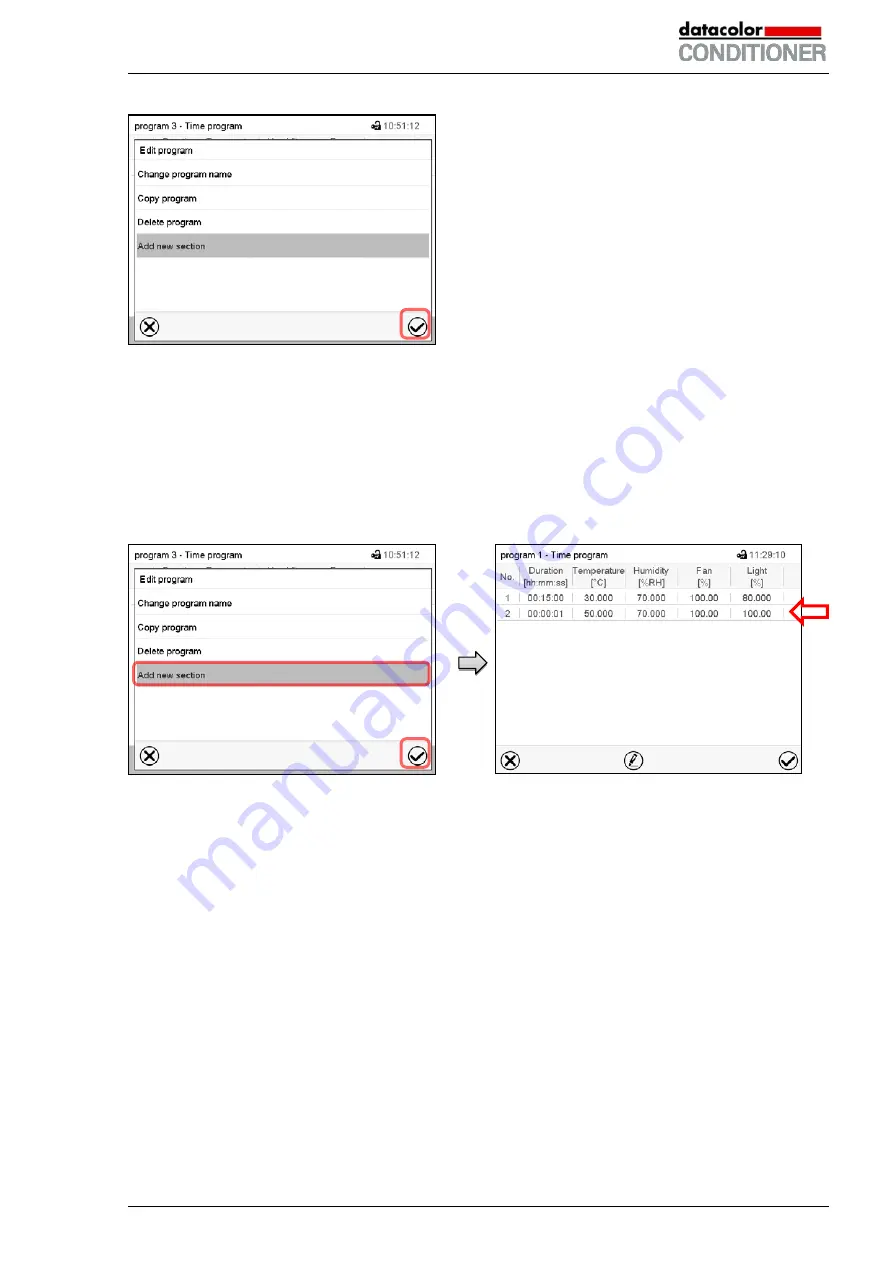
Datacolor CONDITIONER™ (MB2) 06/2017
page 54/126
Program editor: “Edit program” menu
Select the desired function and press the
Confirm
icon.
The program editor offers following options:
•
Change the program name
•
Copy program
•
Replace program: Replacing an new or an existing program with the copied program. This menu point
is visible only after a program has been copied.
•
Delete program
•
Add new section
To add a new section, select “Add new sec-
tion” and press the
Confirm
icon.
The program view opens.
Program view (example: cabinet with lights).
A new section is always added at the very bot-
tom (example: section 2).
9.5.1 Deleting a time program
Path:
Main menu > Programs > Time program
In the “Time program” menu select the program to be deleted. The program view opens.
In the
program
view
press the
Edit
icon to open the program editor
In the
program
editor
select “Delete program” and press the
Confirm
icon.
The program is deleted. The controller returns to the program view.
Содержание 9020-0129
Страница 124: ...Datacolor CONDITIONER MB2 06 2017 page 124 126 23 7 Dimensions size 115 ...
Страница 125: ...Datacolor CONDITIONER MB2 06 2017 page 125 126 24 EU Declaration of Conformity ...
Страница 126: ...Datacolor CONDITIONER MB2 06 2017 page 126 126 ...
Страница 127: ......






























