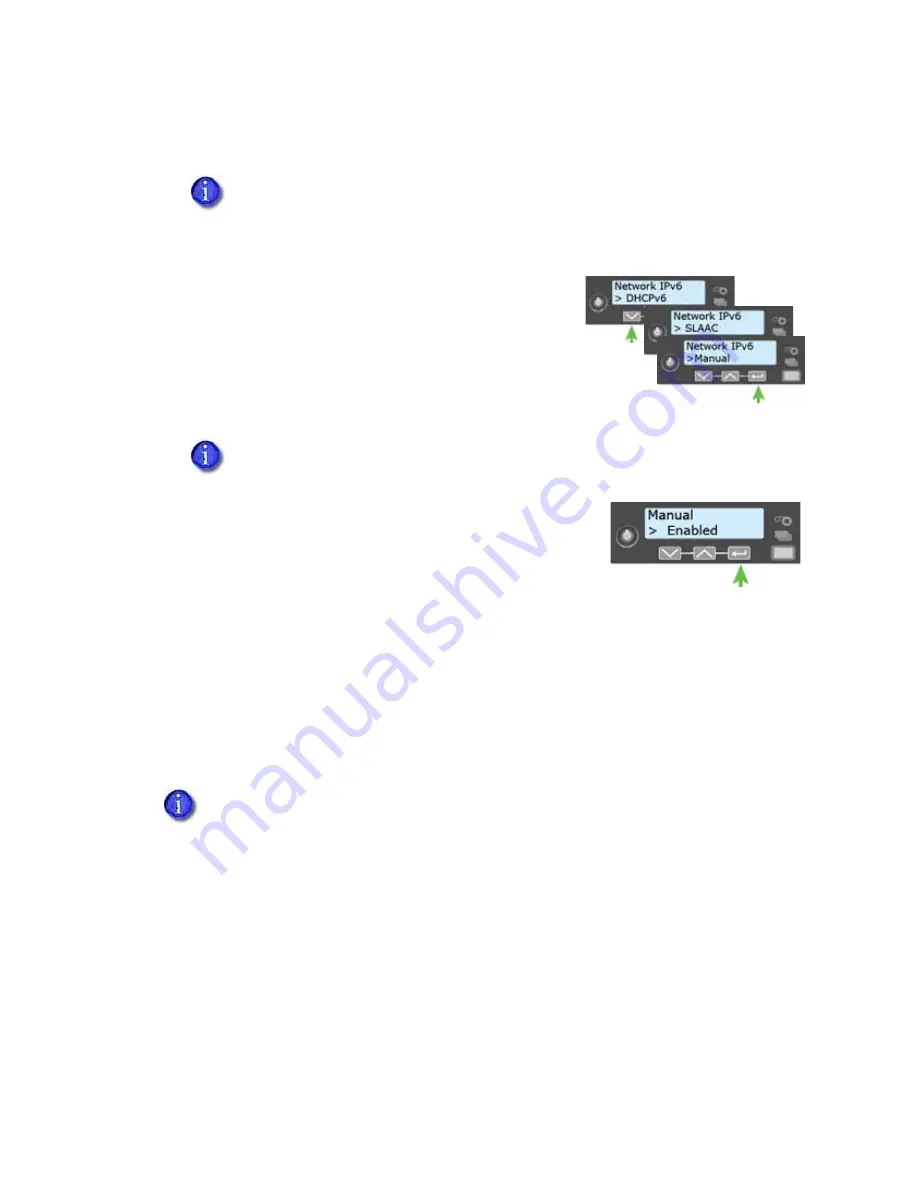
34
Printer Installation
c.
Press E
NTER
to set the IP Mode.
3.
Press the down arrow until the type of addressing you
want to enable displays on line 2.
DHCPv6
SLAAC
Manual
4.
Press E
NTER
to open the selected address menu.
5.
Press the arrow keys to enable the IPv6 address method.
6.
Press E
NTER
to confirm your selection.
If you enabled DHCPv6 or SLAAC, the printer automatically
obtains one or more IP addresses. If you want to enter a manual
IP address, refer to
“Set a Manual IPv6 Address (Optional)”
.
Set a Manual IPv6 Address (Optional)
If you want the printer to keep the same IPv6 address at all times, you can enter a manual
address using the Configuration menu. (This is similar to setting a static IPv4 address.)
1.
Obtain the following values from your network support personnel. Make sure that you
receive all values:
IPv6 address
IPv6 subnet prefix length
Gateway address
The IP Mode must be set to DualStack to allow any of the following settings to
be used. If you want to use IPv4-only in the future, change the IP Mode to IPv4.
The printer retains the IPv6 settings specified below, but they are not used. This
allows you to return to IPv6 at a later time.
The printer can have multiple IPv6 addresses, depending on your network
environment. All of the IPv6 addresses can be used to access the printer.
You also can enter the IPv6 address using Printer Manager. You must access Printer
Manager using IPv4 before you can set the IPv6 address. The Printer Setting >
Communication menu allows you to type the IPv6 address information instead of
using the LCD panel. Refer to “
Содержание CR805
Страница 8: ...viii ...
Страница 10: ...x ...
Страница 16: ...xvi ...
Страница 20: ...4 Printer Installation Multi Hopper Printer 13 4 in 340 mm 16 2 in 411 mm 25 6 in 651 mm ...
Страница 28: ...12 Printer Installation Unpack the Optional Multi Hopper ...
Страница 58: ...42 Printer Installation ...
Страница 74: ...58 Elements of Card Design ...
Страница 152: ...A 20 CLM Laminator ...






























