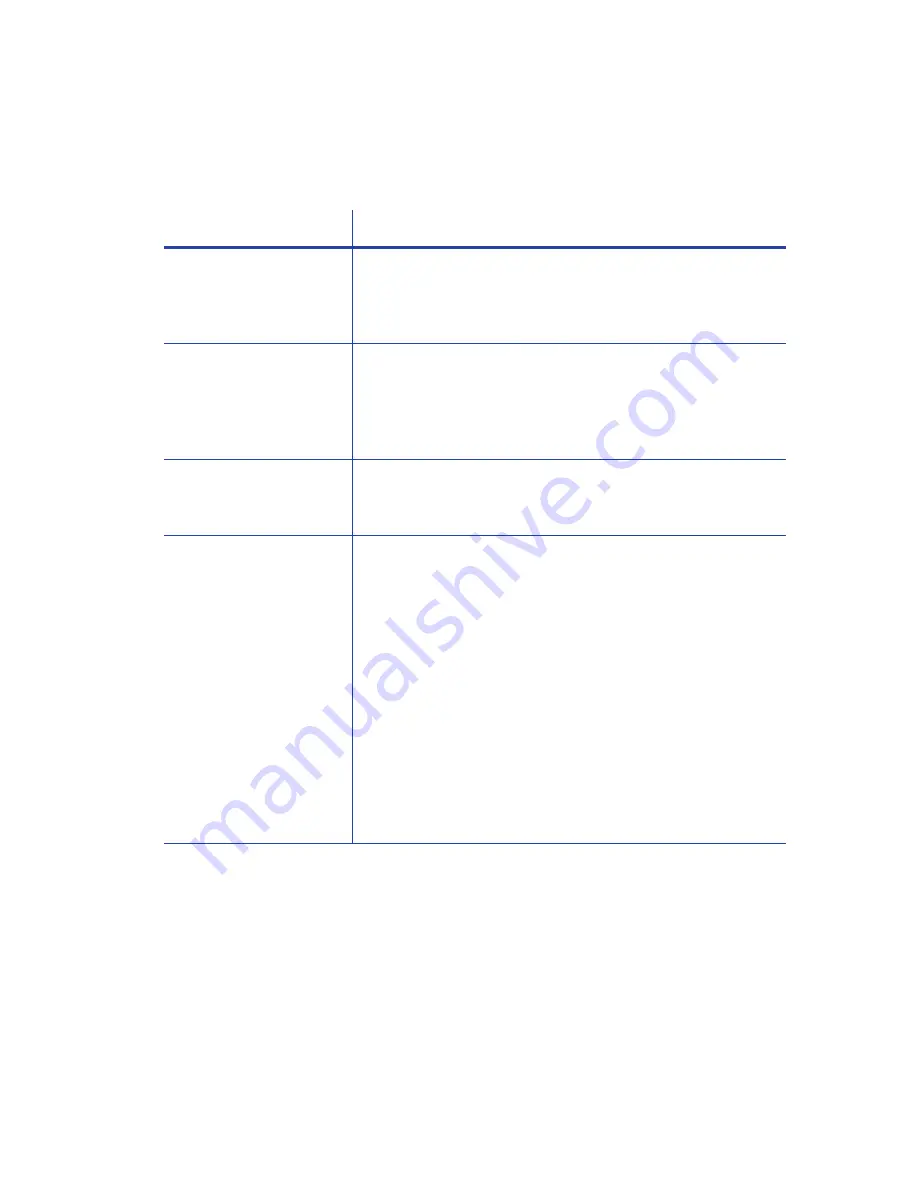
64
Troubleshooting
Driver status or Windows print queue does not provide
expected data
Problem
Solution
The Card Printer Driver
sample card or magnetic
stripe test cards do not
print.
Enable bidirectional support must be selected on the Printer
Properties > Ports tab to allow printing from the Card Printer
Driver.
The Ribbon Low light on
the printer and the Card
Printer Driver status do
not match.
The percentage of ribbon remaining that causes the printer
Ribbon Low light can be set using the Printer Manager
FrontPanel printer setting. The driver displays the actual
percentage of ribbon remaining and cannot be changed. As a
result, the indicators may not be in agreement.
A print job disappears
from the print queue but
does not print.
The printer USB cable was disconnected after the application
sent the job. Reconnect the cable and try the job again.
The Card Printer Driver
Printer Status page
shows a USB-connected
printer as Ready, but a
card sent to the printer
does not print.
The Windows print queue is offline. This can result if the
printer is powered on before the computer. Do one of the
following:
Unplug the USB cable, and plug it back in.
or
Place the print queue online:
– Open the Devices and Printers control panel.
– Right-click the printer icon and select See what’s printing
to display Windows Print Manager.
– Clear the check mark from Use Printer Offline in the
Printer drop-down list.
We recommend that you turn on the PC and wait until it has
started. Then, power on the printer.
Содержание CR805
Страница 1: ...Entrust Datacard CR805 Retransfer Card Printer User s Guide September 2017 Part No 527691 001 Rev C...
Страница 8: ...viii...
Страница 10: ...x...
Страница 16: ...xvi...
Страница 18: ...2 Introduction...
Страница 32: ...16 About the Printer...
Страница 58: ...42 Using the Printer...






























