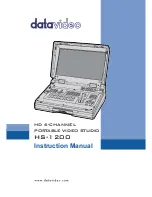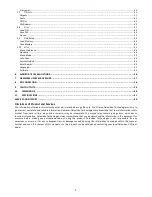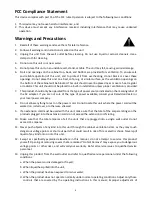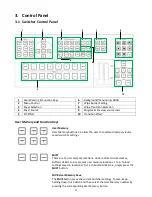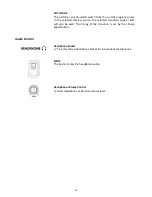5
other controls may result in damage to the unit and may often require extensive work by a qualified
technician to restore the unit to normal operation;
e.
When the product has been dropped or the cabinet has been damaged;
f.
When the product exhibits a distinct change in performance, indicating a need for service.
Warranty
Standard Warranty
•
Datavideo equipment are guaranteed against any manufacturing defects for one year from the
date of purchase.
•
The original purchase invoice or other documentary evidence should be supplied at the time of any
request for repair under warranty.
•
The product warranty period begins on the purchase date. If the purchase date is unknown, the
product warranty period begins on the thirtieth day after shipment from a Datavideo office.
•
All non-Datavideo manufactured products (product without Datavideo logo) have only one year
warranty from the date of purchase.
•
Damage caused by accident, misuse, unauthorized repairs, sand, grit or water is not covered under
warranty.
•
Viruses and malware infections on the computer systems are not covered under warranty.
•
Any errors that are caused by unauthorized third-party software installations, which are not
required by our computer systems, are not covered under warranty.
•
All mail or transportation costs including insurance are at the expense of the owner.
•
All other claims of any nature are not covered.
•
All accessories including headphones, cables, and batteries are not covered under warranty.
•
Warranty only valid in the country or region of purchase.
•
Your statutory rights are not affected.
Three Year Warranty
•
All Datavideo products purchased after July 1st, 2017 are
qualified for a free two years extension to the standard warranty,
providing the product is registered with Datavideo within 30 days
of
purchase.
•
Certain parts with limited lifetime expectancy such as LCD panels, DVD drives, Hard Drive, Solid
State Drive, SD Card, USB Thumb Drive, Lighting, Camera module, PCIe Card are covered for 1 year.
•
The three-year warranty must be registered on Datavideo's official website or with your local
Datavideo office or one of its authorized distributors within 30 days of purchase.