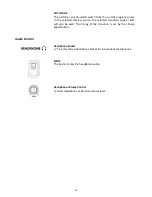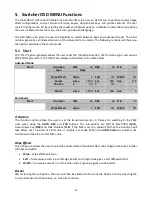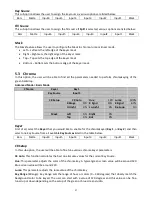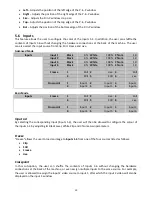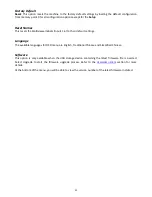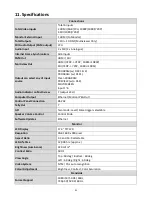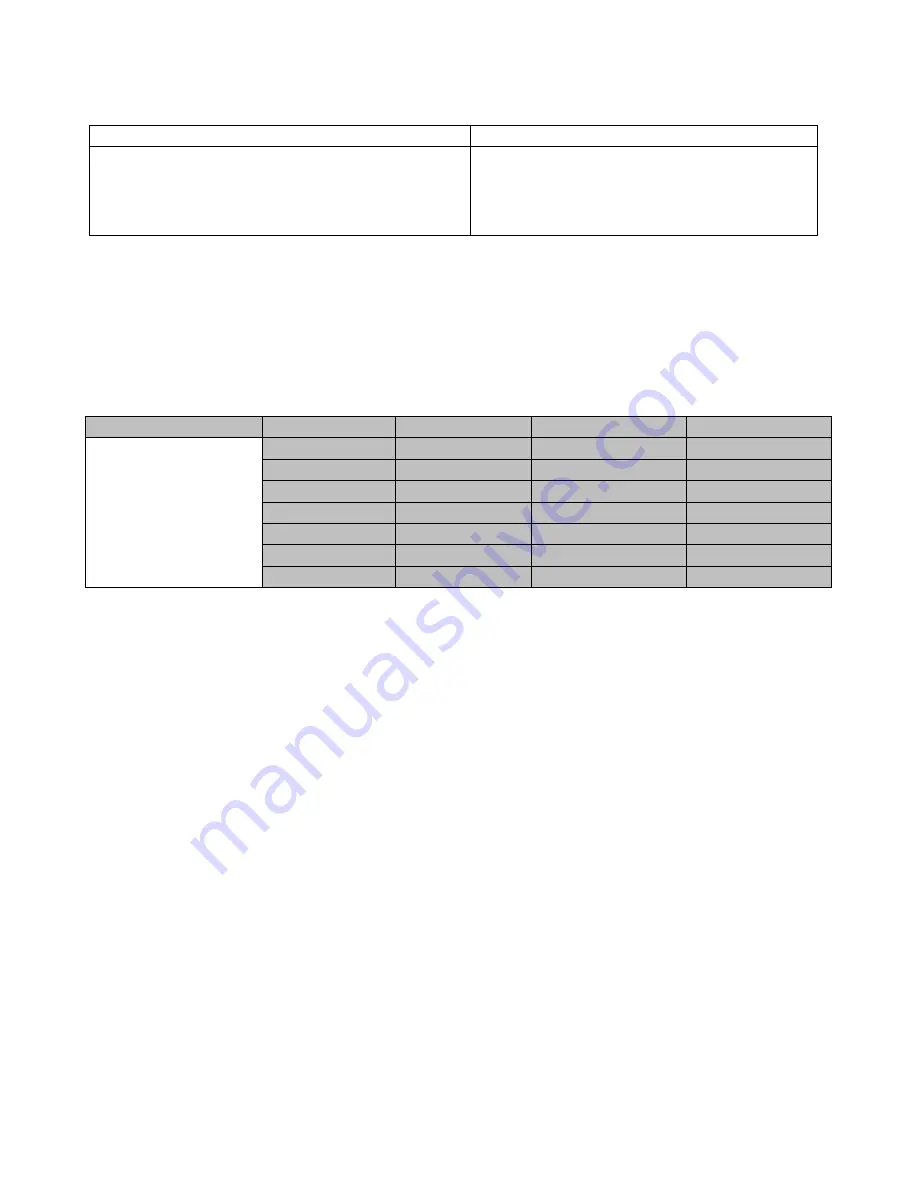
26
Position
Position allows the user to adjust the centre position of some wipes (e.g Circle & Elipse). X represents the
horizontal position and Y represents the vertical position.
X
Y
Positive value: position the wipe centre to the right
Negative value: position the wipe centre to the left
Zero value: Position the wipe centre at the screen
centre
Positive value: move the wipe centre up
Negative value: move the wipe centre down
Zero value: Position the wipe centre at the
screen centre
Matte
The user can configure the Matte Luma, Saturation and Hue under this sub-option.
5.2
Keyer
In this option, the user is able to configure four keyers, which are
Key 1
,
Key 2
,
DSK 1
and
DSK 2
.
Advanced Mode = Basic Mode
Keyer
Keyer
Key 1
Keyer Ctrl
Chroma
P-in-P
Priority
Bot
Lift
0%
Gain
1.0
Opac
100%
Key Source
Input 1
Fill
Input 3
Mask
Left
0%
Right
0%
Top
0%
Bot
0%
Keyer Control
There are three keying modes available:
Linear
,
Luma
, and
Chroma
.
After the keying mode is chosen, select
Self
if only one source is enabled for the keyer, which is
Key
source
and select
Split
if two sources are enabled for the keyer, which are
Key
and
Fill
sources. You may also select
P-in-P
or
P-in-P Lite
to apply the keying effect to the P-in-P window.
Please note:
If Luma is selected, fine tune the Luma Keyer parameters (Lift, Gain and Opac) in the Keyer option.
If Chroma is selected, fine tune the Chroma Keyer parameters in the Chroma option.
If P-in-P is selected, fine tune its parameters in the P-in-P option.
If P-in-P Lite is selected, fine tune its parameters in the P-in-P Lite option.
For example, if the user selects
Key 1
Chroma
P-in-P
, you will be performing chromakeying of the P-
in-P image after the relevant chroma keyer parameters are adjusted in the
Chroma
option.
Priority
sets the key image to either the top layer or bottom layer and is only available if
Key 1
or
Key 2
is
selected.
The Keyer Control also allows the user to adjust lift, gain and opacity of the key image.
Lift
adjusts the dark/black areas of the key image.
Gain
adjusts the light/white areas of the key image.
Opacity
adjusts the transparency of the overall foreground key image.