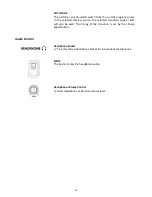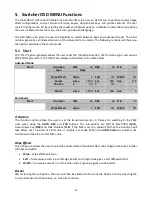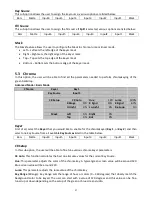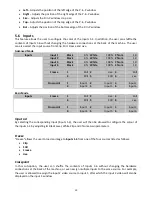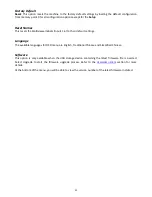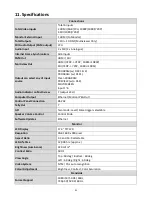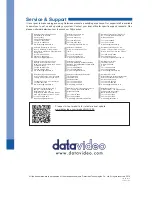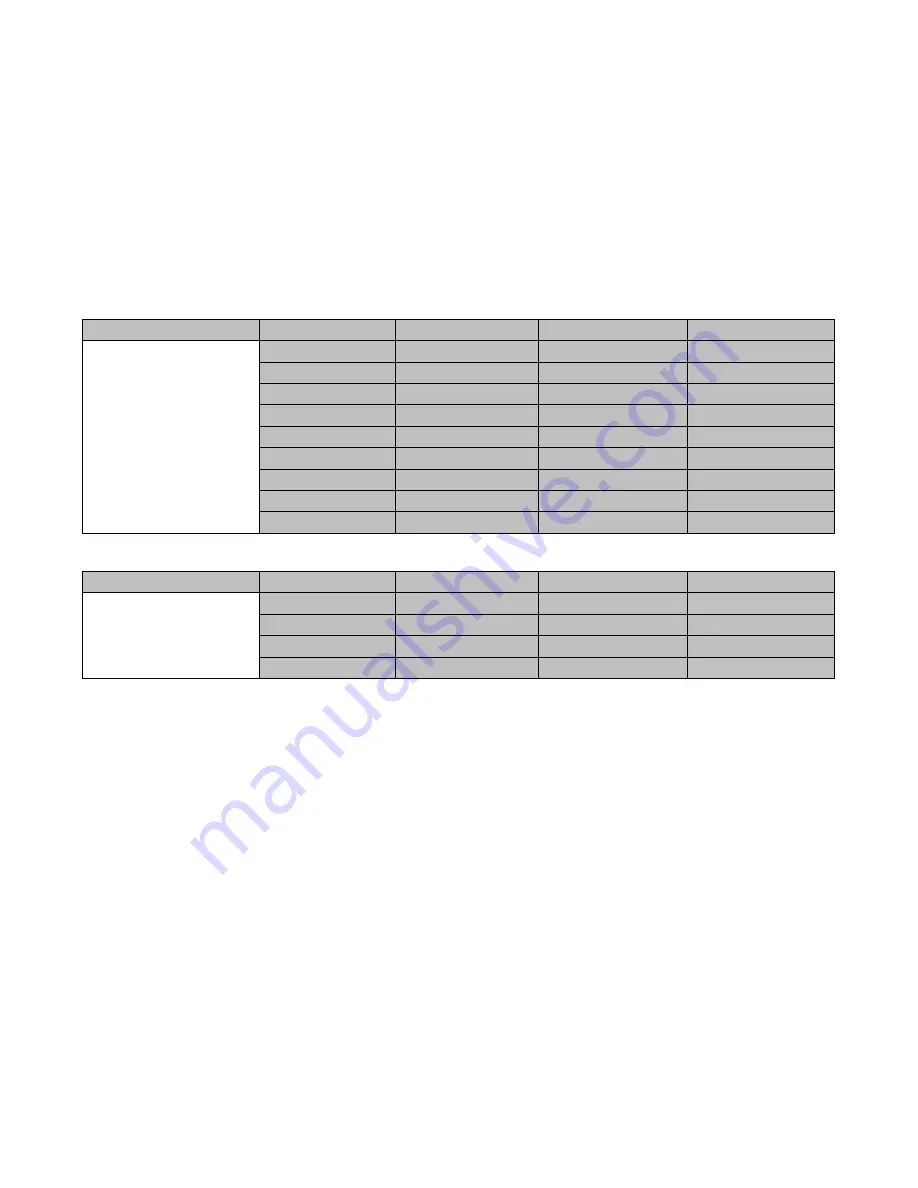
30
•
Left
– Adjusts the position of the left edge of the P-in-P window.
•
Right
– Adjusts the position of the right edge of the P-in-P window.
•
Size
– Adjusts the P-in-P window crop size.
•
Top
– Adjusts the position of the top edge of the P-in-P window.
•
Bot
– Adjusts the position of the bottom edge of the P-in-P window.
5.6
Inputs
This feature allows the user to configure the color of the Inputs 1-4. In addition, the user can shuffle the
contents of Inputs 1-6 without changing the hardware connections at the back of the machine. The user
can also select the input source from Clip, Still, Freeze and Live.
Advanced Mode
Inputs
Input 1
Black
0%
White
100%
Chrom
1.0
Input 2
Black
0%
White
100%
Chrom
1.0
Input 3
Black
0%
White
100%
Chrom
1.0
Input 4
Black
0%
White
100%
Chrom
1.0
Freeze
1
Still
2
Live
3
Still
4
Still
5
Still
6
Live
Crosspoint
1
Input 1
2
Input 2
3
Input 3
4
Input 4
5
Input 5
6
Input 6
Basic Mode
Inputs
Freeze
1
Still
2
Live
3
Still
4
Still
5
Still
6
Live
Crosspoint
1
Input 1
2
Input 2
3
Input 3
4
Input 4
5
Input 5
6
Input 6
Input 1-4
By selecting the corresponding input (Inputs 1-4), the user will then be allowed to configure the colour of
the inputs 1-4 by adjusting its Black Level, White Clip and Chroma Gain parameters.
Freeze
“Freeze” allows the user to load an image to
Inputs 1-6
from one of the four sources listed as follows:
•
Clip
•
Still
•
Freeze
•
Live
Crosspoint
In this sub-option, the user can shuffle the contents of Inputs 1-6 without changing the hardware
connections at the back of the machine, or even assign multiple inputs to the same source. For example,
the user is allowed to assign the input 2 video source to input 1, after which the input 2 video will also be
displayed on the input 1 window.