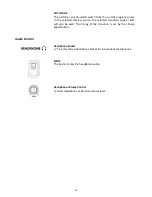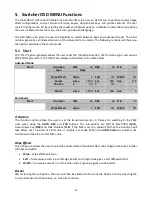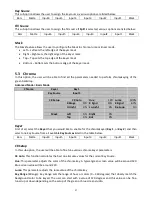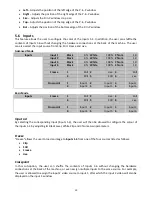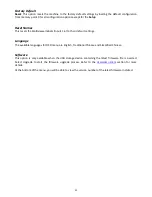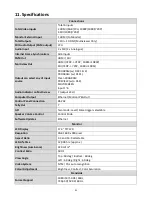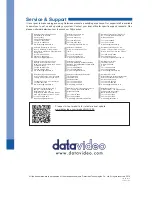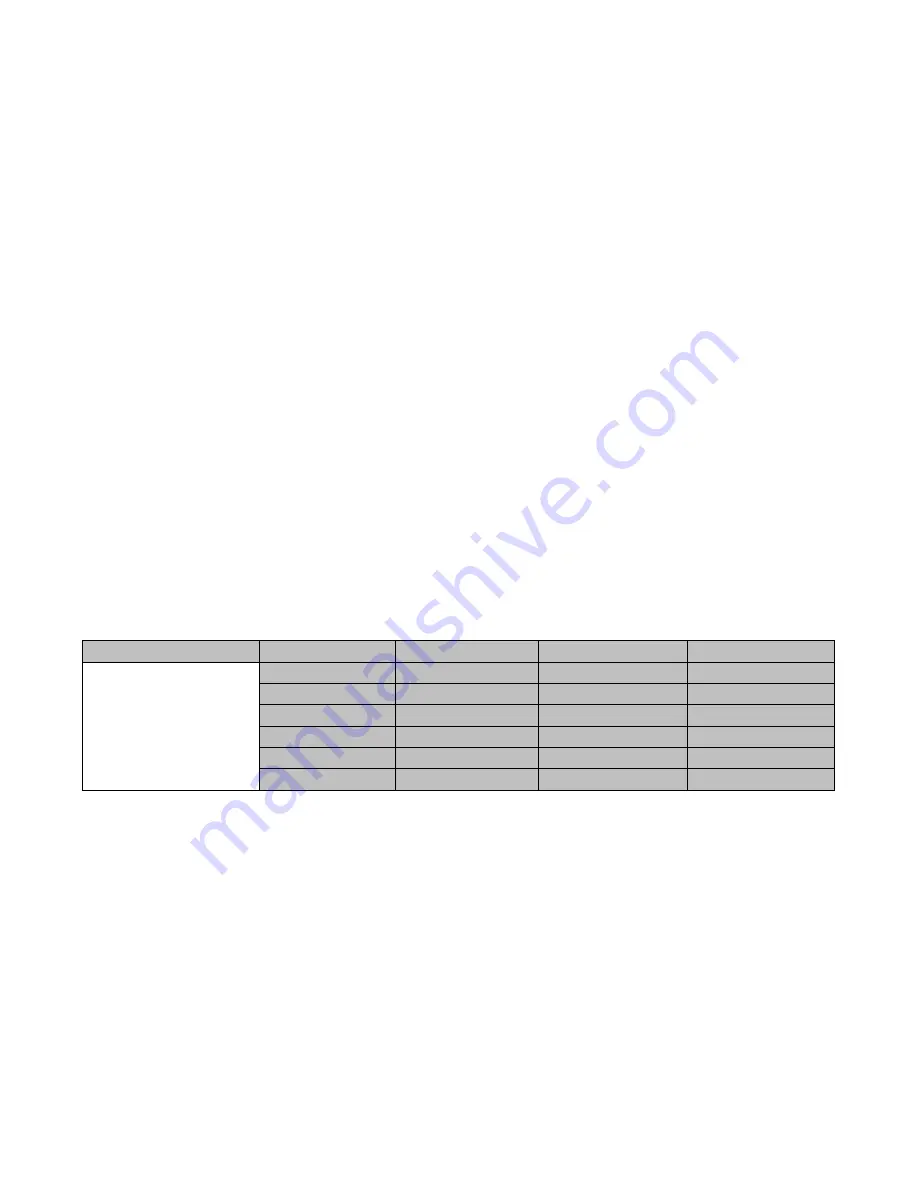
29
Border
P-in-P window border color can be set by adjusting the
Luma
,
Saturation
and
Hue
values.
Luma
and
Saturation
have a range between 0-100% and
Hue
lies between 0-355.
Border Width
The “
Width
” sub-option adjusts the border width. A width of zero (0) will turn the P-in-P window border
off.
Crop
The P-in-P window crop can be adjusted by modifying the following parameters:
•
Left
– Adjusts the position of the left edge of the P-in-P window.
•
Right
– Adjusts the position of the right edge of the P-in-P window.
•
Size
– Adjusts the P-in-P window crop size.
•
Top
– Adjusts the position of the top edge of the P-in-P window.
•
Bot
– Adjusts the position of the bottom edge of the P-in-P window.
5.5
P-in-P Lite
P-in-P
Lite option allows the user to adjust related P-in-P parameters
EXCEPT
its vertical position and the
P-
in-P
window size. Enter this option if the user selects
P-in-P Lite
in the
Keyer
option. “
P-in-P Keyer
” sub-
option will indicate the keyer enabled for P-in-P Lite. In our example below, the
Key 1
keying effect will be
applied to the P-in-P Lite window.
Please note
that the “
P-in-P Keyer
” sub-option can only be changed in the
Keyer
option.
Advanced Mode = Basic Mode
P-in-P Lite
P-in-P Keyer
Key 1
Position
X
-22%
Border
Luma
100%
Sat
80%
Hue
0
Width
2%
Crop
Left
32%
Right
22%
Size
0%
Top
2%
Bot
24%
Position
The user can adjust the horizontal position of the P-in-P window by adjusting the
X
value.
•
Positive X value positions the P-in-P window to the right.
•
Negative X value positions the P-in-P window to the left.
•
Zero X value positions the P-in-P window at the center.
Border
P-in-P window border color can be set by adjusting the
Luma
,
Saturation
and
Hue
values. Luma and
Saturation range from 0-100%, whereas Hue ranges from 0-355. The “
Width
” sub-option adjusts the
border width. A width of zero (0) will turn the P-in-P window border off.
Crop
The P-in-P window crop can be adjusted by modifying the following parameters: