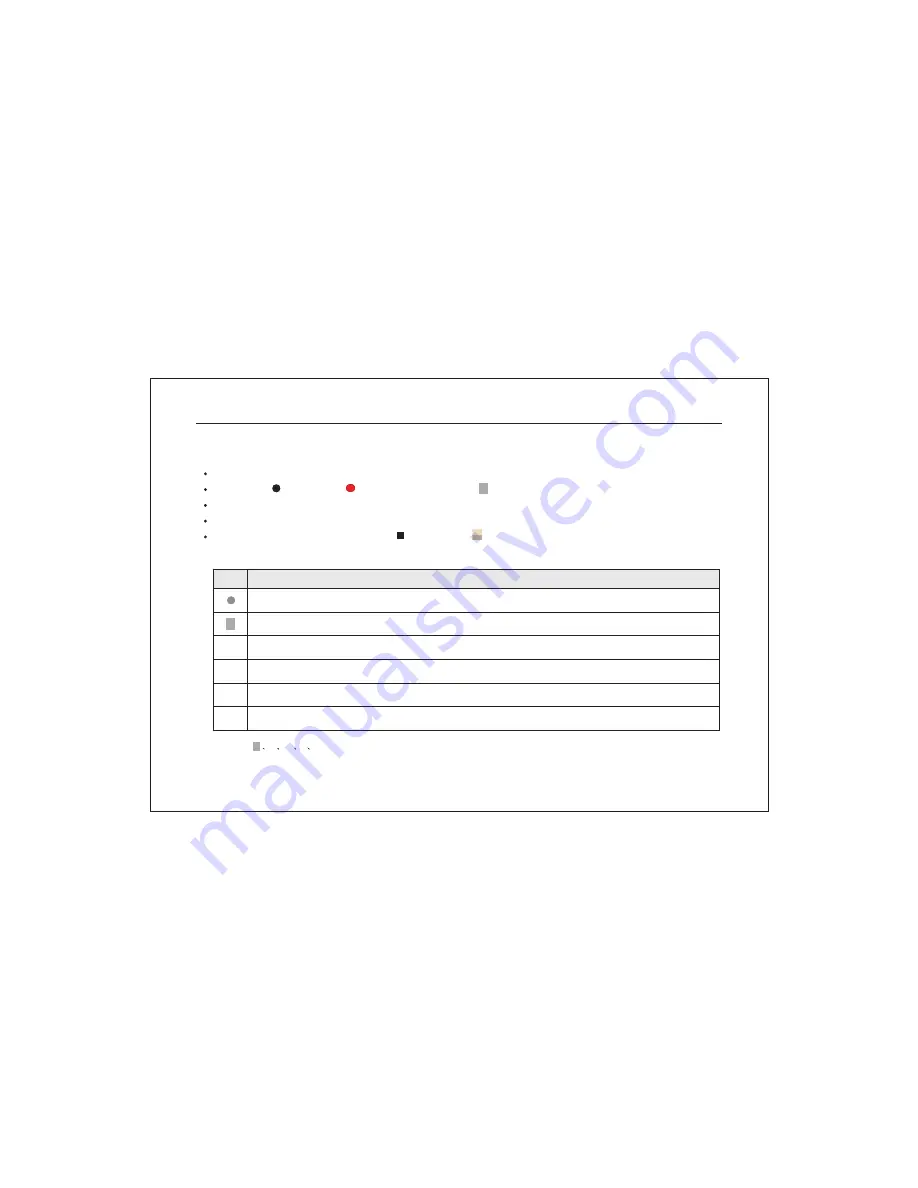
on the screen (it will disappear about 5 seconds later), indicating the start of video recording.
If record modes of some channels are auto, you can set the record type as " time, motion, alarm or alarm+motion".
Then press "
" key or click icon, a small gray oblong " " appears, indicating there isn't real record.
Users can select channels to record according to actual requirement. It could save disk capacity.
When actual video recording occurs, the HDD light on the panel will glitter or keep illuminating.
In the process of video recording, press "
" key or click icon to stop recording.
Icons of video recording and their meanings:
Icons
Meanings
DVR is in manual recording mode.
DVR is waiting for triggering of video event in auto recording mode.
Recording happen since the loss of video image in auto recording mode.
Recording is triggered by the motion of some objects in auto recording mode.
Recording is triggered by external alarm in auto recording mode.
It is recording by time according to the previous set time in auto recording mode.
L
L
M
M
S
S
T
T
Note: "
"
L
M
S
T won't display on the screen in manual recording mode.
Network Digital Video Recorder Operation Manual ( V3.0 )
41








































