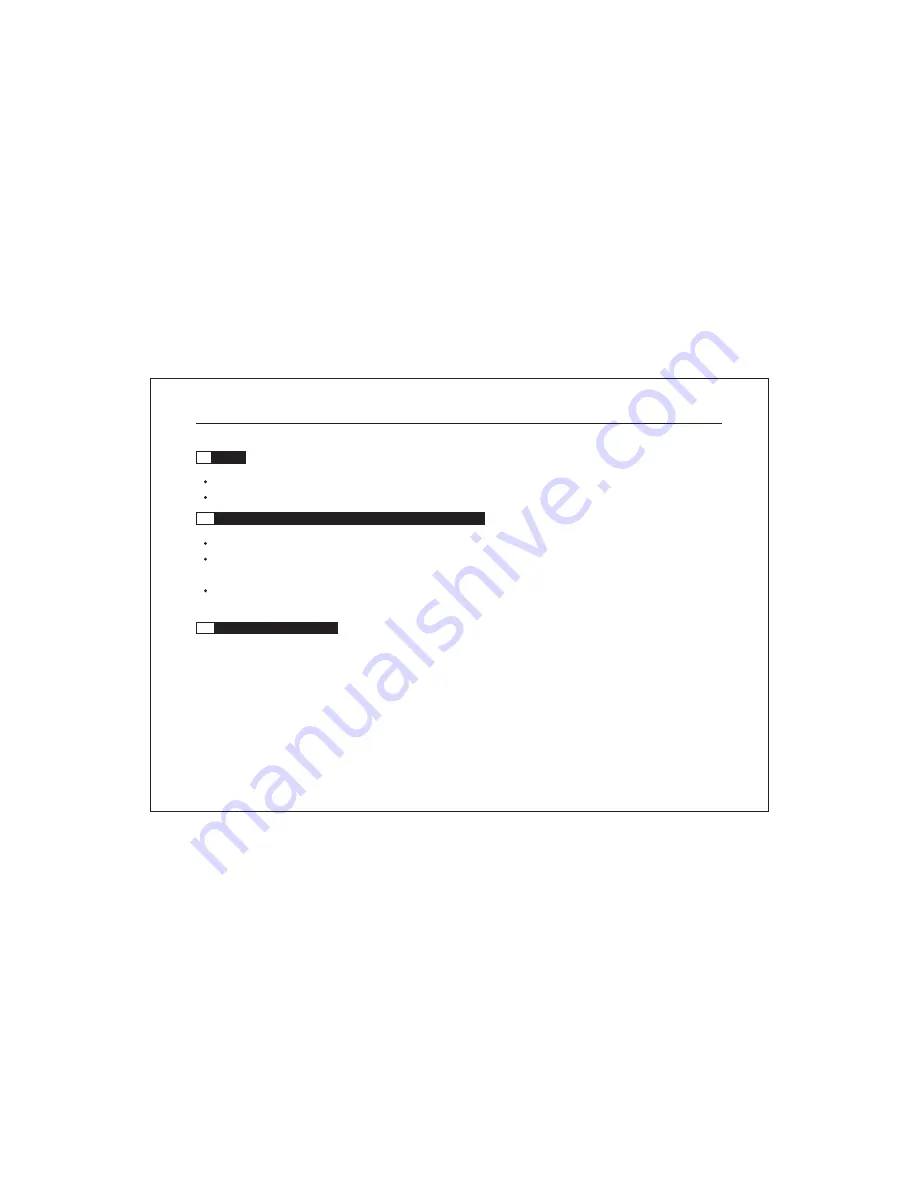
5.9
Audio
This DVR supports 2-line audio input and 2-line audio output, and audio input supports Line in..
For audio monitoring operation, please refer to the application of " AUDIO " key.
5.10
Image quality selection and recordable time of hard disk
The image quality of video is optional: High, Medium, Low.
The higher the image quality, the larger the occupied hard disk space for the stored image is, and the shorter t he av ailab le
recording time of a hard disk is. Therefore the user should select suitable image quality and hard disk according to actual conditions.
The i mage quali ty of video recording must be confirmed before recording, and the image quality ca nnot be changed in
the process of recording.
5.11
Use of PC Client software
Do network remote operation for DVR by PC Client. Please refer to "6X8X DVR User's Network Manual" for specific operations.
Network Digital Video Recorder Operation Manual ( V3.0 )
46



































