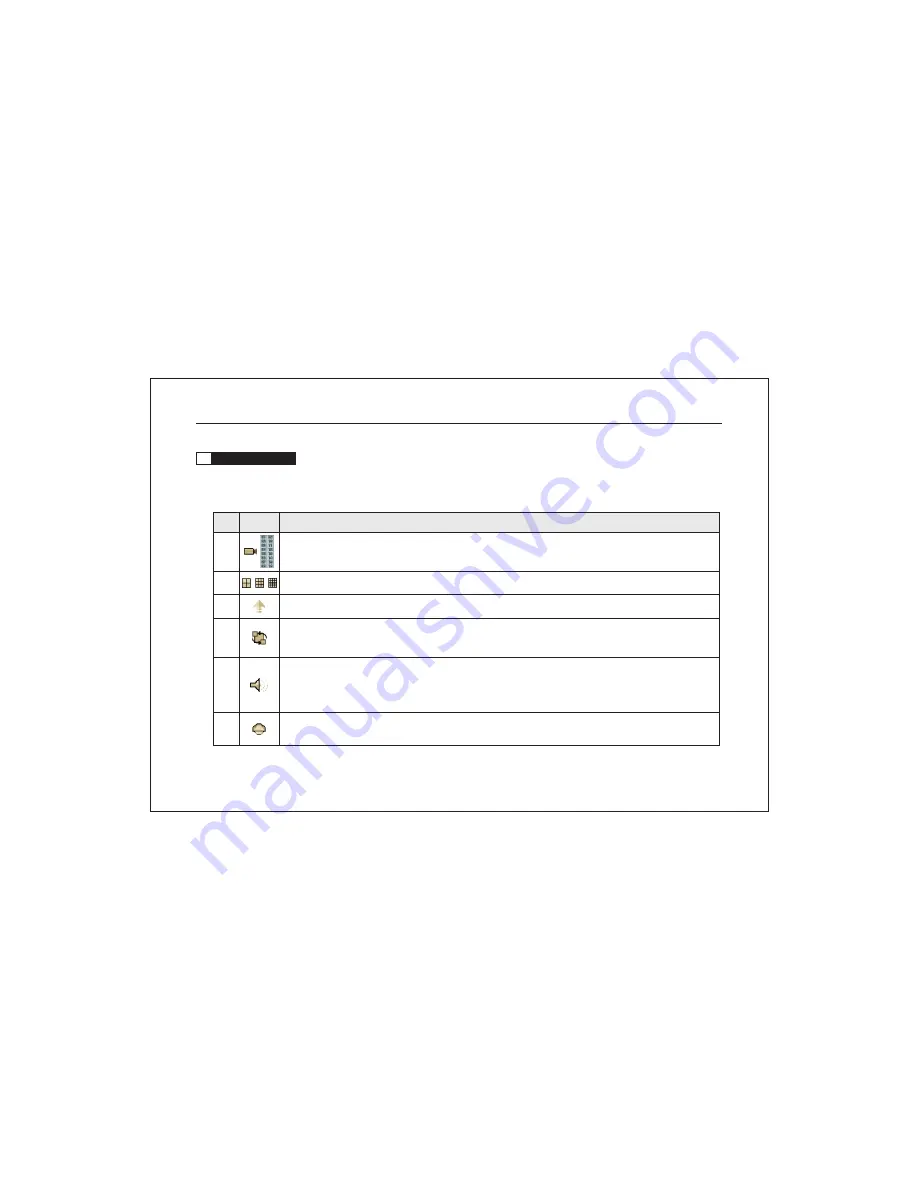
3.3
Mouse operation
Note: Insert the mouse before power on. The mouse can not be pulled out in the process of op eration, or the
system will automatically restart
.
That is to say, mouse does not support hot swap.
Icons
Description of icons
No.
Click the left icon to pop up the right icon. Click each number to choose single channel from channel
1 to channel 16. There are no 9-16 channel icons for 8-channelDVR.
Display Quad picture/ 9-picture/ 16-picture on screen of the monitor
Click this icon to pop up the pull-up icons that listed as No. 04,05,06,16,17.
In live p review mode, click this icon, all channels will auto matically switch with full screen image
in turn. (About 5 seconds for each channel). Left-click the screen with the mouse to stop switching.
Click this icon to display icon on top left of the screen, indicating the audio output is on. Click
this icon again to cancel the icon, indicating the audio output is off. In live m ode, it outputs live
voice; in playback mode, it outputs recorded voice.
In live preview mode, click this icon to displ ay PTZ ch aracters on the top of the monitor screen,
indicatin g the DVR is under PTZ control. PTZ control parameters of each cha nnel can be modifi ed
1
2
3
4
5
6
Network Digital Video Recorder Operation Manual ( V3.0 )
20
















































