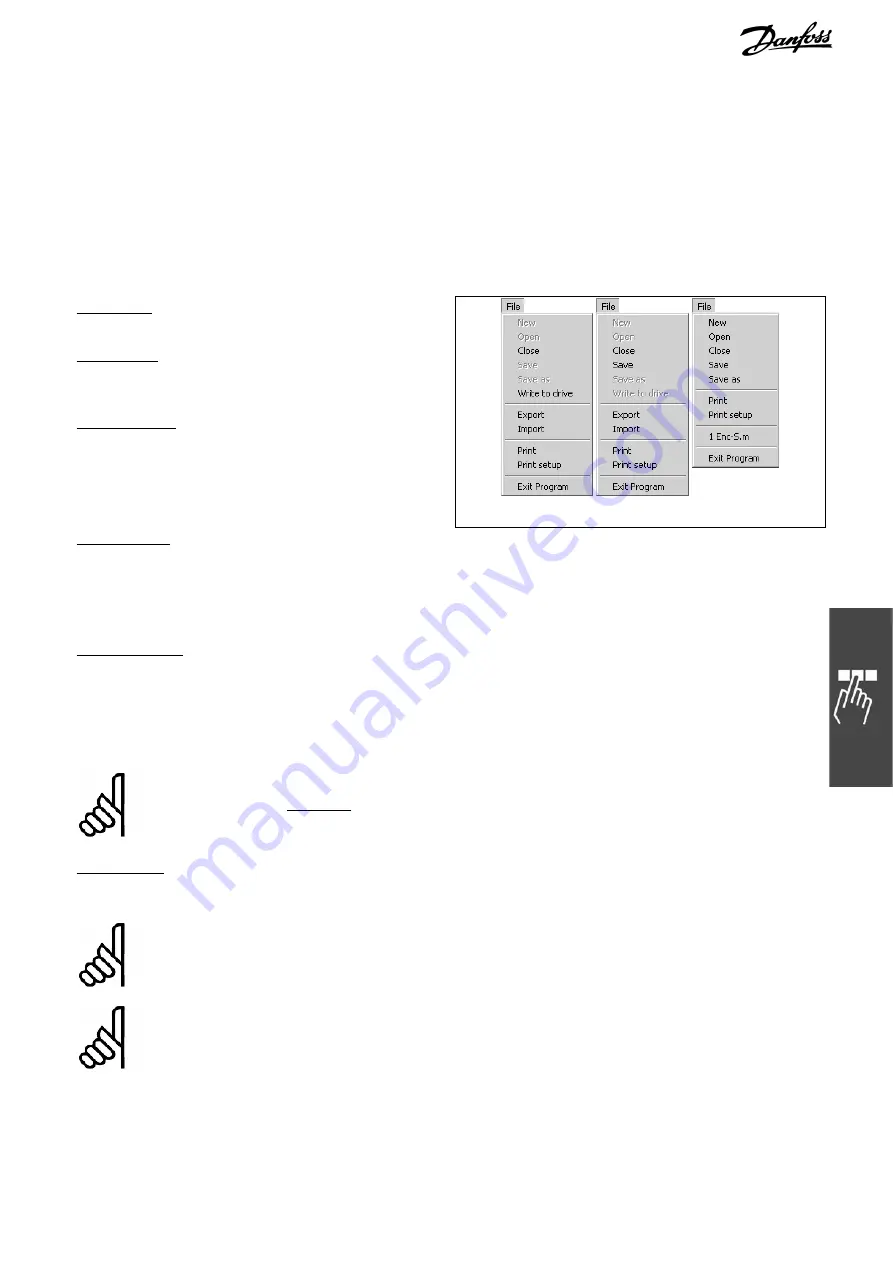
MCO 305 Design Guide
__ PC Software Interface __
MG.33.L4.02 – VLT
®
is a registered Danfoss trademark
55
Function Keys
Frequently used functions are allocated to the function keys, e.g. with [F12] you can call-up the
Command
List
for comfortable programming. Or with [F1] you can access the on-line help. The other function keys will
be mentioned at the corresponding situation.
File Menu
The
File
menu contains all the commands to close, save, print, and exit a program. All commands can be
used with a mouse click or with the key combination [Alt] and the underlined letter, as it is usual.
File
o
New
New files must be created via MCT 10.
File
o
Open
Select the file via the MCT 10. APOSS and with that
the file is opened automatically.
File
o
Save as
Please use the features of the MCT 10 to rename a
program file (*.m) or to copy it..
MCT online
MCT offline stand-alone
Write to drive
Clicking on
o
Write to drive
will compile the current file being edited, make a connection to the drive and
download the compiled file to temporary memory on the controller.
If the download was successful, then the program is saved in permanent memory. If MCT 10 requests it,
then the source code is also downloaded to the drive.
Export
/
Import
The
Export
/
Import
buttons allows a directly accessing to the .m files in MTC 10 online mode:
Clicking on
File
o
Export
will display the "Save As" dialog and allow saving the .m file in a directory that the
user chooses.
Clicking on
File
o
Import
will display the "Open File" dialog and allow the user to import a previously saved
.m file.
NB!:
The imported file will overwrite the incore version of the existing .m file being edited, i.e. it will
delete everything that is currently editing and replace it with the contents of the imported file. Use
"Quit", if you do not want to overwrite; then the original file, that you edited is still unchanged.
Exit Program
The APOSS program can be ended by clicking on
o
Exit Program
or on the
_
icon. If you have not yet
saved a new file or changes to an old file then you will have the chance to do this.
NB!:
However,
Exit Program
does not end a program running in the controller. You can only abort or end
a program with [Esc]. In order to do this the file which is linked with the controller must be open
or re-opened.
NB!:
However, if the controller stops at
File
o
Exit Program
then this can be due to the fact that the
controller is sending PRINT commands which can no longer be displayed by the communications
window.
Содержание MCO 305
Страница 4: ......






























