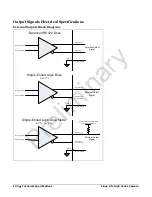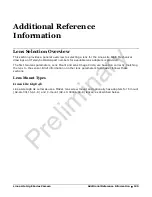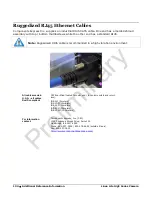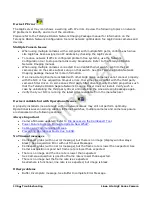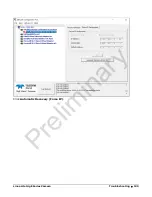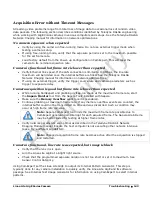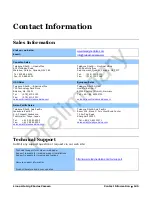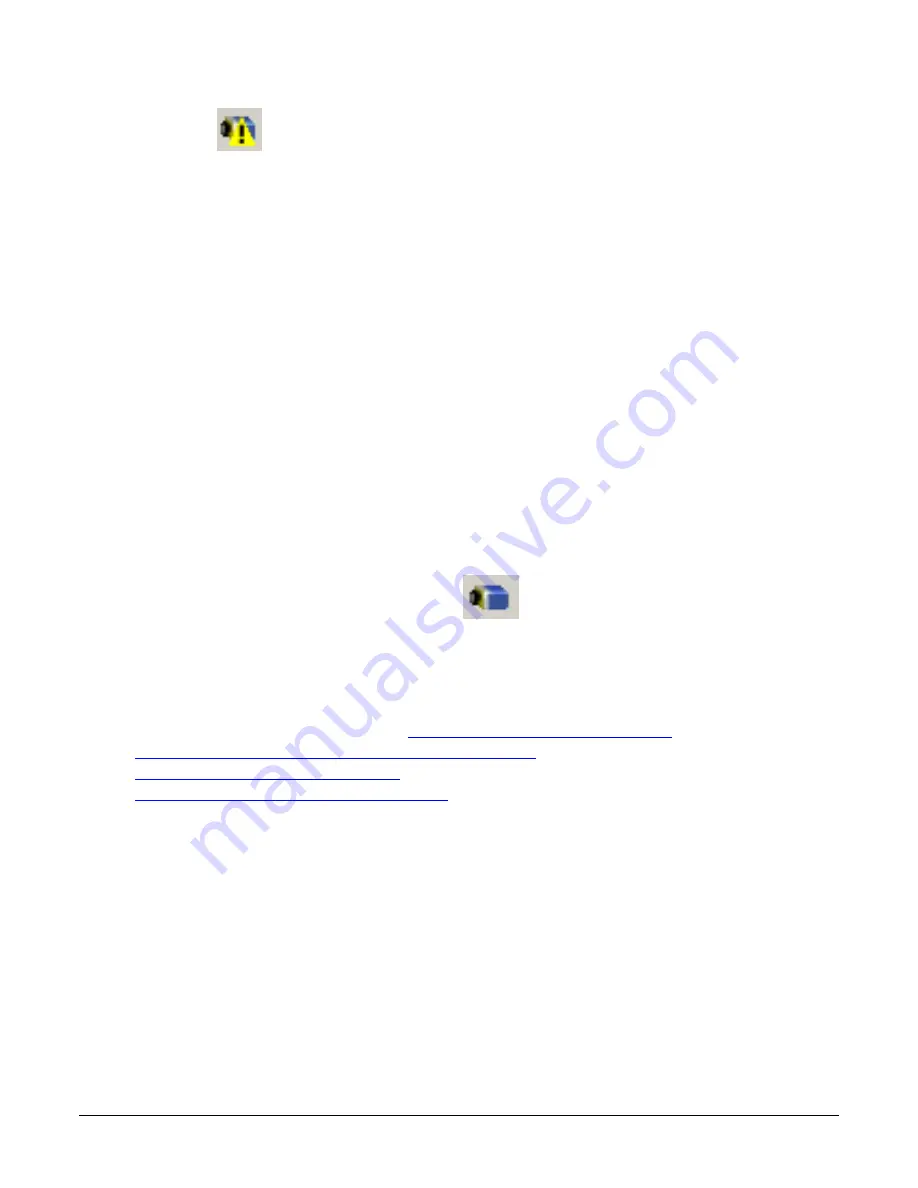
136
•
Troubleshooting
Linea Lite GigE Series Camera
Device IP Error
The GigE server tray icon shows a warning with IP errors. Review the following topics on network
IP problems to identify and correct the condition.
Please refer to the Teledyne DALSA Network Imaging Package manual for information on the
Teledyne DALSA Network Configuration tool and network optimization foe GigE Vision cameras and
devices.
Multiple Camera Issues
•
When using multiple cameras with a computer with multiple NIC ports, confirm each Linea
Lite GigE has been assigned an IP address by checking the GigE server.
•
To reduce network traffic in configured problem free systems, use the Network
Configuration tool to stop camera discovery broadcasts. Refer to the Teledyne DALSA
Network Imaging manual.
•
When using multiple cameras connected to an VLAN Ethernet switch, confirm that all
cameras are on the same subnet setup on that switch. See the Teledyne DALSA Network
Imaging package manual for more information. .
•
If a Linea Lite GigE camera installed with other GigE Vision cameras cannot connect properly
with the NIC or has acquisition timeout errors, there may be a conflict with the third party
camera's filter driver. In some cases third party filter drivers modify the NIC properties such
that the Teledyne DALSA Sapera Network Imaging Driver does not install. Verify such a
case by uninstalling the third party driver and installing the Linea Lite GigE package again.
•
Verify that your NIC is running the latest driver available from the manufacturer.
Device Available but with Operational Issues
A properly installed Linea Lite GigE with no network issues may still not perform optimally.
Operational issues concerning cabling, Ethernet switches, multiple cameras and camera exposure
are discussed in the following sections:
Always Important
•
Camera firmware updated. Refer to
File Access via the CamExpert Tool
•
Power Failure During a Firmware Update
•
Cabling and Communication Issues
•
Preventing Operational Faults due to ESD
No Timeout messages
•
CamExpert grabs (with no error message) but there is no image (display window stays
black). See Acquisition Error without Timeout Messages.
•
CamExpert grabs (with no error message) but the frame rate is lower than expected. See
Camera acquisition is good but frame rate is lower than expected.
•
There is no image and the line rate is lower than expected.
See Camera acquisition is good but frame rate is lower than expected.
•
There is no image but the frame rate is as expected.
SeeCamera is functional, line rate is as expected, but image is black.
Other problems
•
Buffer Incomplete message. See Buffer Incomplete Error Message.