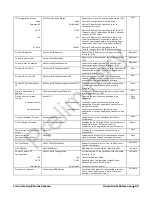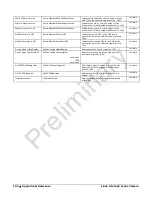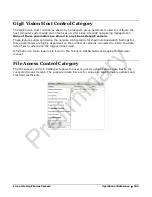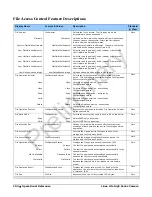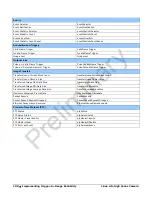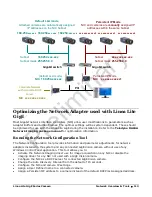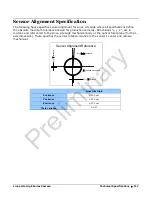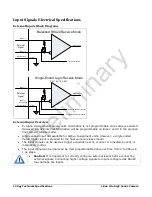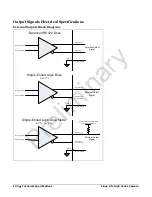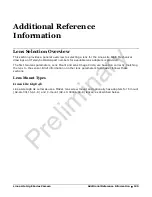Linea Lite GigE Series Camera
Network Overview & Tools
•
113
169.254.
xxx.xxx
Subnet
169.254.xxx.xxx
Subnet mask
255.255.0.0
Subnet
xxx.xxx
.
xxx.xxx
Subnet mask
255.255.0.0
xxx.xxx.xxx.xx3
Persistent IP Mode
NIC
xxx.xxx.xxx.xx1
(default LLA mode)
NIC 169.254.xxx.xxx
PCI
Persistent IP Mode
NIC and cameras are
manually
assigned IP
addresses within the same Subnet
Corporate Network
with corporate DHCP
server
NIC xxx.xxx.xxx.xxx
Gigabit switch
Gigabit switch
169.254.
xxx.xxx
169.254.
xxx.xxx
Default LLA mode
Attached cameras are automatically assigned
IP addresses on the NIC Subnet
xxx.xxx.xxx.xx2
xxx.xxx.xxx.xx4
Optimizing the Network Adapter used with Linea Lite
GigE
Most Gigabit network interface controllers (NIC) allow user modifications to parameters such as
Adapter Buffers and Jumbo Frames. The optimal settings will be system dependent. These should
be optimized for use with the Linea Lite GigE during the installation. Refer to the
Teledyne DALSA
Network Imaging package manual
for optimization information.
Running the Network Configuration Tool
The Network Configuration tool provides information and parameter adjustments for network
adapters installed in the system and any connected GigE Vision camera without use of any
Windows Control Panel application. This tool allows you to:
•
Activate the Network Imaging driver use for image acquisition on any NIC or disable the
imaging driver for any NIC not used with a GigE Vision camera.
•
Configure the NIC as a DHCP server for connected GigE Vision camera.
•
Change the Auto Discovery Interval from the default of 15 seconds.
•
Configure the NIC and camera IP settings.
•
Assign a User Defined name to a connected camera.
•
Assign a Persistent IP address to a camera instead of the default DHCP/LLA assigned address.
Preliminary