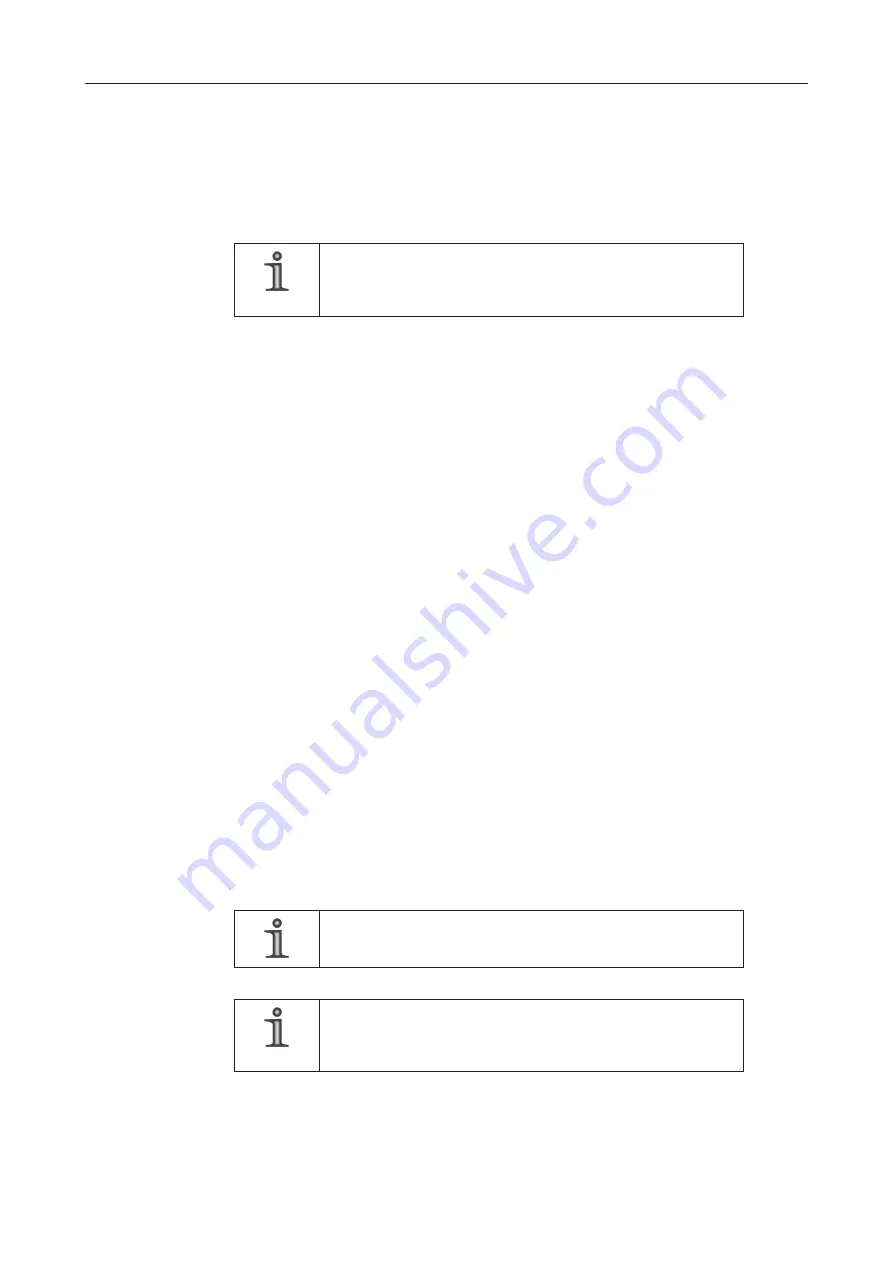
DF3000IP(-DN) / DF3000IP(-DN) CasinoCam
®
49
Dallmeier electronic
z
AWB
With AWB.. automatic white balance is carried out for the situation current at the time of
measurement. Choose AWB.. and hold a white sheet of paper in front of the camera.
Then click the Apply White Balance button. The camera is then calibrated for the most
realistic color representation possible, regardless of the actual scenario.
NOTE
With light and therefore color temperature modifications, no
new measurement for white balance is carried out.
z
Manual
Choose Manual to manually adjust the white balance in the White Balance Manual
field.
White Balance Shift
The White Balance Shift function can be used when the automatic white balance produces
an unsatisfactory color representation of “monochrome“ scenarios. This function modifies
the metered color temperature.
Gamma Mode
Gamma defines the brightness range within the color space and thus the differentiation
between lights and shadows.
z
Choose Gamma = Auto for scenarios with strongly varying light conditions.
z
Choose Gamma = Manual to manually adjust Gamma.
Range Bias (for CasinoCam
®
only)
Range Bias allows you to shade or brighten the different brightness areas.
Brightness
The Brightness field allows you to adjust the image brightness.
Sharpness
The Sharpness field allows you to adjust the image sharpness.
Gainlimit (for CasinoCam
®
only)
Gainlimit allows you to set the max. gain with which the amplitude of the video signal is
raised in poor light conditions.
Saturation
The Saturation field allows you to adjust the image saturation.
NOTE
The settings are only applied or activated after clicking OK.
NOTE
You can restore the image optimization settings by clicking the
Restore Factory Settings button.













































