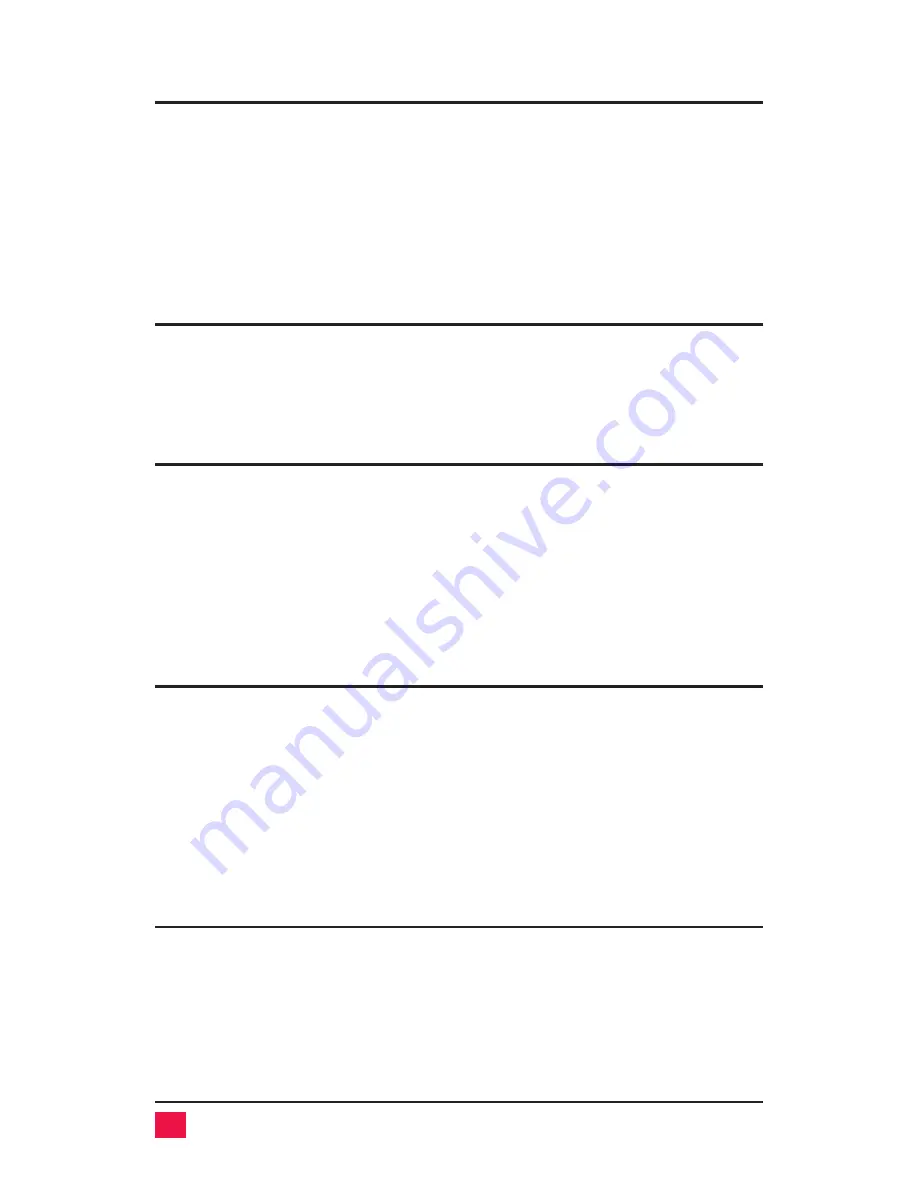
Scan mode commands
These commands are shortcuts to the settings available through the
on-screen display. To enable scanning from the keyboard, press and re-
lease the
left
Control Key (
<Ctrl>), then type “S”. UltraView Pro will begin
scanning sequentially from its current computer through the remaining
computers, then begin again at computer 1. The time between switching to
The next computer is the scan time interval (see below) and is programma-
ble from 1-999 seconds. To stop scanning, press and release <Ctrl>, then
type “X”. Scanning is also disabled by changing to a new computer.
Display label command
This command controls the computer label display. If the label is currently
on, it turns it off. If the label is off, it turns it on for the fadeout time setting. To
issue the command, press and release the
left
Control Key, then type “D”.
If the fadeout time is set to 0, then the label will show for 3 seconds.
Null command
This command is used to re-synchronize an out-of-sync PS/2 mouse. Such
a condition can result due to transients, spurious power-up effects, or plug-
ging and unplugging of cables with live equipment. The command may
need to be entered once or twice, depending if the mouse is out-of-sync by
one or two bytes. Microsoft mouse driver version 9.01 and later corrects
this inadequacy of previous drivers and renders this command unneces-
sary. To issue the command, press and release the
left
Control Key, then
type “
N
”.
Reset computer mouse command
This command sends a mouse reset command to the currently selected
computer. Don’t confuse this command with the reset command which re-
sets the mouse itself. This command can be used to recover a stuck mouse
on NT. To issue the command, press and release the
left
Control Key, then
type “
O
”. Please note this is an alphabetic O and not a zero.
Do not use this command on older computers which can not recover the
mouse automatically when plugging the PS/2 mouse directly as it will make
the mouse go out of sync.
Reset command
This command is used to reset the mouse and keyboard without removing
power from the UltraView Pro. This command is useful to enable mouse
data to be sent to a computer which has not enabled the mouse. To issue
the command, press and release the
left
Control Key, then type “
R
”. This
command should not be issued to a computer which has a PS/2 mouse
connected, but no mouse driver is loaded, since many computers will crash
if you send them unexpected mouse data.
30
ULTRAVIEW PRO INSTALLATION AND OPERATION MANUAL
















































