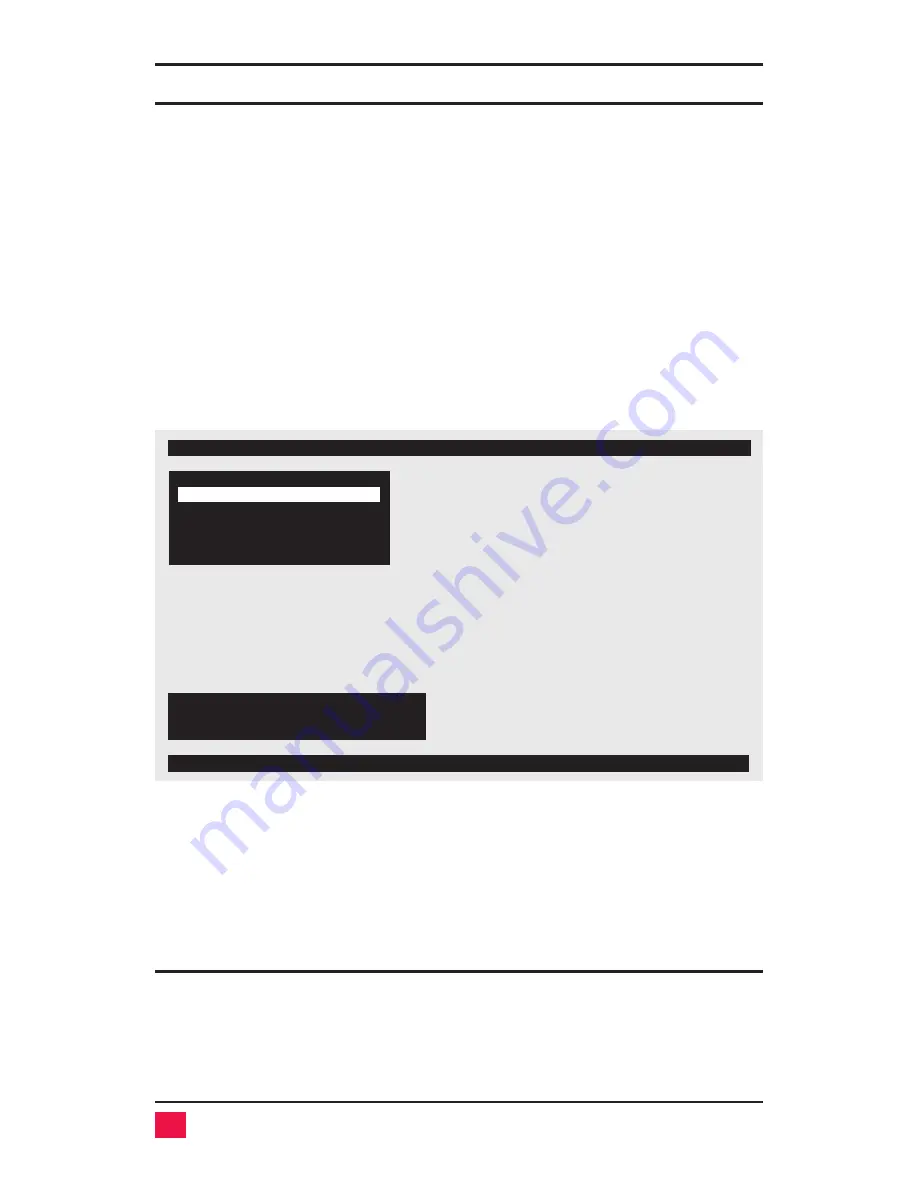
CONFIGURATION VIA ON-SCREEN DISPLAY
The on-screen display is used to:
1.
Configure the UltraView Pro through a series of configuration menus
(control F12 command).
2.
Switch to different computers from a window which shows a list of
computer names (control escape command). You can change the
color and position of this window.
3.
See the name of the currently connected computer. The font, color,
position, and when the text is displayed is all programmable.
The main configuration menu is accessed by pressing and releasing the
left control
key and then hitting the
F12
key. The menu in Figure 5 will ap-
pear.
The on-screen display shows on top of your computer video, if you are
switched to a computer with active video. If no video is present then the
background is black. If the display is not synchronized, then you should
switch to a computer with active video and configure the
resolution
setting
from the
Configure overlay
page or with the Y keyboard command.
Navigating the configuration pages
Using the on-screen display is very easy and intuitive. Use the arrow keys
to highlight a selection and hit enter to choose the selection. A help line on
the bottom of the screen explains each selection.
12
ULTRAVIEW PRO INSTALLATION AND OPERATION MANUAL
Figure 5 Main configuration menu
Main configuration menu
Configure computers
Configure overlay
Configure security
Exit
Use arrow keys to highlight
selection and press enter
or press escape to exit
Configure system
UltraView Pro version UP16
Copyright 1990-1999
View/change keyboard, mouse, expansion, and scanning






























