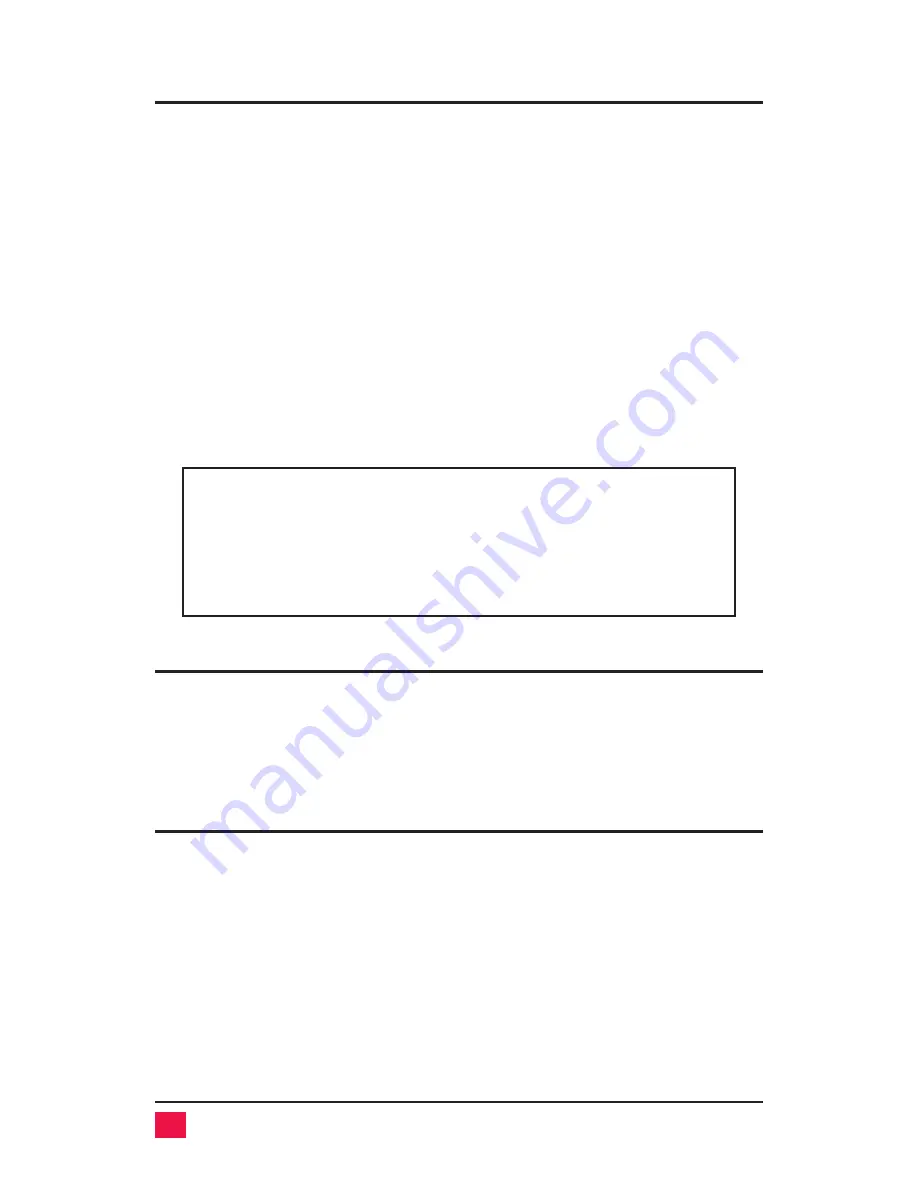
Using the RS232 port
For your convenience, a computer or terminal can be connected to the
RS232 serial port on the unit’s rear panel. This allows you to send switching
commands from your computer’s serial port or to load new flash firmware.
You will need serial cabling with 4-pin or 6-pin RJ jacks, and the appropri-
ate adapter (either DB-25 female to RJ11/12 female or DB-9 female to
RJ11/12 female, depending upon your equipment). This adapter may have
been supplied with your package.
1.
Insert the RJ cable between the RS232 serial port on UltraView Pro’s
rear panel, and the RJ female connector of the appropriate adapter.
2.
Connect the adapter to one of the computer’s (or terminal’s) COM
ports.
3.
Set your computer at 9600 baud, no parity, 8 bits, 1 stop-bit.
4.
To switch ports, enter the 1-3 digit port number followed by enter:
xxx
<Enter>
.
WARNING:
Serial cabling in excess of 50 feet should be routed
with caution. The maximum cable length depends upon the con-
struction of the cable and its routing. For extended runs, shielded
cable should be used. Avoid routing near fluorescent lights, air
conditioning compressors, or machines that may create electrical
noise. If you experience data error, use shorter cables.
Rackmount kit
The rackmount kit is an optional item that can be ordered at any time. Your
UltraView Pro unit is designed to accept rack mount brackets that attach to
the sides of the UltraView Pro unit. There are three sizes available 19" by
1.75", 23" by 1.75", and 24" by 1.75". You must order the rack mount kit for
the correct M, B, or C chassis. See Appendix E for part numbers.
Adding cards to an UltraView Pro C chassis
The UltraView Pro C chassis can be expanded with expansion card model
UEK-4UB (multi-platform) and UPK-4UB to contain up to 16 ports. The
card is installed by opening the chassis and installing the card according to
the instructions provided.
36
ULTRAVIEW PRO INSTALLATION AND OPERATION MANUAL













































