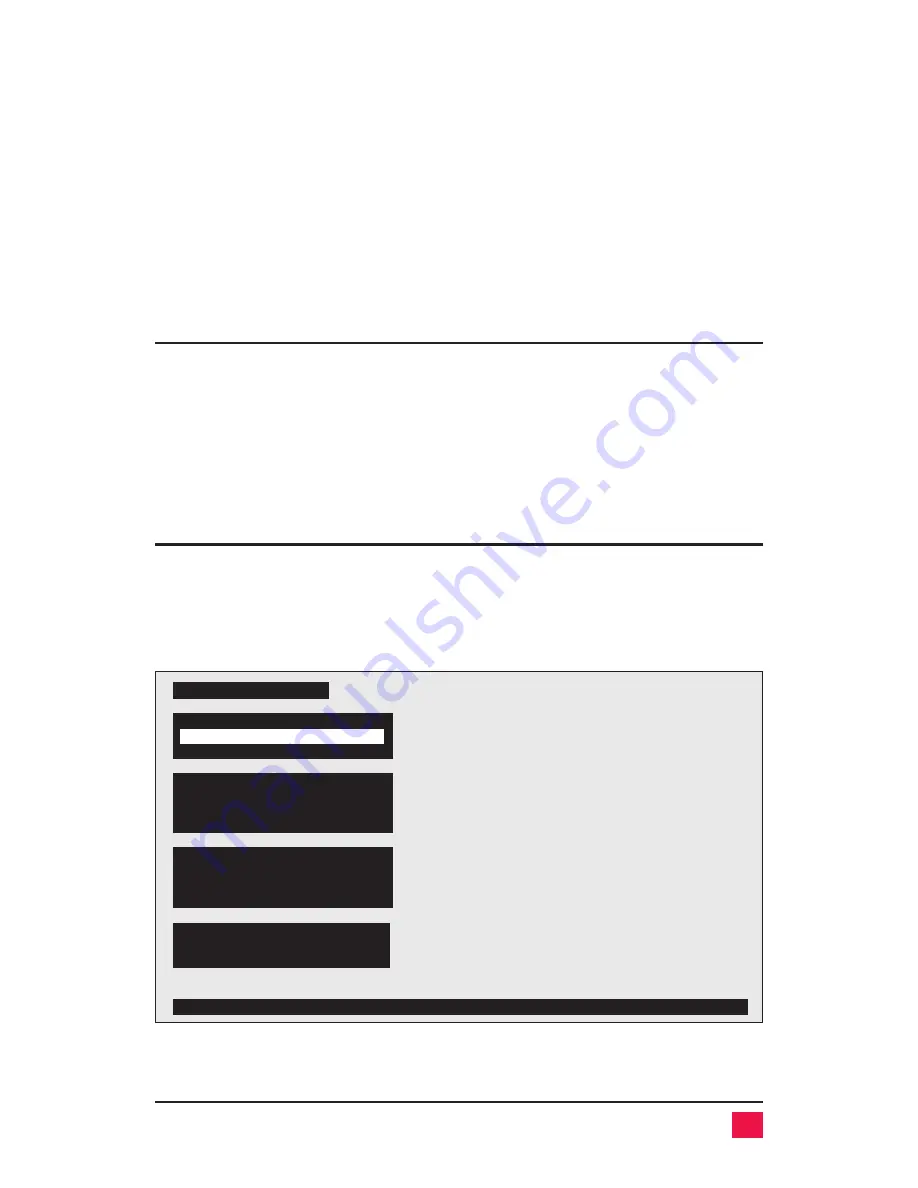
From the main configuration page you go to other pages by highlighting a
selection with the arrow keys and pressing enter. You can go to the
Config-
ure system
,
Configure computers, Configure overlay,
and
Configure Secu-
rity
pages. From these pages, choosing a selection, by hitting the enter
key, will pop-up an input box to enter text, a numeric value, or a list of possi-
ble choices. Input the value or text or highlight the fields in the list with the
arrow keys. Use the enter key to accept the new input or escape to abort
the input. Also use the escape key to return to the previous page.
You can exit from the main configuration page by either hitting the escape
key or by highlighting
Exit
and hitting enter.
Saving changes made with on-screen display
If you make any changes to any settings, when you exit the main configura-
tion page, a message box asking if you want to save the changes will pop
up. Use the arrow keys to choose yes or no and hit return. If you choose yes
the changes are saved in flash memory and if you choose no the changes
are not saved. Regardless of yes or no the settings selected are active. If
you answered no and then remove power from the box, the settings are
lost.
Configure system page
Use this page to configure the keyboard and mouse types, expansion set-
tings, scan settings, and keyboard typematic settings. This page is ac-
cessed from the main configuration page by hitting enter when configure
system is highlighted. The page is shown below in Figure 6. Each item on
the page is individually described further.
13
ULTRAVIEW PRO INSTALLATION AND OPERATION MANUAL
Figure 6 Configure system page
Keyboard and mouse type
Keyboard
PC
Mouse
PS/2
Configure system
Scan settings
Scan time (seconds)
5
Scan mode
Off
Power on scan
Off
Changes key mapping from PC keyboard to Sun or Apple computer
Keyboard
PC 104/105
Expansion
Maximum computers
8
Expansion units
0
Expansion width
16
Keyboard typematic
Rate (keys/sec)
20
Delay
Fast
















































