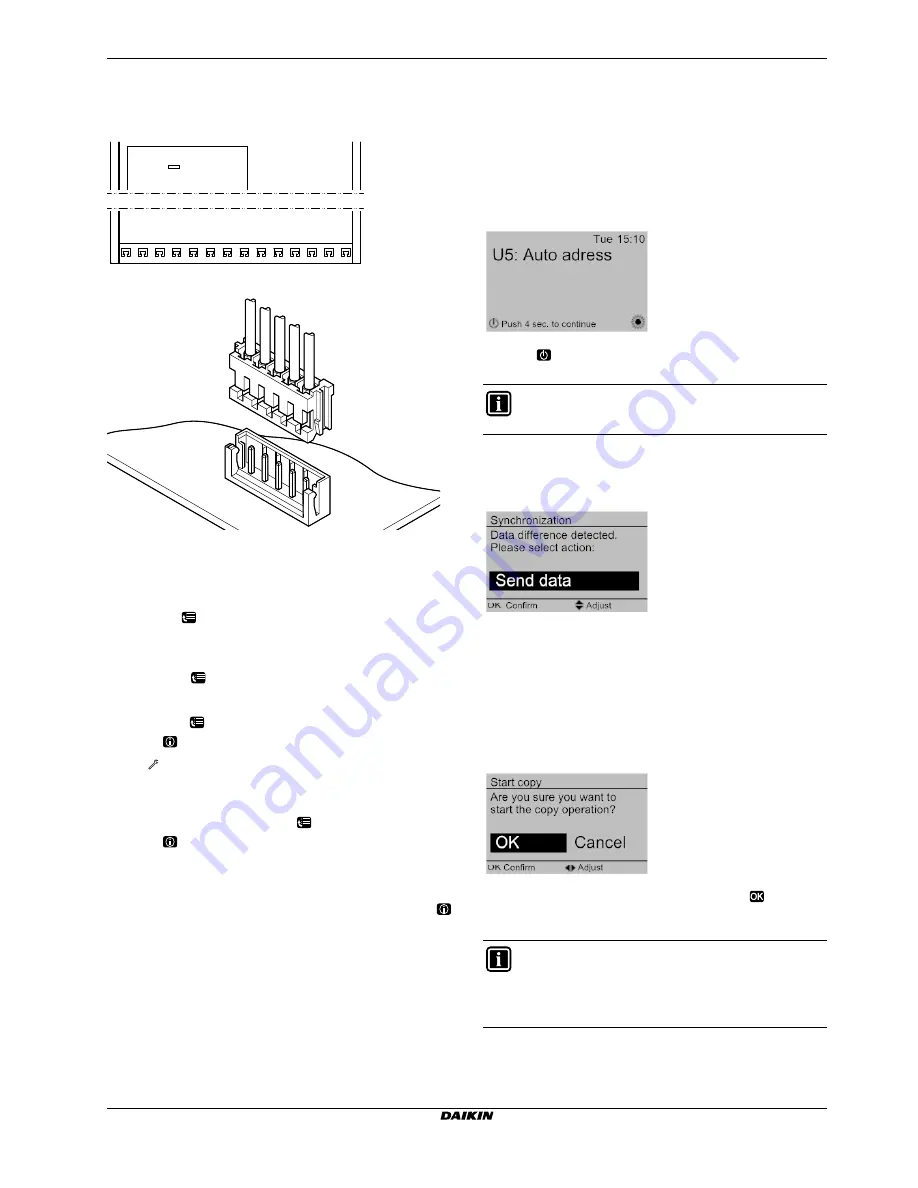
08 + ERLQ004~008
Daikin Altherma - Low Temperature Split
4P313774-1 – 2012.05
Installer reference guide
42
8 Configuration
8.1.1 To connect the PC cable to the switch box
1
Connect the cable with USB connection to your PC.
2
Connect the plug of the cable to X10A on A1P of the switch box
of the indoor unit.
3
Pay special attention to the position of the plug!
8.1.2 To access the most used commands
To access the installer settings
1
Set the user permission level to Installer.
2
Go to [A]:
> Installer settings.
To access the overview settings
1
Set the user permission level to Installer.
2
Go to [A.8]:
> Installer settings > Overview settings.
To set the user permission level to Installer
1
Go to [6.4]:
> Information > User permission level.
2
Press
for more than 4 seconds.
Result:
is displayed on the home pages.
To switch between user permission levels (End user and
Extended end user)
1
Go to [6] or any of its submenus:
> Information.
2
Press
for more than 5 seconds.
Result:
The user permission level switches to Adv. end user.
Additional information is displayed and "+" is added to the menu
title.
3
If you do NOT press any button for more than 1 hour or press
again for more than 5 seconds, the user permission level
switches back to End user.
8.1.3 To copy the system settings from the first to
the second user interface
If an optional user interface is connected, the installer must first
proceed below instructions for the proper configuration of the two
user interfaces.
This procedure offers you also the possibility to copy the language
set from one user interface to the other one: e.g. from EKRUCAL2 to
EKRUCAL1.
1
When power is turned on for the first time, both user interfaces
display:
2
Push
for 4 sec. on the user interface on which you want to
proceed to the quick wizard.
3
The quick wizard will guide you (see Quick wizard)
4
For proper operation of the system, the local data on the two
user interfaces must be the same. If this is not the case, both
user interfaces will display:
5
Select the required action:
6
The user interface requests confirmation if you are sure to
proceed.
7
Confirm the selection on the screen by pushing
and all data
(languages, schedules etc.) will be synchronised from the
selected source user interface to the other one.
8
Your system is now set to be operated by the two user
interfaces.
A1P
X10A
2
3
4
5
H JST
INFORMATION
During the quick wizard, the second user interface displays
Busy and will not be possible to operate.
Q
Send data: the user interface you are operating contains
the correct data and the data on the other user interface will
be overwritten.
Q
Receive data: the user interface you are operating doesn’t
contain the correct data and the data on the other user
interface will be used to overwrite.
INFORMATION
Q
During the copying, both controllers display Busy and
will not be possible to operate. Please do not power off
or disconnect the user interface.
Q
The copy operation can take uptil 90 minutes.
Содержание EHBH04CA
Страница 106: ...4P313774 1 2012 05 Copyright 2012 Daikin ...






























