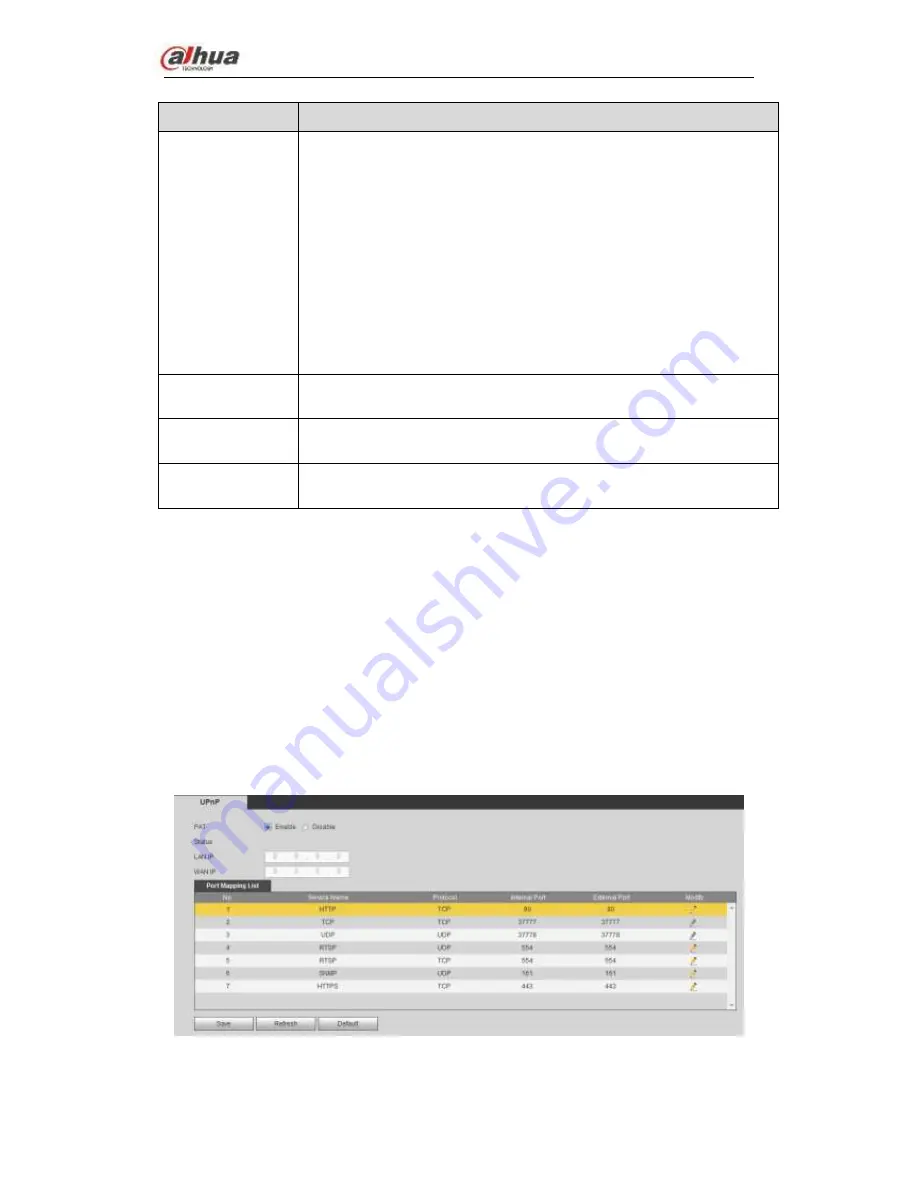
Dahua Network Video Server
User’s Manual
51
Parameter
Function
Image
upload
interval
It is the image upload interval. If the image upload interval is larger than
the image snapshot frequency, system just uploads the lasted image.
If the image interval is 5 seconds and the snapshot frequency is 2
seconds, system will send out the latest image at the buffer at 5
seconds.
If the image upload interval is smaller than the snapshot frequency,
system will upload at the snapshot frequency. For example, if the
image interval is 5 seconds and the snapshot frequency is 10
seconds, system will send out the image at 10 seconds.
From main window->Setting->Camera->Encode->Snapshot to set
snapshot frequency.
Channel
Select a channel from the dropdown list and then set week, period and
record type.
Week day/Period
Please select from the dropdown list and for each day, you can set two
periods.
Type
Please select uploaded record type (Alarm/intelligent/motion
detect/regular). Please check the box to select upload type.
4.4.2.10 UPnP
It allows you to establish the mapping relationship between the LAN and the public
network.
From main window->Setup->Network->UPnP, here you can also add, modify or remove
UPnP item. See Figure 4-52.
In the Windows OS, From Start->Control Panel->Add or remove programs. Click the
“Add/Remove Windows Components” and then select the “Network Services” from
the Windows Components Wizard.
Click the Details button and then check the
“Internet Gateway Device Discovery and
Control client
” and “UPnP User Interface”. Please click OK to begin installation.
Enable UPnP from the Web. If your UPnP is enabled in the Windows OS, the NVS
can auto detect it via the
“My Network Places”
Figure 4-52






























